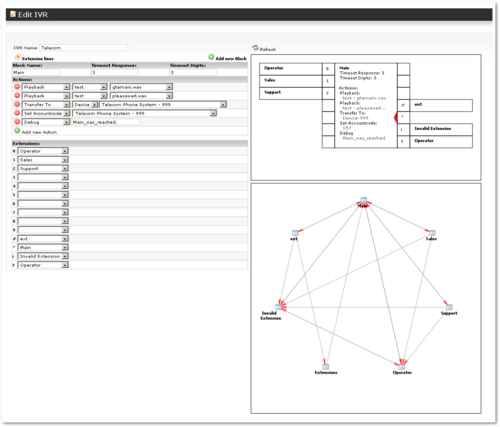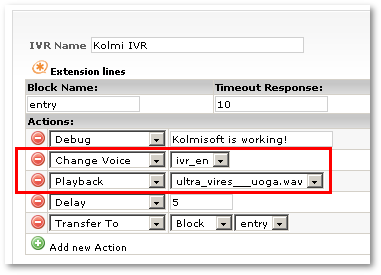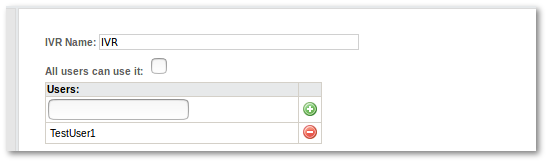Difference between revisions of "IVR system"
| (76 intermediate revisions by 11 users not shown) | |||
| Line 1: | Line 1: | ||
This system | [[Image:ivr_example.png|right|500px]]This system makes it possible to configure advanced IVR ('''Interactive Voice Response''') systems. | ||
This functionality can be used by the system owner (admin), [[Reseller_Pro_Addon|Resellers PRO]] and Accountant with [[Accountant_permissions | a '''Manage PBX functions''' permission]]. | |||
IVRs and IVR Time Periods are located in '''ADDONS -> PBX functions -> IVR''' and Voices can be found at '''SETTINGS''' -> '''Setup''' -> '''Voices''' | |||
<br><br> | |||
== Definitions == | |||
* '''Voices''' – a set of audio files, such as male/female recordings, that together form a "voice" for the same IVR. | |||
* '''Time Periods''' – a start date/time and end date/time that describe a time period. | |||
* '''IVR''' – a set of IVR blocks. | |||
** '''Blocks''' – a part of IVR in which the caller can take some action (press a button extension, listen to a recording, etc). Basically, a block in IVR is a "set of rules". | |||
** '''Extensions''' – possible button presses (0-9, *, # and some other special cases). | |||
** '''Actions''' – what action the system should take when a new Block is reached. | |||
<br><br> | |||
== Setup logic == | |||
* Create Voice | * Create Voice | ||
** Record | ** Record and upload the necessary sound files to Voice. | ||
* Create Time Period(s) | * Create Time Period(s). | ||
* Create IVR | * Create IVR. | ||
** Create and configure Block(s) | ** Create and configure Block(s). | ||
* Create IVR Dial Plan | * Create the IVR Dial Plan. | ||
* Assign this IVR Dial Plan to | * Assign this IVR Dial Plan to a DID. | ||
* Call this DID to test | * Call this DID to test it. | ||
== | <br><br> | ||
== Voices == | |||
'''SETTINGS - Setup - | '''SETTINGS''' -> '''Setup''' -> '''Voices''' for the System Admin, Reseller PROs, and Accountants (with an [[Accountant_permissions|IVR > Manage IVR Voices]] permission). | ||
Here it is possible to create several Voices. Voice | Here it is possible to create several Voices. A Voice consists of a set of sound files. Usually, all the sound files in one Voice are recorded by one person to keep the sound consistent. | ||
Multiple operations can be performed with Voices: | Multiple operations can be performed with Voices: | ||
* View a detailed list of the system Voices | * View a detailed list of the system Voices. | ||
* Add a new sound Voice | * Add a new sound Voice. | ||
* View the sounds that have files in different Voices | * View the sounds that have files in different Voices. | ||
* Upload new sound files for Voices | * Upload new sound files for Voices. | ||
* Delete Voices and voice files from the system | * Delete Voices and voice files from the system. | ||
You cannot remove sounds that are currently used. | You cannot remove sounds that are currently used. | ||
<br><br> | |||
== Time Periods == | |||
Go to '''ADDONS -> PBX functions -> IVR''' –> Time Periods''' | |||
<br><br> | |||
[[File:ivr_time_perionds_path.png]] | |||
<br><br> | |||
Here you will see the Time Periods list. Click [[Image:icon_add.png]]'''New Time Period''' to create a new period or click on [[image:icon_edit.png]] icon to edit the old one to set time periods. | |||
<br><br> | |||
[[File:ivr_time_perionds.png]] | |||
<br><br> | |||
Time period defines the exact time period IVR will be active. There is a limit of three periods in [[IVR Dial Plan]]. There is a fourth period, but it only consists of all the remaining time that is not covered by the previous three periods. | |||
<br><br> | |||
===Examples=== | |||
# Select '''Date''' from 1 of January to 28 of February and choose '''Hour : Minute''' from 09:00 to 18:59. Action will be active from 1 of January to 28 of February at a time from 09:00 till 18:59. | |||
# Select just '''Hour : Minute''' from 19:00 to 08:59 and the action will be active every day at a time from 19:00 till 08:59. | |||
# Select '''Weekday''' from Monday to Friday and choose '''Hour : Minute''' from 13:00 to 15:59. Action will be active every week from Monday to Friday at a time from 13:00 to 15:59. | |||
<br> | |||
'''Note:''' time is in the server's timezone | |||
<br><br> | |||
== IVR Structure == | |||
* '''IVR''' – consists of a set of IVR blocks. | |||
** '''Blocks''' – part of IVR in which a caller can take some action (press a button extension, listen to a recording, etc). | |||
** '''Extensions''' – possible button presses (0-9, *, # and some other special cases). | |||
** '''Actions''' – what action the system should take when an extension is activated. | |||
The main part of IVR is '''Blocks'''. The whole of IVR is a set of Blocks. A Block can be considered as a part of IVR logic where a caller can take some action. | |||
'''Extension''' is what the user does – presses a button (0-9, *, #), waits (Timeout), or presses any non-described extension – which can be described as an Invalid Extension. We explain this in detail later. | |||
'''Actions''' are actions that will be activated when the caller comes to a Block. | |||
<br><br> | |||
=== Example === | |||
For example, here is a simple IVR: | |||
* A caller calls a DID and IVR answers with a recording: "Thank you for calling SOME COMPANY. For sales press 1, for management press 2, to speak to a consultant please hold or press 3." | |||
Here we have only one block: the user listens to the recording and can take some Action -> press some button (Extension) or wait (Wait is also Extension but is special - it is called Timeout). | |||
If the user presses something different than 1, 2, or 3, the message will be played again. This is called an Invalid Extension, or (i) for short. | |||
To summarize, we have the following situation: | |||
* 1 Block. | |||
* Extensions: 1, 2, 3, t (timeout), i (invalid). | |||
* Actions: call to sales, call to management, call to a consultant, play recording again. | |||
This example is to illustrate the main IVR building parts. We will show how they operate together to build a working IVR. | |||
<br><br> | |||
== Extensions == | |||
Extensions are button presses on the dial pad: 0, 1, 2, 3, 4, 5, 6, 7, 8, 9, * and # and two special extensions: | |||
* t - means "timeout", when no extension is pressed in a determined time period. | |||
* i - means "invalid". This extension becomes active when a caller presses some extensions that are not described in the IVR block configuration. | |||
The 'i' (invalid) extension in the previous example could be triggered when buttons 4, 5, 6, 7, 8, 9, 0, *, # are pressed because only 1, 2, and 3 are described. | |||
<br><br> | |||
== Actions == | |||
An Action is some (yes...) action which is executed when a new Block is reached. | |||
Possible Actions: | |||
* Playback – plays a sound file. | |||
* Delay – delays execution by some seconds. | |||
* Change Voice – changes IVR Voice. | |||
* Hangup – finishes the call. | |||
* Transfer to – transfers the call to: | |||
** Another IVR | |||
** DID | |||
** Device | |||
** Block | |||
** Extension - in an opened text field you can enter anything. | |||
* Conditional Transfer – if the Caller ID matches some defined value, the call is transferred to: | |||
** Another IVR | |||
** DID | |||
** Device | |||
** Block | |||
** Extension - in an opened text field you can enter anything. | |||
* Debug – text message to Asterisk CLI which helps to debug. | |||
* Set Accountcode - sets ownership for the call to some other user. | |||
* Set CallerID (Number) - Sets incoming calls to IVR, callerID number to any desired value. Usage example can be found [[How_to_request_Authentication_by_PIN_when_call_comes_from_Banned_CallerID | here]] | |||
* Security Code - a caller is asked to enter a specified Security Code (maximum 10 digits). If the code is entered correctly IVR proceeds to the next step, otherwise, the workflow is transferred to another block. | |||
* [[Dial_Extension|Dial Extension]] | |||
* [[Random_play|Random Play]] - This action plays a random sound file from the selected '''IVR Voice''' file group. | |||
* Set CID Name Prefix - The CID Name Prefix is used to prefix the caller ID of the caller. | |||
<br><br> | |||
== Timeouts == | |||
=== | === Timeout digits === | ||
'' | The maximum amount of time permitted between digits when the | ||
user is typing in an extension. When this timeout expires | |||
after the user has started to type in an extension, the | |||
extension will be considered complete and will be | |||
interpreted. Note that if an extension typed in is valid, | |||
it will not have to timeout to be tested, so typically at | |||
the expiry of this timeout, the extension will be considered | |||
invalid (and thus control would be passed to the 'i' | |||
extension, or if none exists the call would be | |||
terminated). The default timeout (in MOR IVR) is 3 seconds. | |||
<br> | |||
=== Timeout Response=== | |||
The maximum amount of time permitted after falling through a | |||
series of priorities for a channel in which the user may | |||
begin typing an extension. If the user does not begin typing an | |||
extension in this amount of time, control will pass to the | |||
't' extension if one exists, or if none exists, the call would be | |||
terminated. Once the user begins to type an extension, Asterisk | |||
will wait for digit timeout to be reached, and response timeout has | |||
no effect. The default timeout (in MOR IVR) is 10 seconds. | |||
<br><br> | |||
== Deleting IVR == | |||
* If an IVR is not assigned to any Dial Plan, you can delete the IVR by clicking the [[Image:icon_delete.png]] icon near an IVR in the IVR menu. | |||
* If the IVR is assigned to a Dial Plan, you need to unassign the IVR from the Dial Plan to be able to delete it. | |||
<br><br> | |||
== Setup Hints/Tips == | |||
'' | * If you want to play a sound file, make sure you have set the correct Voice. By default, Voice = 'en'. If you have uploaded a sound file for a different Voice, select it before playing your Sound File: | ||
[[Image:ivr_select_voice_before_playback.png]] | |||
<br><br> | |||
* You can let simple users use your created IVR. You can let all users use it or you can choose specific users. | |||
[[Image:Ivr_user_assign.png]] | |||
<br><br> | |||
* | =See also= | ||
* | * [[IVR for Calling Cards]] | ||
* | * [[IVR Greeting for DID]] | ||
* [[Dial Local]] | |||
* [[I have a problem with IVR]] | |||
* [[Sound files]] | |||
* [[Asterisk Languages]] | |||
*[[IVR setup example]] | |||
*[[Random_play|Random Play IVR Campaign]] | |||
Latest revision as of 13:19, 29 December 2022
This system makes it possible to configure advanced IVR (Interactive Voice Response) systems.
This functionality can be used by the system owner (admin), Resellers PRO and Accountant with a Manage PBX functions permission.
IVRs and IVR Time Periods are located in ADDONS -> PBX functions -> IVR and Voices can be found at SETTINGS -> Setup -> Voices
Definitions
- Voices – a set of audio files, such as male/female recordings, that together form a "voice" for the same IVR.
- Time Periods – a start date/time and end date/time that describe a time period.
- IVR – a set of IVR blocks.
- Blocks – a part of IVR in which the caller can take some action (press a button extension, listen to a recording, etc). Basically, a block in IVR is a "set of rules".
- Extensions – possible button presses (0-9, *, # and some other special cases).
- Actions – what action the system should take when a new Block is reached.
Setup logic
- Create Voice
- Record and upload the necessary sound files to Voice.
- Create Time Period(s).
- Create IVR.
- Create and configure Block(s).
- Create the IVR Dial Plan.
- Assign this IVR Dial Plan to a DID.
- Call this DID to test it.
Voices
SETTINGS -> Setup -> Voices for the System Admin, Reseller PROs, and Accountants (with an IVR > Manage IVR Voices permission).
Here it is possible to create several Voices. A Voice consists of a set of sound files. Usually, all the sound files in one Voice are recorded by one person to keep the sound consistent.
Multiple operations can be performed with Voices:
- View a detailed list of the system Voices.
- Add a new sound Voice.
- View the sounds that have files in different Voices.
- Upload new sound files for Voices.
- Delete Voices and voice files from the system.
You cannot remove sounds that are currently used.
Time Periods
Go to ADDONS -> PBX functions -> IVR –> Time Periods
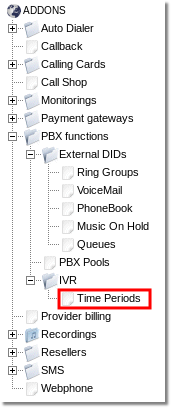
Here you will see the Time Periods list. Click ![]() New Time Period to create a new period or click on
New Time Period to create a new period or click on ![]() icon to edit the old one to set time periods.
icon to edit the old one to set time periods.
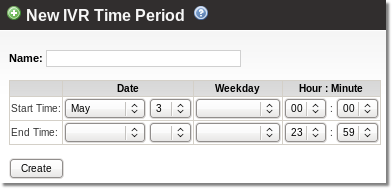
Time period defines the exact time period IVR will be active. There is a limit of three periods in IVR Dial Plan. There is a fourth period, but it only consists of all the remaining time that is not covered by the previous three periods.
Examples
- Select Date from 1 of January to 28 of February and choose Hour : Minute from 09:00 to 18:59. Action will be active from 1 of January to 28 of February at a time from 09:00 till 18:59.
- Select just Hour : Minute from 19:00 to 08:59 and the action will be active every day at a time from 19:00 till 08:59.
- Select Weekday from Monday to Friday and choose Hour : Minute from 13:00 to 15:59. Action will be active every week from Monday to Friday at a time from 13:00 to 15:59.
Note: time is in the server's timezone
IVR Structure
- IVR – consists of a set of IVR blocks.
- Blocks – part of IVR in which a caller can take some action (press a button extension, listen to a recording, etc).
- Extensions – possible button presses (0-9, *, # and some other special cases).
- Actions – what action the system should take when an extension is activated.
The main part of IVR is Blocks. The whole of IVR is a set of Blocks. A Block can be considered as a part of IVR logic where a caller can take some action.
Extension is what the user does – presses a button (0-9, *, #), waits (Timeout), or presses any non-described extension – which can be described as an Invalid Extension. We explain this in detail later.
Actions are actions that will be activated when the caller comes to a Block.
Example
For example, here is a simple IVR:
- A caller calls a DID and IVR answers with a recording: "Thank you for calling SOME COMPANY. For sales press 1, for management press 2, to speak to a consultant please hold or press 3."
Here we have only one block: the user listens to the recording and can take some Action -> press some button (Extension) or wait (Wait is also Extension but is special - it is called Timeout).
If the user presses something different than 1, 2, or 3, the message will be played again. This is called an Invalid Extension, or (i) for short.
To summarize, we have the following situation:
- 1 Block.
- Extensions: 1, 2, 3, t (timeout), i (invalid).
- Actions: call to sales, call to management, call to a consultant, play recording again.
This example is to illustrate the main IVR building parts. We will show how they operate together to build a working IVR.
Extensions
Extensions are button presses on the dial pad: 0, 1, 2, 3, 4, 5, 6, 7, 8, 9, * and # and two special extensions:
- t - means "timeout", when no extension is pressed in a determined time period.
- i - means "invalid". This extension becomes active when a caller presses some extensions that are not described in the IVR block configuration.
The 'i' (invalid) extension in the previous example could be triggered when buttons 4, 5, 6, 7, 8, 9, 0, *, # are pressed because only 1, 2, and 3 are described.
Actions
An Action is some (yes...) action which is executed when a new Block is reached.
Possible Actions:
- Playback – plays a sound file.
- Delay – delays execution by some seconds.
- Change Voice – changes IVR Voice.
- Hangup – finishes the call.
- Transfer to – transfers the call to:
- Another IVR
- DID
- Device
- Block
- Extension - in an opened text field you can enter anything.
- Conditional Transfer – if the Caller ID matches some defined value, the call is transferred to:
- Another IVR
- DID
- Device
- Block
- Extension - in an opened text field you can enter anything.
- Debug – text message to Asterisk CLI which helps to debug.
- Set Accountcode - sets ownership for the call to some other user.
- Set CallerID (Number) - Sets incoming calls to IVR, callerID number to any desired value. Usage example can be found here
- Security Code - a caller is asked to enter a specified Security Code (maximum 10 digits). If the code is entered correctly IVR proceeds to the next step, otherwise, the workflow is transferred to another block.
- Dial Extension
- Random Play - This action plays a random sound file from the selected IVR Voice file group.
- Set CID Name Prefix - The CID Name Prefix is used to prefix the caller ID of the caller.
Timeouts
Timeout digits
The maximum amount of time permitted between digits when the user is typing in an extension. When this timeout expires after the user has started to type in an extension, the extension will be considered complete and will be interpreted. Note that if an extension typed in is valid, it will not have to timeout to be tested, so typically at the expiry of this timeout, the extension will be considered invalid (and thus control would be passed to the 'i' extension, or if none exists the call would be terminated). The default timeout (in MOR IVR) is 3 seconds.
Timeout Response
The maximum amount of time permitted after falling through a series of priorities for a channel in which the user may begin typing an extension. If the user does not begin typing an extension in this amount of time, control will pass to the 't' extension if one exists, or if none exists, the call would be terminated. Once the user begins to type an extension, Asterisk will wait for digit timeout to be reached, and response timeout has no effect. The default timeout (in MOR IVR) is 10 seconds.
Deleting IVR
- If an IVR is not assigned to any Dial Plan, you can delete the IVR by clicking the
 icon near an IVR in the IVR menu.
icon near an IVR in the IVR menu. - If the IVR is assigned to a Dial Plan, you need to unassign the IVR from the Dial Plan to be able to delete it.
Setup Hints/Tips
- If you want to play a sound file, make sure you have set the correct Voice. By default, Voice = 'en'. If you have uploaded a sound file for a different Voice, select it before playing your Sound File:
- You can let simple users use your created IVR. You can let all users use it or you can choose specific users.