Random play
IVR option Random Play
Random Play IVR option allows to play a random sound file from the selected IVR Voice file group.
Random Play option is available from MOR X5.
IVR Random Play Setup Example
This is an example how to configure such setup:
- User calls to a DID number.
- User hears a sound file (e.g. some add), which is randomly selected from several uploaded sound files.
- After the sound file is played, user can dial any number for free and talk for X minutes.
User is not able to dial a number before the sound file has finished playing.
The configuration:
1. First, create a device (for a User which will be billed for the free calls), e.g. 1013. This device will be used for the customers to make free calls.
In device settings Call Timeout option write in the number of seconds one call will be limited to. It is the duration of the call in seconds. In the same device settings, "Tell Options" section, you can write in Tell remaining time when left (this will tell the user when Y seconds of the call are left).
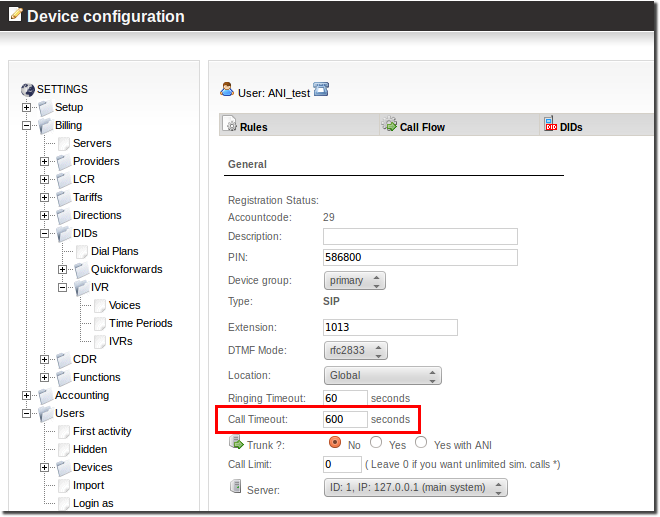
2. The next step is to create Authorization by ANI dial plan. Create this dial plan. Choose "Default device" to be 1013 device, which you just created. Assign any DID (it can be a fake DID) to this dial plan (e.g. 123456).
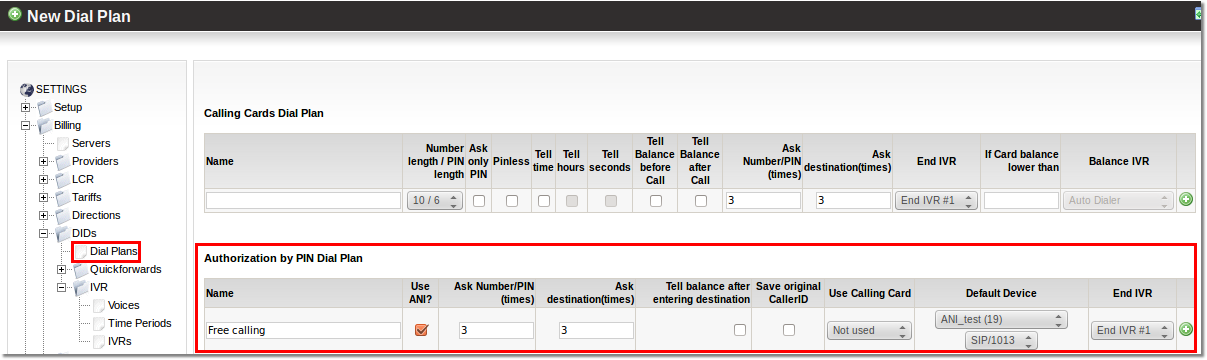
3. Now for the IVR part:
- Go To SETTINGS -> Billing -> DIDs -> IVR -> Voices
- Click on New Voice at the top
- Write in the name, description (e.g. My_Adds), click Create
- Now click on Edit next to My_Adds
- Upload all your sound files, save changes
- Go to SETTINGS -> Billing -> DIDs -> IVR -> IVRs
- Create a new IVR (e.g. Random Play test)
- Edit this IVR (click on Edit icon next to the new IVR)
- Add new action to the first block, in the drop down list choose "Random Play" and the folder "My_Adds"
- Add another action: Transfer To: DID 123456 (the fake DID you created before).
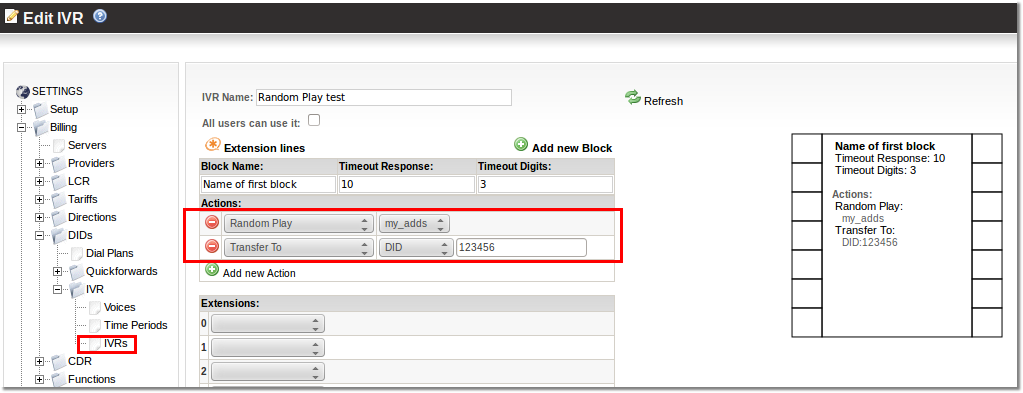
After all that is done, create an IVR Dial plan and assign this IVR to the dial plan. Assign a DID to the IVR dial plan. The customers will dial this DID to reach the IVR.
In the picture below the example of IVR Dial Plan configuration is shown. The DID 37065432100 has to be real DID, which will be used to reach the IVR.

