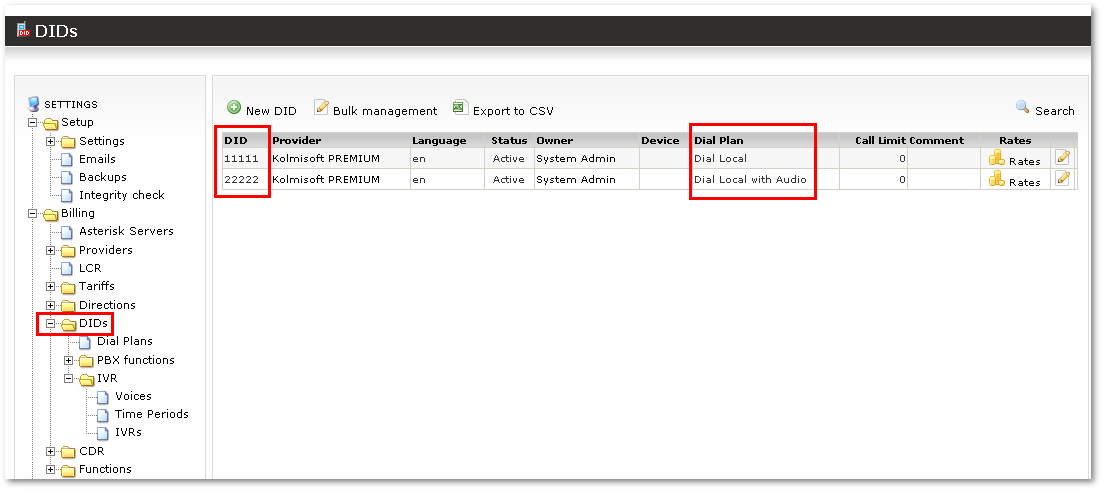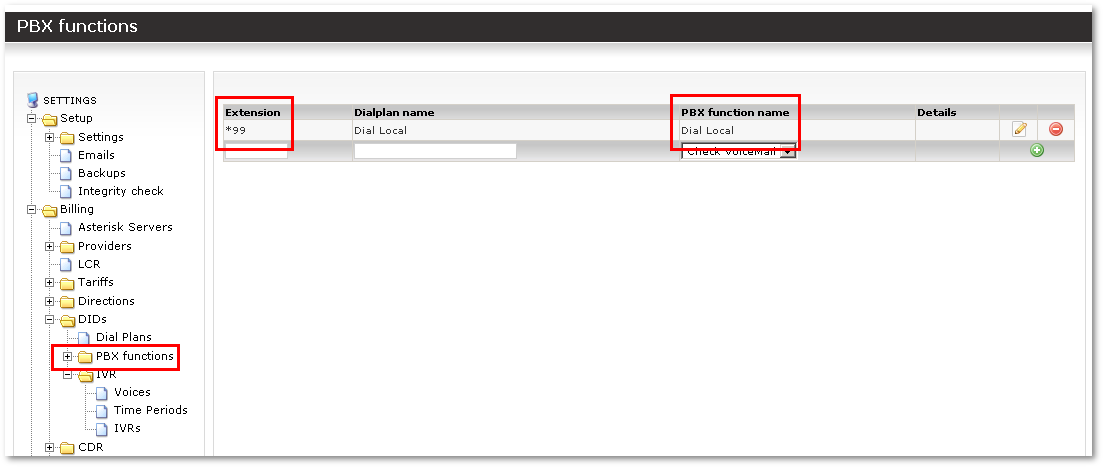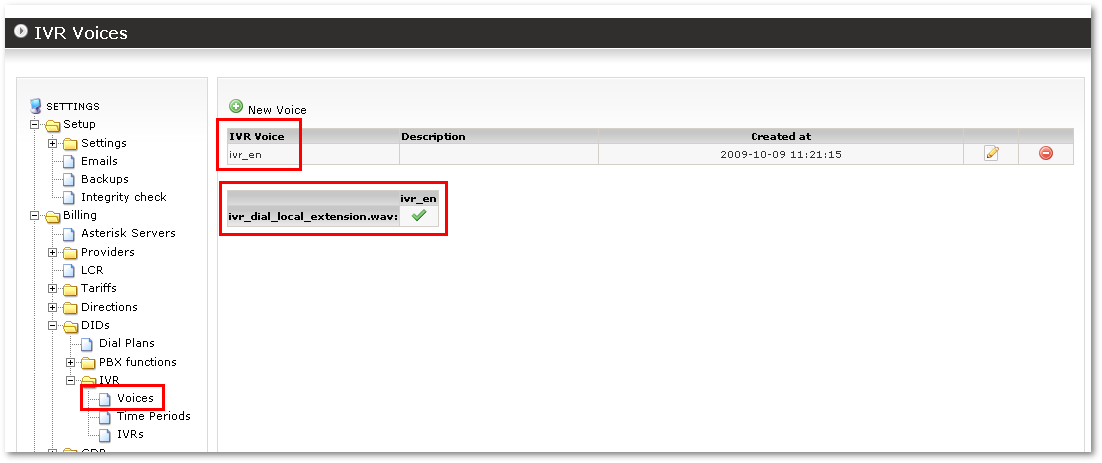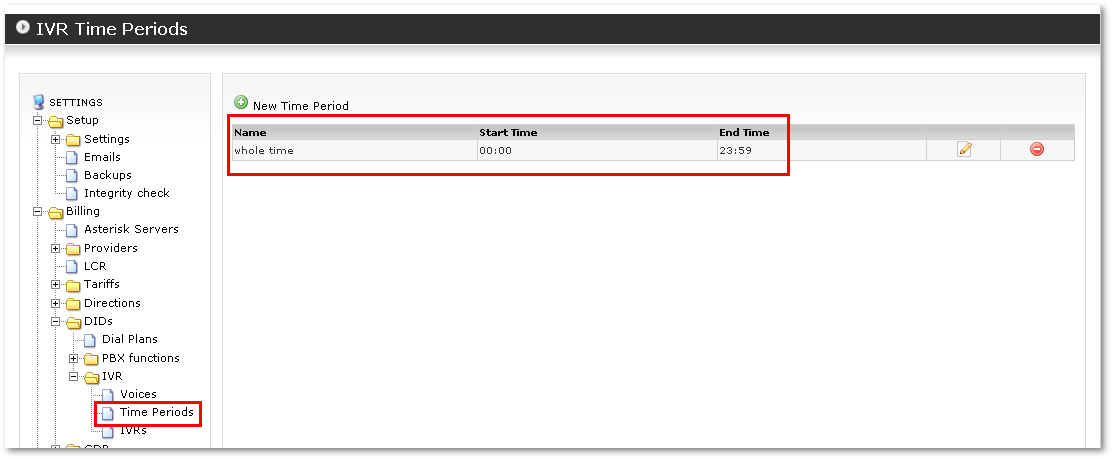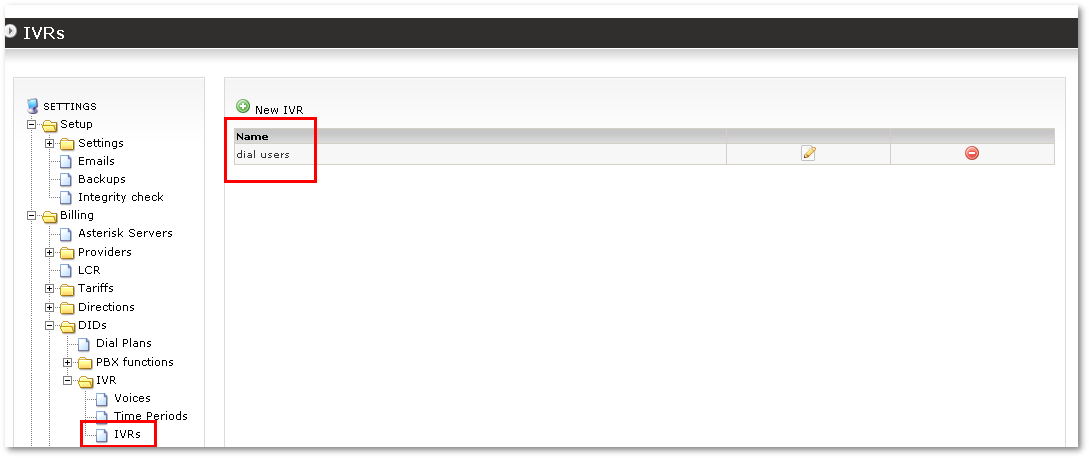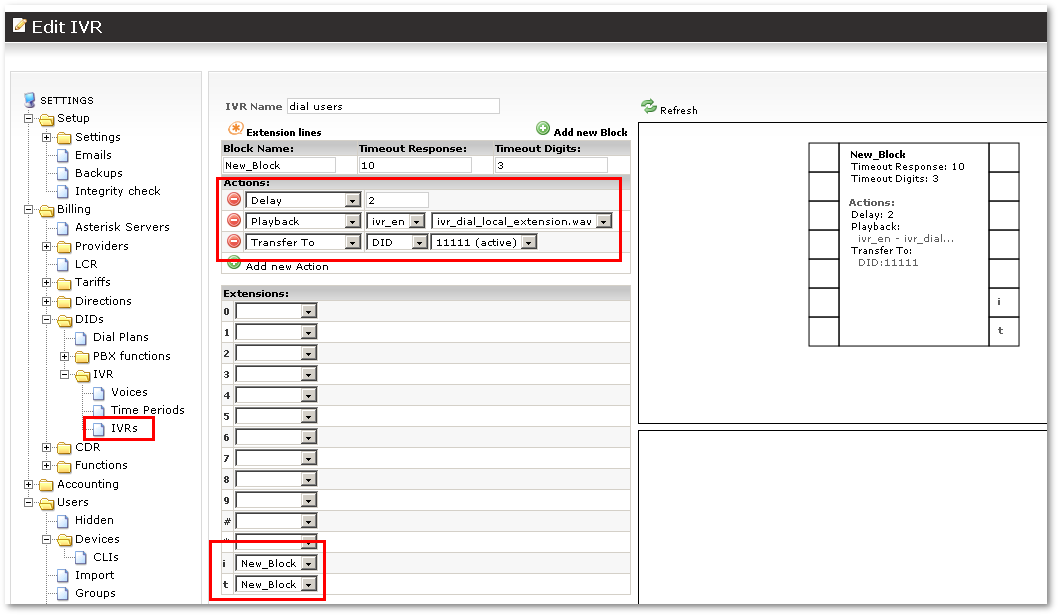Dial Local
Description
This function allows one to dial a local extension.
Most often it is used to allow one to reach local users by dialing DID from outside.
- Somebody from outside PSTN dials access DID.
- Enters Local Extension.
- Local extension rings.
Configuration
Video how to create PBX Function "Dial Local" and assign it to a DID:
Please note that the following videos show functionality in older versions of MOR. In newer MOR versions PBX functionality is moved to Addons->PBX Functions section. Also, PBX addon must be enabled to use this functionality.
<flashow>http://wiki.kolmisoft.com/videos/dial_local_pbx_function_setup_to_did.swf%7Cwidth=600%7Cheight=455</flashow>
If you want to play some audio before entering the local extension, assign such DID to IVR (which plays the necessary audio).
Video on how to do this (ALL ACTIONS IN THE FIRST VIDEO MUST ALREADY BE DONE BEFORE STARTING ON THIS VIDEO!):
<flashow>http://wiki.kolmisoft.com/videos/dial_local_with_audio_ivr.swf%7Cwidth=600%7Cheight=455</flashow>
Now, when DID 22222 is dialed, audio will be played asking for the local extension to be entered.
NOTE: DIDs 11111 and 22222 are just for demo purposes - instead of 22222, use a real DID. You can use Fake DID 11111 if you will not be using it directly.
Checking
DIDs in example 11111 and 22222 are JUST for DEMO purposes! Use your own correct DIDs!
For this configuration you will need two DIDs. One of them can be fake (11111 in our example), and the other should be real (22222 in our example).
If you do configuration following the instructions in the videos and it fails to work, the first thing to do is to call your primary DID (11111 in our example) and see if you end up in your IVR, where you can enter the local extension.
- If you can - then you made a mistake in following the second video.
- If you can not - you made a mistake in following the first video (at least).
Recheck accordingly. Fix. Retest.
The following screenshots are for a quick check on configuration. Change 11111/22222 to your DIDs.
The important parts are marked in red. Check whether you have a similar configuration.
In the last picture, 't' and 'i' actions forward back to IVR, which means that if the user presses anything in IVR, he will be routed back to IVR to retry.
In other words, the user needs to hear the whole recording before he can start entering the local extension.
Dial Local sound file
After selecting Dial Local you can also specify a sound file to play in edit menu. This sound file will be played when user calling to DID is connected to Dial Local, afterwards system asks to enter local destination:

Dial Local Invalid extension IVR
After selecting Dial Local you can also specify Invalid extension IVR. This IVR will be played if user entered invalid extension (extension is considered invalid if it does not exist in PBX pool selected in Dial Local Edit window and Global PBX pool). If no Invalid extension IVR is selected and user enters invalid extension, MOR will try to call outside.

Troubleshooting
If all else fails, check Asterisk CLI
If you see something like this:
-- Executing Dial("Local/*99@mor_local-05df,2", "SIP/1007|60")
[Oct 9 12:54:13] WARNING[5605]: app_dial.c:1196 dial_exec_full: Unable to create channel of type 'SIP' (cause 3 - No route to destination)
== Everyone is busy/congested at this time (1:0/0/1)
... this means that the device which you dialed (1007 in our example) is offline and cannot be reached.
This is not an IVR problem. Make sure the device is registered to Asterisk, or dial another device.