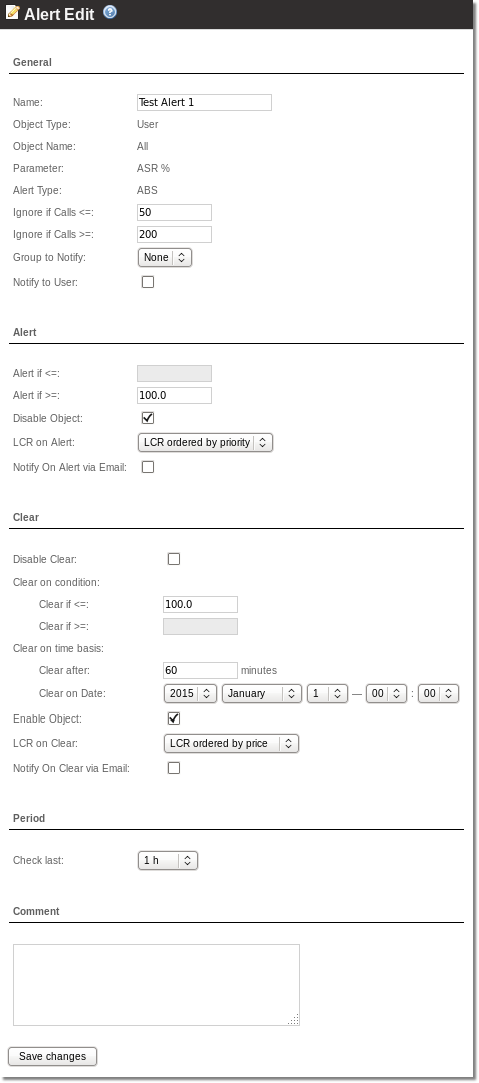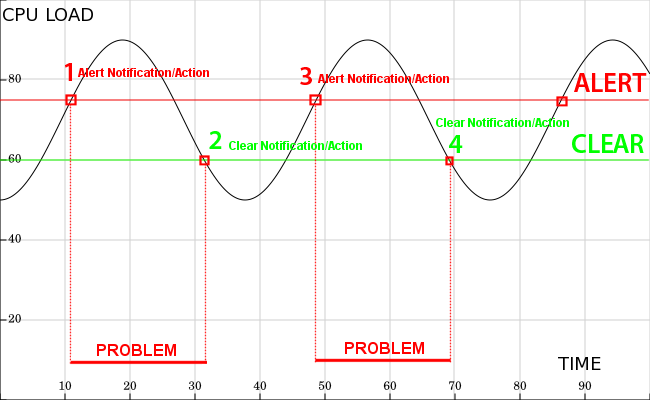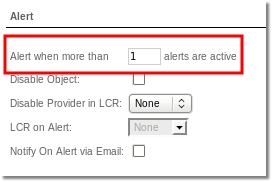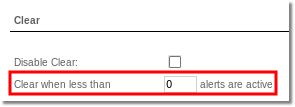Difference between revisions of "Alerts"
(→Usage) |
m (→Usage) |
||
| Line 43: | Line 43: | ||
Click on [[Image:icon_add.png]]'''Add new Alert''' link to create an Alert or click on [[image:icon_edit.png]] icon to change settings of existing Alert. | Click on [[Image:icon_add.png]]'''Add new Alert''' link to create an Alert or click on [[image:icon_edit.png]] icon to change settings of existing Alert. | ||
<br><br> | <br><br> | ||
[[File: | [[File:Alert_edit3.png|right]] | ||
<br><br> | <br><br> | ||
'''General''' | '''General''' | ||
* '''Name''' – Alert name. | |||
* '''Object Type''' – select which Object you want to follow. | * '''Object Type''' – select which Object you want to follow. | ||
* '''Object Name''' – pecify name/prefix of Object. | * '''Object Name''' – pecify name/prefix of Object. | ||
| Line 55: | Line 56: | ||
* '''Ignore if Calls''' >= – indicate calls sum when system should ignore Alert if calls sum is more than written. | * '''Ignore if Calls''' >= – indicate calls sum when system should ignore Alert if calls sum is more than written. | ||
* '''Group to Notify''' – select [[Alert Groups|Group]] of [[Alert Contacts|Contacts]] who should be informed about Alert/clear. | * '''Group to Notify''' – select [[Alert Groups|Group]] of [[Alert Contacts|Contacts]] who should be informed about Alert/clear. | ||
<br><br> | * '''Notify to User''' – it is available only when Alert object type is User or Device. Check if you want to notify User on Alert.<br><br> | ||
'''Alert''' | '''Alert''' | ||
Revision as of 14:29, 19 August 2014
Description
Alerts functionality is dedicated to taking actions about your system issues which may cause a problem. You may block User, disable Provider, change LCR for User or simply send a notification to specified Group of Contacts.
You are able to follow these parameters:
- ASR – Answer-Seizure Ratio (percent)
- ACD – Average Call Duration (in seconds)
- PDD – Average Post Dial Delay. The time between punching in the last digit of a telephone number and receiving a ring or busy signal (in seconds)
- TTC (Time to Connect)(DURATION-BILLSEC) – Average time between receiving a ring signal and answer to the call (in seconds)
- BILLSEC – Sum of calls bilsec (in seconds)
- TOTAL CALLS – Sum of all calls.
- ANSWERED CALLS – Sum of answered calls.
- NOT ANSWERED CALLS – Sum of not answered calls (FAILED, BUSY, NO ANSWER).
- SIMULTANEOUS CALLS – Number of simultaneous calls (only applies to users and providers).
- PRICE SUM – Sum of calls price (only applies to users and providers).
And it is possible to make actions for these types of MOR Objects or send notification about it:
- Users
- All
- Postpaid
- Prepaid
- One User
- Providers
- Devices
- Destinations
- One Destination by prefix.
- Few Destinations by prefix and % sign. Eg. 93%, 3706% and so on.
- Destinations Groups
Usage
Go to ADDONS –> Monitorings –> Alerts
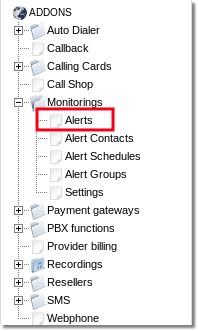
Here you can see list of all created Alerts and their main information like is Alert active? When it was Raised/Cleared last time? What value was at Alert/Clear...
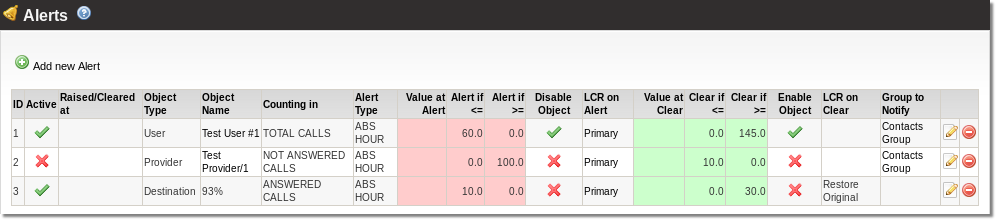
Click on ![]() Add new Alert link to create an Alert or click on
Add new Alert link to create an Alert or click on ![]() icon to change settings of existing Alert.
icon to change settings of existing Alert.
General
- Name – Alert name.
- Object Type – select which Object you want to follow.
- Object Name – pecify name/prefix of Object.
- Parameter – choose which parameter should be followed.
- Alert Type – ABS means that absolute data values will be taken from specified time period.
NOTE: Object Type, Object Name, Parameter, Alert Type cannot be changed once Alert is created.
- Ignore if Calls <= – indicate calls sum when system should ignore Alert if calls sum is less than written.
- Ignore if Calls >= – indicate calls sum when system should ignore Alert if calls sum is more than written.
- Group to Notify – select Group of Contacts who should be informed about Alert/clear.
- Notify to User – it is available only when Alert object type is User or Device. Check if you want to notify User on Alert.
Alert
- Alert if <= – indicate Parameter value when system should raise Alert if value is less than written.
- Alert if >= – indicate Parameter value when system should raise Alert if value is more than written.
- Disable Object – check if you want to disable selected Object on Alert.
- Disable Provider in LCR – indicate LCR where Provider should be disabled.
- LCR on Alert – select LCR which one should be used after Alert
- Notify On Alert via Email – check if you want that specified Group will receive an email notifications about Alerts.
Clear
- Disable Clear – when alert is raised, it will never be cleared.
- Clear on Condition
- Clear if <= – indicate Parameter value when system should Clear Alert if value is less than written.
- Clear if >= – indicate Parameter value when system should Clear Alert if value is more than written.
- Clear on time basis
- Clear after – indicate time value after which system should Clear Alert
- Clear on Date – indicate specific date and time when system should Clear Alert (After clear, selection will be reset)
- Enable Object – check if you want to enable selected(in Alert configuration) Object on Clear.
- Enable Provider in LCR – check if you want to enable selected(in Alert configuration) Provider on Clear.
- LCR on Clear – select LCR which one should be used after Clear.
- Notify On Clear via Email – check if you want that specified Group will receive an email notifications about Clear.
NOTE one of Clear on Condition options and both Clear on time basis options can be selected at one time. System will clear alert if at least one of conditions will be true, it means that alert will be cleared on condition which first will appear.
Period
You can select different time periods for each alert. This period defines time period which activity have to be checked.
Note: period has no effect when parameter SIMULTANEOUS CALLS is chosen.
Comment – additional notes.
Alert vs Clear
Example with CPU Load just to demonstrate what is Alert and what is Clear and proper usage of them.
Examples
Send notification and change LCR on Alert
Parameter: TOTAL CALLS
Object Type: User
Object Name: Prepaid
Alert if >=: 300
Clear if <=: 200
LCR on alert: secondary LCR
LCR on clear: Restore Original
Group to Notify: support group
Notify on Alert via Email: checked
Period: 1h
This Alert monitors all Calls done by Prepaid Users. If a Prepaid User makes more than 300 Calls during one hour period, his LCR will be changed to secondary LCR and Email notification will be sent to every contact on support group.
If User's Call count drops below 200 calls during one hour period, his LCR will be restored to original LCR
Block user when simultaneous calls are detected
Parameter: SIMULTANEOUS CALLS
Object Type: User
Object Name: All
Alert if >=: 2
Group to Notify: administration
Notify on Alert via Email: checked
Disable Object: checked
Disable Clear: checked
This Alert monitors simultaneous calls done by all Users. If a User makes more than (or equal to) 2 simultaneous Calls to the same destination, his account will be suspended and Email notification will be sent to every contact on administration group.
This alert will no be cleared automatically and user will stay suspended even if no more simultaneous calls are present.
Alerts triggered by other Alerts
Since MOR X5 administrators are able to create alerts that depend on other alerts. What that means is, that you are able to create an alert that is triggered by a set or a subset of other alerts.
Example:
- Alert 1 is triggered when a specific user's ACD drops below ten seconds.
- Alert 2 is triggered when a the same user's Device's ASR drops below 50%.
- Alert 3 is triggered when both Alert 1 and Alert 2 is triggered, so that the technicians are notified.
In order to set up such a chain of events, you should first create Alert 1 and Alert 2.
Then, you should set up Alert 3.
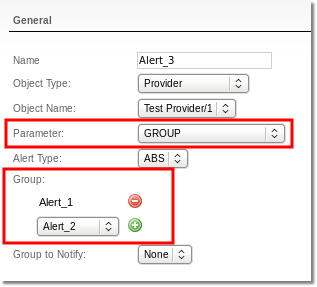
- Configure your alert as usual, but instead of a specific parameter choose GROUP.
- Then, add the alert dependencies using the shown interface.
- Set a number of alerts, that, when reached will trigger the alert.
- Finally set up a number of alerts that will clear your alert.
These alerts can also be nested, without worrying about circular-dependencies, MOR simply will not let you make them.