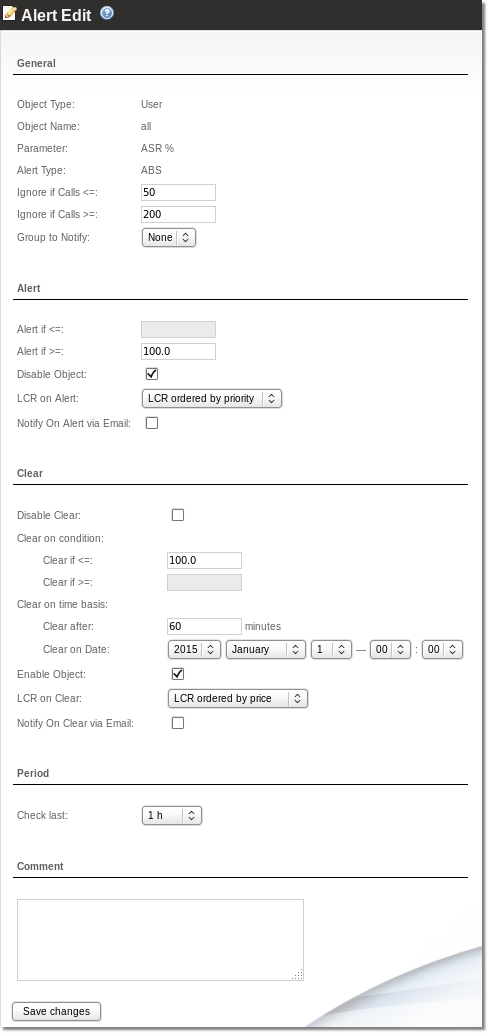Difference between revisions of "Alerts"
| Line 13: | Line 13: | ||
* ANSWERED CALLS – Sum of answered calls. | * ANSWERED CALLS – Sum of answered calls. | ||
* NOT ANSWERED CALLS – Sum of not answered calls (FAILED, BUSY, NO ANSWER). | * NOT ANSWERED CALLS – Sum of not answered calls (FAILED, BUSY, NO ANSWER). | ||
* SIMULTANEOUS CALLS – Number of simultaneous calls (only applies to users). | * SIMULTANEOUS CALLS – Number of simultaneous calls (only applies to users and providers). | ||
* PRICE SUM – Sum of calls price (only applies to users and providers). | * PRICE SUM – Sum of calls price (only applies to users and providers). | ||
Revision as of 15:58, 29 April 2014
Description
Alerts functionality is dedicated to taking actions about your system issues which may cause a problem. You may block User, disable Provider, change LCR for User or simply send a notification to specified Group of Contacts.
You are able to follow these parameters:
- ASR – Answer-Seizure Ratio (percent)
- ACD – Average Call Duration (in seconds)
- PDD – Average Post Dial Delay. The time between punching in the last digit of a telephone number and receiving a ring or busy signal (in seconds)
- TTC (Time to Connect)(DURATION-BILLSEC) – Average time between receiving a ring signal and answer to the call (in seconds)
- BILLSEC – Sum of calls bilsec (in seconds)
- TOTAL CALLS – Sum of all calls.
- ANSWERED CALLS – Sum of answered calls.
- NOT ANSWERED CALLS – Sum of not answered calls (FAILED, BUSY, NO ANSWER).
- SIMULTANEOUS CALLS – Number of simultaneous calls (only applies to users and providers).
- PRICE SUM – Sum of calls price (only applies to users and providers).
And it is possible to make actions for these types of MOR Objects or send notification about it:
- Users
- All
- Postpaid
- Prepaid
- One User
- Providers
- Devices
- Destinations
- One Destination by prefix.
- Few Destinations by prefix and % sign. Eg. 93%, 3706% and so on.
- Destinations Groups
Usage
Go to ADDONS –> Monitorings –> Alerts
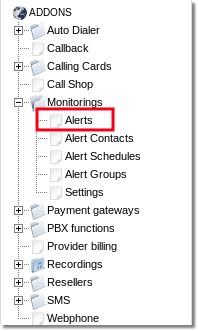
Here you can see list of all created Alerts and their main information like is Alert active? When it was Raised/Cleared last time? What value was at Alert/Clear...
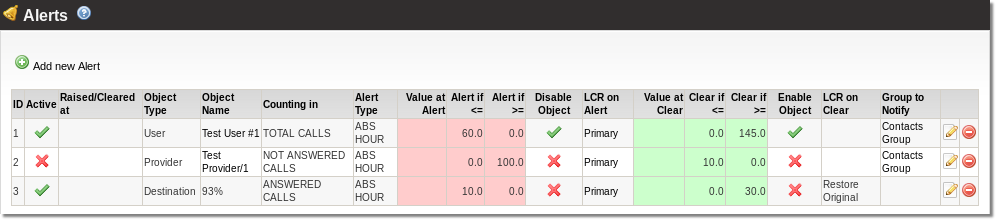
Click on ![]() Add new Alert link to create an Alert or click on
Add new Alert link to create an Alert or click on ![]() icon to change settings of existing Alert.
icon to change settings of existing Alert.
General
- Object Type – select which Object you want to follow.
- Object Name – pecify name/prefix of Object.
- Parameter – choose which parameter should be followed.
- Alert Type – ABS means that absolute data values will be taken from specified time period.
NOTE: Object Type, Object Name, Parameter, Alert Type cannot be changed once Alert is created.
- Ignore if Calls <= – indicate calls sum when system should ignore Alert if calls sum is less than written.
- Ignore if Calls >= – indicate calls sum when system should ignore Alert if calls sum is more than written.
- Group to Notify – select Group of Contacts who should be informed about Alert/clear.
Alert
- Alert if <= – indicate Parameter value when system should raise Alert if value is less than written.
- Alert if >= – indicate Parameter value when system should raise Alert if value is more than written.
- Disable Object – check if you want to disable selected Object on Alert.
- Disable Provider in LCR – indicate LCR where Provider should be disabled.
- LCR on Alert – select LCR which one should be used after Alert
- Notify On Alert via Email – check if you want that specified Group will receive an email notifications about Alerts.
Clear
- Disable Clear – when alert is raised, it will never be cleared.
- Clear on Condition
- Clear if <= – indicate Parameter value when system should Clear Alert if value is less than written.
- Clear if >= – indicate Parameter value when system should Clear Alert if value is more than written.
- Clear on time basis
- Clear after – indicate time value after which system should Clear Alert
- Clear on Date – indicate specific date and time when system should Clear Alert (After clear, selection will be reset)
- Enable Object – check if you want to enable selected(in Alert configuration) Object on Clear.
- Enable Provider in LCR – check if you want to enable selected(in Alert configuration) Provider on Clear.
- LCR on Clear – select LCR which one should be used after Clear.
- Notify On Clear via Email – check if you want that specified Group will receive an email notifications about Clear.
NOTE one of Clear on Condition options and both Clear on time basis options can be selected at one time. System will clear alert if at least one of conditions will be true, it means that alert will be cleared on condition which first will appear.
Period
You can select different time periods for each alert. This period defines time period which activity have to be checked.
Note: period has no effect when parameter SIMULTANEOUS CALLS is chosen.
Comment – additional notes.
Examples
Send notification and change LCR on Alert
Parameter: TOTAL CALLS
Object Type: User
Object Name: Prepaid
Alert if >=: 300
Clear if <=: 200
LCR on alert: secondary LCR
LCR on clear: Restore Original
Group to Notify: support group
Notify on Alert via Email: checked
Period: 1h
This Alert monitors all Calls done by Prepaid Users. If a Prepaid User makes more than 300 Calls during one hour period, his LCR will be changed to secondary LCR and Email notification will be sent to every contact on support group.
If User's Call count drops below 200 calls during one hour period, his LCR will be restored to original LCR
Block user when simultaneous calls are detected
Parameter: SIMULTANEOUS CALLS
Object Type: User
Object Name: All
Alert if >=: 2
Group to Notify: administration
Notify on Alert via Email: checked
Disable Object: checked
Disable Clear: checked
This Alert monitors simultaneous calls done by all Users. If a User makes more than (or equal to) 2 simultaneous Calls to the same destination, his account will be suspended and Email notification will be sent to every contact on administration group.
This alert will no be cleared automatically and user will stay suspended even if no more simultaneous calls are present.