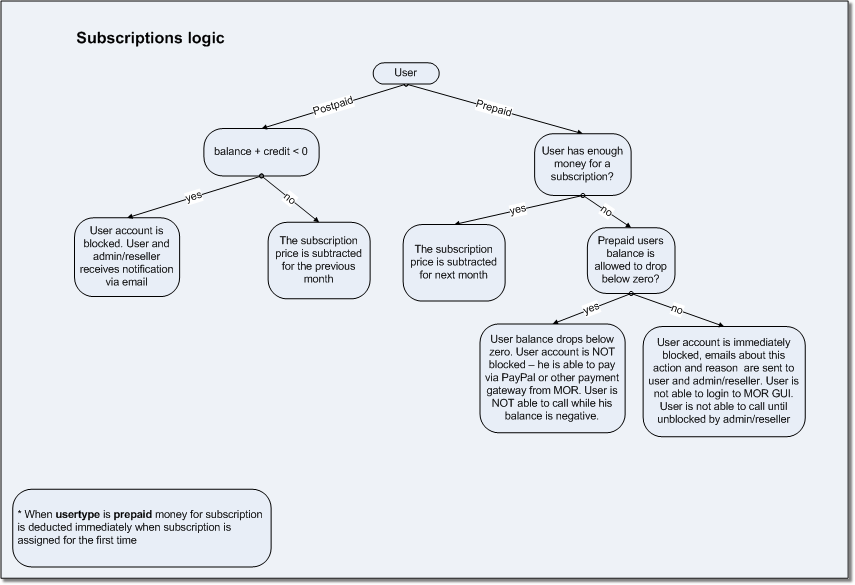Difference between revisions of "Subscriptions"
| Line 7: | Line 7: | ||
* Simple users can see his subscriptions in his Personal Menu: '''Personal details –> Subscriptions''', but cannot edit or delete them. | * Simple users can see his subscriptions in his Personal Menu: '''Personal details –> Subscriptions''', but cannot edit or delete them. | ||
* Subscription payments from Reseller's users are only visible to the Reseller, as for payments from Admin's users are only visible to Admin and Accountant. | |||
<br><br> | <br><br> | ||
Revision as of 14:15, 12 May 2014
Description
If you want to assign Service to a client, you need to make a subscription for that user. Only then user can use the service and is monthly, daily or one time charged for the product he gets.
Who can configure and use services?
- Creating, editing, deleting subscriptions can only be done by Admin, Reseller/Reseller PRO and Accountant with permissions.
- Simple users can see his subscriptions in his Personal Menu: Personal details –> Subscriptions, but cannot edit or delete them.
- Subscription payments from Reseller's users are only visible to the Reseller, as for payments from Admin's users are only visible to Admin and Accountant.
Usage
Go to SETTINGS –> Accounting –> Services –> Subscriptions:
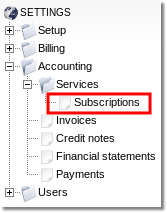
Here you can see the list of subscriptions, time period of those subscriptions, service name of the subscription, user and device that subscription is assigned to.
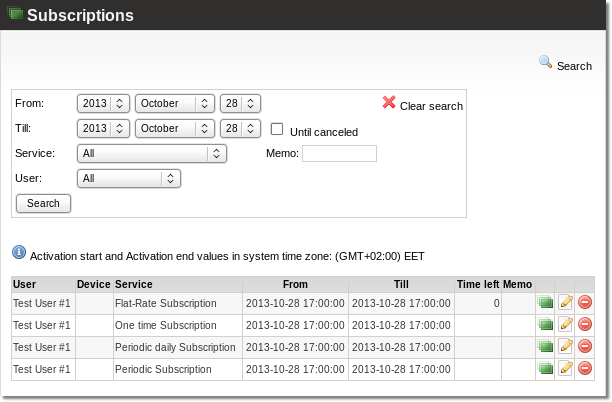
By clicking on the icon ![]() in Subscriptions page or Users list you will see all Subscriptions assigned to that User.
in Subscriptions page or Users list you will see all Subscriptions assigned to that User.
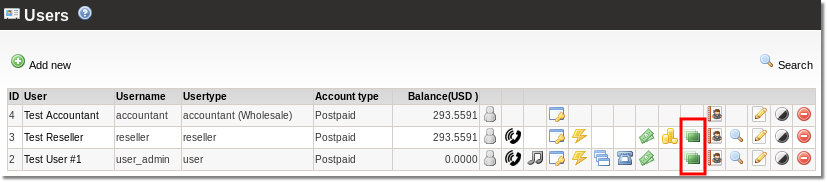
Every month a subscription about all subscriptions made in the system during the month is sent to admin. Also resellers' subscriptions are also sent to admin.
NOTE Subscription will be created in System Time Zone, because of more simple Subscriptions management. As it is known, Invoices are generated in System Time Zone, and when Subscription is created in same Time Zone as Invoice will be generated, it is more simple to understand, how Subscription will be added to that Invoices. Also it prevents confusion between Admin and Accountant with different Time Zones.
Create Subscription
In the list of Subscriptions for specific User you are able to add new Subscription to that just click ![]() New subscription and you will reach page below:
New subscription and you will reach page below:
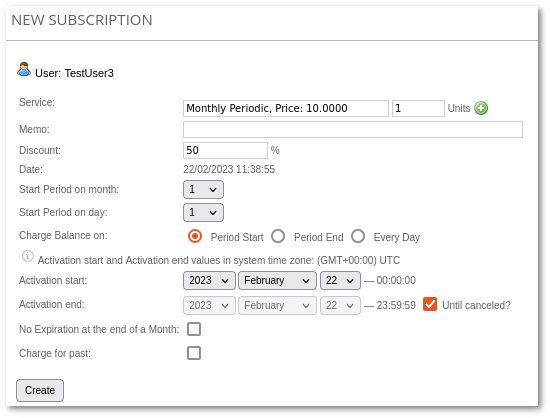
- Service – lets you to select service which you want to subscribe to the User.
- Memo – For example: if you sell DID, you can make a note of its number here.
- Activation start and Activation end – This data interval will be billed in the invoice, but dates before and after this interval will not be billed. A service is billed from Activation Start till Activation End, and from the start till the end of the invoice period. The time period that fits within both the previous periods is the actual period that will be billed.
- Until canceled? – It is also possible setting Activation End to Until canceled option. In this case Subscription will only end, when it is removed or Activation End option is changed to a specific date (except Until canceled).
- No Expiration at the end of a Month – active just if Flat-Rates Service is selected. When this option is checked, unused minutes are never reset and User can continue using his previously assigned minutes for more than a month. With this option checked there is no activation end date.
Update Subscription
Subscription edit page is pretty similar to Creation page:
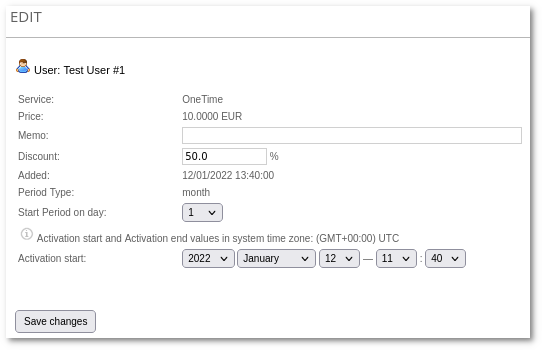
Just here you are not able to change Service type.
Deleting Subscription
It is not recommended to delete subscriptions, or the user will not be billed for that subscription. If the user stops using a service, set the Activation end value to the date when he does so.
Advanced information
In this section you can find out how subscriptions works and how users are paid according to their type.
Example of email with subscriptions
Charging for subscriptions.
Date: 2012-5
1 User: Test User #1(101):
Service: Test_periodic_service - 10.0000
Service: Test_periodic_service - 10.0000
2 User: User Resellers(user_reseller):
Service: res_1 - 110.0000
Subscription calculation
Subscriptions are calculated by the following rules:
- When a Subscription is assigned to the Prepaid user, the price for the first month is deducted from the user's balance instantly (and an appropriate Payment with type = subscription is created).
- If the Prepaid user does not have enough balance to cover this subscription, the subscription fails.
- When a Subscription is assigned to a Postpaid user, no changes are made to his balance instantly.
On a first day of every month at 00:10:00 an action is executed which performs the calculations (blocked users are skipped).
Prepaid users
For Prepaid users, the balance subtracts the Subscription price for this new month.
A New Payment is created, with type = 'Subscription', to mark the user's balance deduction (only for Prepaid users), the payment will be visible only to the user's owner.
If a Prepaid user's balance becomes negative, this user is blocked and receives a notification email (as does his owner).
Allow prepaid users balance to drop below zero
There is an option to allow or not user balance to drop below zero. Go to SETTINGS -> Setup -> Settings -> Various -> Do not allow prepaid user balance drop below zero:
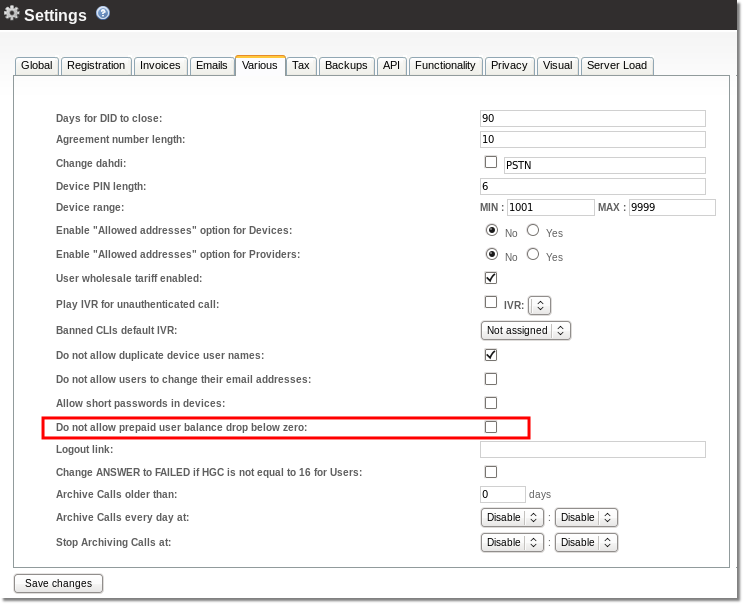
If this option is not enabled - then MOR allows user balance to drop below zero. If this option is enabled - user is blocked when there is not enough money for a subscription - both user and admin are informed about this by email.
Postpaid users
For Postpaid users, the balance subtracts the Subscription price for the previous month.
If the Postpaid user's balance + credit < 0, he is blocked and receives a notification email (as does his owner).
Subscriptions scheme
- Account type Prepaid or Postpaid can be changed in user details
- Credit is an amount of money which user is allowed to owe you.
Example 1: user balance is -4.00 USD, credit = 5.00 USD. Balance + credit = 1 USD, so user will still be able to call.
Example 2: user balance is -4.00 USD, credit = 4.00 USD. Balance + credit = 0 USD, so user will not be able call.
Credit can be changed in user details
- Balance is an amount of money user already paid you, but have not been spent yet on services you provide (can make calls using this money). Current user balance can be checked in user details
Example
The user is postpaid.
On a first day of his first month:
- User balance is: -75 USD.
-75 USD is for calls. Also, the user has to pay 475 USD for subscriptions.
- The system calculates the subscription price and deducts 475 USD from his balance.
- The user balance becomes -550 USD.
- The user gets an invoice for 550 USD.
- He makes a payment of 500 USD.
- The user's balance becomes -50 USD.
On the first day of the next month:
In the next month, the user gets an invoice for calls made over that month + subscription prices in that month.
-50 USD will be shown on the invoice, but will not be included in the new invoice.
From Accountant
- Accountant needs See Financial Data permission to access Accounting menu and Subscriptions permission to see this page.