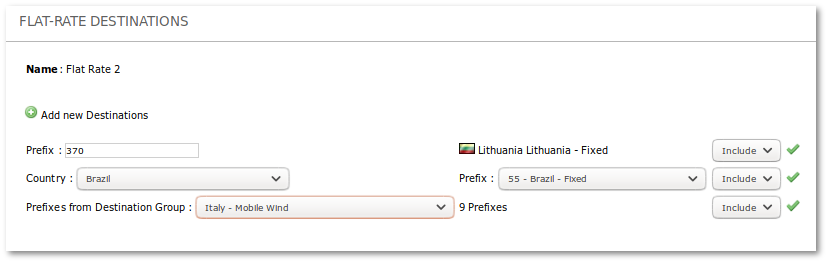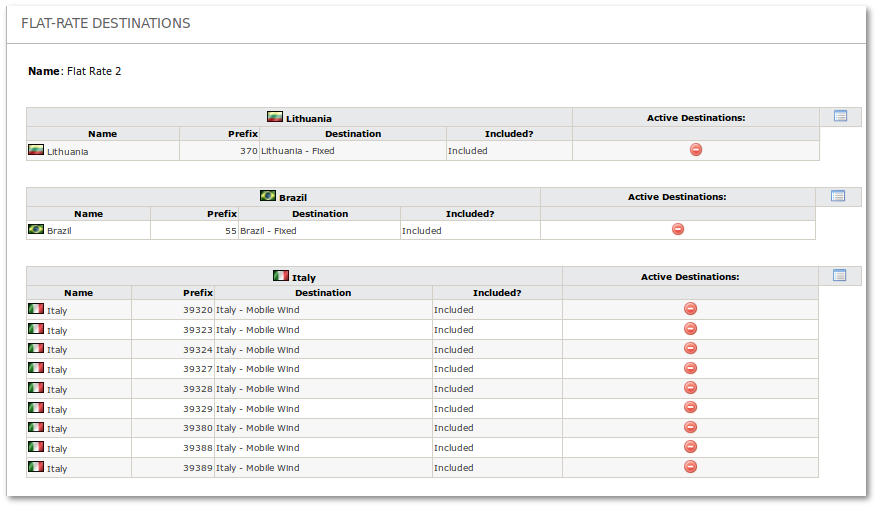Difference between revisions of "Flat-Rates"
| (30 intermediate revisions by 9 users not shown) | |||
| Line 1: | Line 1: | ||
=Description= | =Description= | ||
Flat-Rates means a service plan under which a Client can dial a number of minutes to certain Destinations for a fixed amount. After the user has used all his flat-rate minutes, all additional minutes are charged at the normal rate. | Flat-Rates means a service plan under which a Client can dial a number of minutes to certain Destinations for a fixed amount (and optional additional connection fee not included in a fixed amount). After the user has used all his flat-rate minutes, all additional minutes are charged at the normal rate. | ||
For example, $5.00/mo with 200 minutes to USA/Canada. | For example, $5.00/mo with 200 minutes to USA/Canada. | ||
<br><br> | |||
= Configuration = | |||
Go to '''SETTINGS –> Accounting –> Services''': | |||
<br><br> | |||
[[Image:services-menu.png]] | |||
<br><br> | <br><br> | ||
== Create == | |||
In Services list page click [[Image:icon_add.png]]'''New service''' | |||
Select Service type: '''Flat-Rate'''. | |||
<br><br> | |||
[[Image:flat-rate_service_create.png]] | |||
<br><br> | |||
* '''Name''' - name of Flat Service (name will be shown in invoice), | |||
* '''Memo''' - informational message about Flat-Rate (can be left empty) | |||
* '''Sell Price''' - amount which User will be charged for service subscription (excluding connection fees if any), | |||
* '''Self-Cost''' - self cost for service (for informational purposes only), | |||
* '''Connection Fee''' - optional connection fee. If fee is higher than 0, it will be applied to every call and user will charged '''in addition''' to service fee. | |||
* '''Minutes/month''' - how many minutes user can call using this service, | |||
* '''Round by''' - how to round call duration (default by 1 second). | |||
* '''Limit Max rate for Provider''' - Calls with a higher Provider Rate will be dropped. | |||
Create the Service by clicking ''Create'' button.<br> | |||
By default freshly created service does not have any destination. To check and/or add/remove destinations, click the [[Image:destinations_icon.png]] icon. | |||
<br><br> | |||
[[Image:services_list.png]] | |||
<br><br> | <br><br> | ||
= | == Add destinations == | ||
Clicking on the [[Image:destinations_icon.png]] icon will open Destinations window where you will be able to include/exclude destinations. | |||
<br><br> | |||
[[Image:flat_rate_include_destinations.png]] | |||
<br><br> | |||
You have the following options to include/exclude destinations: | |||
* '''Prefix''' - enter valid prefix. Prefix '''and all sub-prefixes''' will be included. For example, if you enter prefix 370, this flat-rate service will include 370 '''and all other prefixes''' starting with 370. | |||
* '''Country/Prefix'''- this allows to choose specific country (direction) and specific prefix (destination) in that country. As in the previous example, prefix '''and all sub-prefixes''' will be included. | |||
* '''Prefixes from Destination Group''' - this allows to choose specific Destination Group. Once you choose particular group, amount of prefixes will be displayed. If you hover mouse on Prefixes word, new window will display all available prefixed in that Destination Group. | |||
<br><br> | |||
== Included and Exluded Destinations == | |||
Once you will add some destinations by any method mentioned above, you will see overview of available destinations. | |||
<br><br> | |||
[[Image:Flat_rate_destinations_list.png]] | |||
<br><br> | <br><br> | ||
You can see all active destinations for specific Country by clicking on '''Active Destinations Icon''' [[Image:Flat_rate_active_destinations_icon.png]]. | |||
= Acknowledgments = | = Acknowledgments = | ||
* Flat-Rates are calculated by seconds. | * Flat-Rates are calculated by seconds. | ||
* Every month, the minutes available under Flat-Rates plans are reset to the initial value, which allows the client to use the same amount of minutes each new month. The clients' unused minutes for the previous month are lost. <!--from X4--> | * Every month, the minutes available under Flat-Rates plans are reset to the initial value, which allows the client to use the same amount of minutes each new month. The clients' unused minutes for the previous month are lost. | ||
* When option '''No Expiration at the end of a Month''' is checked, | <!--from X4--> | ||
* A Service is applicable for a whole month - that is, the service cannot start/end in the middle | * When option '''No Expiration at the end of a Month''' is checked, Flat-Rates plans become one time Subscriptions and in the end of month minutes of Subscription will not be reset to the initial value. User can continue using his initially assigned minutes until all minutes will be finished. Note that subscription still becomes inactive after 'Activation end' date. | ||
* User can have more than one Flat-Rate in this case will be used not | * A Service is applicable for a whole month - that is, the service cannot start/end in the middle of the month. | ||
* | * User can have more than one Flat-Rate in this case will be used not expired Flat-Rate. | ||
* Billsec show time billed without Flat-Rate. Real Billsec show time billed together with Flat-Rate. | |||
* In XLSX invoices Flat Rate service will be shown as used/total time, for example, 00:08:54/00:10:00. | |||
* Flat-Rate cannot be applied on Resellers traffic. Flat-Rate can be applied to the end Users that belong to Admin or Reseller. | |||
<br><br> | |||
= Subscriptions priority = | |||
If there are two subscriptions covering the same prefix, then the following algorithm is used: | |||
when the first call covered by subscription is made at the beginning of the month, the subscription with the highest amount of minutes is selected, and then this subscription is used until its minutes end; | |||
after that, the next subscription with the highest amount of minutes is selected. | |||
Therefore if a subscription with a higher amount of minutes is added in the middle of the month, the subscription that was selected at the beginning of the will still be used until no more minutes are left, and only then minutes from a newly added subscription will be used. | |||
=See also= | |||
* [[Services]] | |||
* [[Dynamic Flat-Rates]] | |||
* [[Subscriptions]] | |||
* [[Accounting]] | |||
Revision as of 07:53, 14 February 2024
Description
Flat-Rates means a service plan under which a Client can dial a number of minutes to certain Destinations for a fixed amount (and optional additional connection fee not included in a fixed amount). After the user has used all his flat-rate minutes, all additional minutes are charged at the normal rate.
For example, $5.00/mo with 200 minutes to USA/Canada.
Configuration
Go to SETTINGS –> Accounting –> Services:
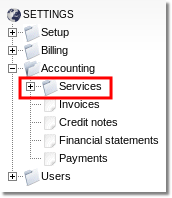
Create
In Services list page click ![]() New service
Select Service type: Flat-Rate.
New service
Select Service type: Flat-Rate.
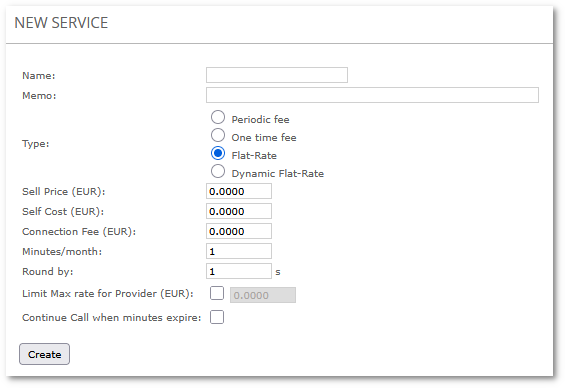
- Name - name of Flat Service (name will be shown in invoice),
- Memo - informational message about Flat-Rate (can be left empty)
- Sell Price - amount which User will be charged for service subscription (excluding connection fees if any),
- Self-Cost - self cost for service (for informational purposes only),
- Connection Fee - optional connection fee. If fee is higher than 0, it will be applied to every call and user will charged in addition to service fee.
- Minutes/month - how many minutes user can call using this service,
- Round by - how to round call duration (default by 1 second).
- Limit Max rate for Provider - Calls with a higher Provider Rate will be dropped.
Create the Service by clicking Create button.
By default freshly created service does not have any destination. To check and/or add/remove destinations, click the ![]() icon.
icon.
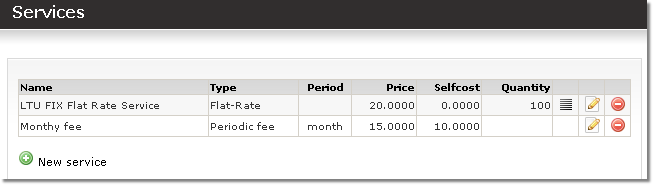
Add destinations
Clicking on the ![]() icon will open Destinations window where you will be able to include/exclude destinations.
icon will open Destinations window where you will be able to include/exclude destinations.
You have the following options to include/exclude destinations:
- Prefix - enter valid prefix. Prefix and all sub-prefixes will be included. For example, if you enter prefix 370, this flat-rate service will include 370 and all other prefixes starting with 370.
- Country/Prefix- this allows to choose specific country (direction) and specific prefix (destination) in that country. As in the previous example, prefix and all sub-prefixes will be included.
- Prefixes from Destination Group - this allows to choose specific Destination Group. Once you choose particular group, amount of prefixes will be displayed. If you hover mouse on Prefixes word, new window will display all available prefixed in that Destination Group.
Included and Exluded Destinations
Once you will add some destinations by any method mentioned above, you will see overview of available destinations.
You can see all active destinations for specific Country by clicking on Active Destinations Icon ![]() .
.
Acknowledgments
- Flat-Rates are calculated by seconds.
- Every month, the minutes available under Flat-Rates plans are reset to the initial value, which allows the client to use the same amount of minutes each new month. The clients' unused minutes for the previous month are lost.
- When option No Expiration at the end of a Month is checked, Flat-Rates plans become one time Subscriptions and in the end of month minutes of Subscription will not be reset to the initial value. User can continue using his initially assigned minutes until all minutes will be finished. Note that subscription still becomes inactive after 'Activation end' date.
- A Service is applicable for a whole month - that is, the service cannot start/end in the middle of the month.
- User can have more than one Flat-Rate in this case will be used not expired Flat-Rate.
- Billsec show time billed without Flat-Rate. Real Billsec show time billed together with Flat-Rate.
- In XLSX invoices Flat Rate service will be shown as used/total time, for example, 00:08:54/00:10:00.
- Flat-Rate cannot be applied on Resellers traffic. Flat-Rate can be applied to the end Users that belong to Admin or Reseller.
Subscriptions priority
If there are two subscriptions covering the same prefix, then the following algorithm is used:
when the first call covered by subscription is made at the beginning of the month, the subscription with the highest amount of minutes is selected, and then this subscription is used until its minutes end;
after that, the next subscription with the highest amount of minutes is selected.
Therefore if a subscription with a higher amount of minutes is added in the middle of the month, the subscription that was selected at the beginning of the will still be used until no more minutes are left, and only then minutes from a newly added subscription will be used.