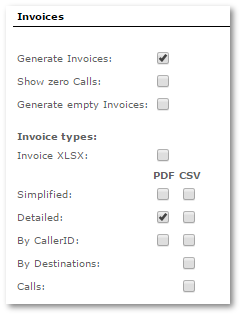User Details
Where to find user details?
Go to SETTINGS –> Users
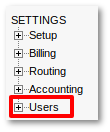
Here you can see list of all users. In brackets by the Accountant or Reseller you are able to see to which Permissions Group(Reseller Permissions or Accountant permissions) they belong.

Select the ![]() icon in a window above beside the user and you will reach personal user settings page. In this window you will see a lot of options grouped into sections like General, Blocking, Warning Balance Email, Invoices, Payments, Details, Taxes, Registration Address, Recordings and Blacklists.
icon in a window above beside the user and you will reach personal user settings page. In this window you will see a lot of options grouped into sections like General, Blocking, Warning Balance Email, Invoices, Payments, Details, Taxes, Registration Address, Recordings and Blacklists.
NOTE that admin is not shown in Users list. To see your own details go to PERSONAL MENU –> Details.
Select the ![]() Bulk management icon in a window above to access bulk management options.
Bulk management icon in a window above to access bulk management options.
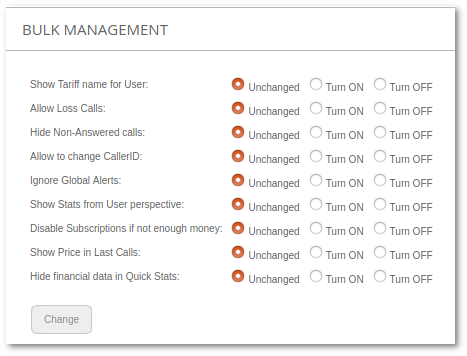
Details update
Every User can update his own details in PERSONAL MENU –> Details.
To disallow users to change their details Admin/Reseller has to check setting "Do not allow users to change their Personal Details" in SETTINGS -> Setup -> Settings -> Various. After this User Details can only be updated by user's owner.
NOTE that even if User is not allowed to update his own details, he still can see it in PERSONAL MENU –> Details as form with not editable options.
General
- Username – username for user to login to MOR GUI.
- Password – password for user to login to MOR GUI. Password must contain at least one numeric value, capital and lowercase symbol. Note: To use simple passwords turn off setting in Security section called Use strong passwords for users.
- Suggest strong password - secure password will be generated and filled in the password field.
- 2FA Enabled - enables two factors authentication for this User. Only visible if 2FA is enabled in system settings.
- User type – by default it is "user".
- LCR – LCR indicating which of the user's devices will be used to dial out.
- Tariff – prices for the user.
- Show Tariff name for User – if enabled, shows Tariff name for User in this Personal details or Quick stats.
- Balance – the user's balance.
- Credit – the user's credit, showing how low the user's balance can go.
- Minimal Charge for Calls - minimum charge user pays for voice calls.
- Minimal Charge for Calls Date - date since when the previous option is valid.
- Postpaid/Prepaid – type of user.
- Not Hidden/Hidden – is this user hidden?
- Primary device – the primary device for this user.
- Allow loss calls – should loss calls be allowed for this user?
- Call Limit – how many outbound simultaneous calls the user can make?
- Inbound concurrent Call Limit - how many inbound simultaneous calls the user can get?
- Max Call rate - set maximum allowed rate (price per min) when making calls (0 - unlimited)
- Default Currency – currency which will be used to show balance, rates and prices in Users' GUI and exported files. Notice that balance (also other values) will be saved in default system currency in DB and converted on the fly using current exchange rate - e.g. balance can change when exchange rate changes. So your user can be surprised when he does not make calls but balance fluctuates.
- Time Zone – time zone which will be used to show dates and time in Users' GUI and exported files
- Responsible accountant – dropdown to choose accountant responsible for user's profit. (only Admin can set Responsible accountant)
- Hide Non-Answered calls – with this option enabled simple user sees only answered calls in Last Calls and in Detailed Statistics page.
- Allow to change CallerID – with this option enabled simple user can change his devices custom CallerID.
- Ignore Global Alerts – check and User will be ignored on checking for Alerts
- Show Stats from User perspective – hide intermediate Call attempts for User in Last Calls. For example, if LCR contains two Providers and first one is unreachable, then MOR tries to call second Provider. If this setting is checked, User will see only single Call attempt (through second Provider). If settings is unchecked, User will see both attempts in his Last Calls.
- Show only own traffic in Last Calls - show only own traffic for reseller in last calls. If setting on, Reseller will not see calls which made by his user with calling card that belongs to another reseller. (setting available only if User Type - reseller)
- Disable Subscriptions if not enough money - User is not being blocked due low balance, but Flat-Rates and Dynamic Flat-Rates subscriptions are deactivated. Works only with subscriptions Flat-Rates and Dynamic Flat-Rates. Option depends on global settings Do not allow PREPAID User balance drop below zero (block them instead) and Do not block POSTPAID User when balance goes bellow zero on subscription count. For prepaid users, only those subscriptions will be canceled, for which user will not be able to pay. For postpaid users, all subscriptions will be canceled, because user balance is negative.
- Show Price in Last Calls - if unchecked, simple User cannot see Price column in Last Calls. Price column also not exported.
- Hide financial data in Quick Stats - if enabled, financial data in Quick Stats will be hidden.
- Allow to see PCAPs - allows to see PCAP data in Call Info page. Only for Resellers.
- Show Calls Statistics for last - allows to set a day amount limit on shown calls statistics.
- Show HGC of Failed Calls in Last Calls - Possible options are: Do not show, Show code, Show code with description.
Blocking
Various options for User Blocking.
Warning Balance Email
If you want to send an email notification to a user (or take another action) when his balance drops lower than a certain amount, check this setting and enter the desired amount.
More details: Warning balance
Daily Balance Limit
More details: Daily Balance Limit
Invoices
- Generate Invoice – should we include this User when we generate Invoices for multiple Users (for example when we select to generate Invoice for postpaid/prepaid Users or when we automatically generate Invouice for all Users)?
- Show zero Calls - should we include calls that have 0 price?
- Generate empty Invoice - should we generate Invoice even if it is empty (no subscriptions, no calls, nothing to pay for)?
- Invoice types - select which Invoice types are available to end Users. Also only selected types will be sent to User via Email.
Payments
- Cyberplat - check this option if you want to allow the user to use this payment gateway.
Statement of Account
- Use custom Opening Balance Settings - should we enable custom Balance Settings?
- Opening Balance: - set custom value for Opening Balance
- Beginning from: - set custom Beginning from: date
Details
Self-explanatory.
If Country of Taxation is in the EU, validation of TAX Registration Number will be checked from this website: http://ec.europa.eu/taxation_customs/vies/
Taxes
Here tax parameters are entered for the user.
The tax system is explained here.
Registration Address
Self-explanatory.
Email - There can be only one email or emails separated by semicolon, for example: test@kolmisoft.com; test2@kolmisoft.com. In this case email will be sent for two emails.
Recordings
This section is available when the Recordings Addon is installed in the system.
Blacklists / Whitelists
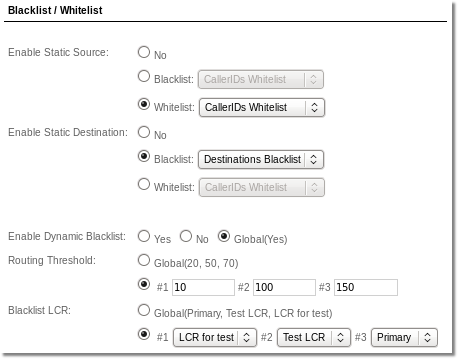
Enable static Source - enables static Blacklist or Whitelist
- No - do not use any Blacklist or Whitelist
- Blacklist - choose Number Pool which will be used to block User from receiving and sending specific Source numbers. If User receives or sends number which is in selected Number Pool then call will be hangup with hangupcause 262 - Source number is in blacklist
- Whitelist - choose Number Pool which will be used to allow User to receive only specific Source numbers. If User receives number which is NOT in selected Number Pool then call will be hangup with hangupcause 263 - Source number is not in whitelist
Enable static Destination - enables static Blacklist or Whitelist
- No - do not use any Blacklist or Whitelist
- Blacklist - choose Number Pool which will be used to block User from calling specific Destination numbers. If User calls number which is in selected Number Pool then call will be hangup with hangupcause 255 - Destination is in blacklist
- Whitelist - choose Number Pool which will be used to allow User to call only specific Destination numbers. If User calls number which is NOT in selected Number Pool then call will be hangup with hangupcause 256 - Destination is not in whitelist
Note: when using Number Pools for Blacklist/Whitelist, it is possible to upload prefixes. To do so, just import prefixes with percent sign at the end (example: 370% will act as prefix for 370xxxxxxxx number).
Also you can manage Dynamic Blacklist Functionality settings for Single User. You are able to manage:
Enable Dynamic Blacklist – enables dynamic Blacklist functionality for this user.
Blacklist LCR – LCR with Blacklist Providers.
Routing Threshold – sum of SRC, DST and RTP IP limit. If SRC, DST or RTP IP scores sum received during the call is bigger than Defaullt Threshold, call will be routed through selected Blacklist LCR.
Choose option Global if you want to apply global settingas for this user.
Comment
Here you are able to write private comment about user.