M4 Users
Where to find user details?
Go to SETTINGS –> Users
Here you can see list of all users.
Select the ![]() icon in window above and you will reach personal User settings page. In this window you will see a lot of options grouped into sections.
icon in window above and you will reach personal User settings page. In this window you will see a lot of options grouped into sections.
NOTE that admin is not shown in Users list. To see your own details go to PERSONAL MENU –> Details.
Details update
Every User can update his own details in PERSONAL MENU –> Details.
To disallow users to change their details Admin/Reseller has to check setting "Do not allow users to change their Personal Details" in SETTINGS -> Setup -> Settings -> Various. After this User Details can only be updated by user's owner.
NOTE that even if User is not allowed to update his own details, he still can see it in PERSONAL MENU –> Details as form with not editable options.
General
- Username – username for user to login to MOR GUI.
- Password – password for user to login to MOR GUI.
- Balance – the user's balance.
- Balance range – minimal and maximal balance which User will be able to have.
- Minimal Charge for Calls – minimum charge user pays for voice calls.
- Minimal Charge for Calls Date – date since when the previous option is valid.
- Not Hidden/Hidden – is this user hidden?
- Call Limit – how many simultaneous calls the user can make?
- Max Call rate - set maximum allowed rate (price per min) when making calls (0 - unlimited).
- Default Currency – User's default Currency
- Time Zone – User's native Time Zone
- Responsible Manager – dropdown to choose Manager responsible for this User. (only Admin can set Responsible Manager)
- PBX Pool – PBX pool assigned to User
- Hide Non-Answered calls – with this option enabled simple user sees only answered calls in Last Calls and in Detailed Statistics page.
- Ignore Global Alerts – check and User will be ignored on checking for Alerts
- Show Hangup Cause – allow User to see numeric hangup cause value (for example FAILED (41) instead of FAILED).
Blocking
Various options for User Blocking.
Warning Balance Email
If you want to get and email notification or send it to a User and Accountant (or take another action) when his balance drops lower than a certain amount, check this setting and enter the desired amount.
More details: Warning Balance
Invoices
- Generate Invoice automatically – should we generate Invoices for this User automatically based on set Billing Period?
- Generate Invoice manually - should this user be included when we generate Invoice manually with option "All Users"?
- Billing Period – select period for which Invoice should be generated.
- Grace Period – select period for which Invoice should be paid by User. For example, if you generate Invoice for January 1-31, and you set Grace Period 15 days, then User will see Due Date February 15 (15 days after Invoice period end).
Every X days in Dynamic Periodic type
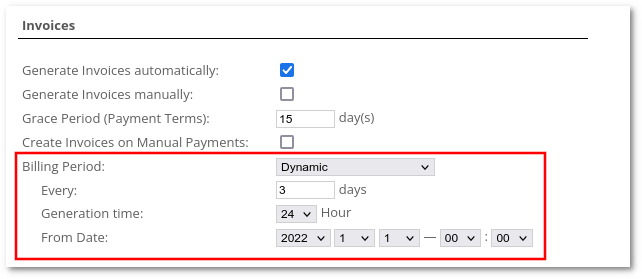
Dynamic Periodic Type allow to select flexible generation periods.
If Generation time: is set to 24 hours (default value), Invoice will be generated at midnight (00:00), at today + period day(s) + 2.
For example, let's say today is 2018-09-06 and we choose parameter From date 2018-09-06 and parameter every 4 days and Generation time: 24 hours (default value). System will start to generate the invoice at 2018-09-11 00:00:00 and invoice will be generated for period 2018-09-06 and 2018-09-09. Next invoice generation will begin at 2018-09-15 and period for this invoice will be 2018-09-10 and 2018-09-13.
If Generation time: is less than 24 hours, invoice will be generated at selected hour, at today + period day(s) + 1 day + Generation time. This is handy if we want to generate invoice for each day.
For example, let's say today is 2018-09-06 and we set parameter From date 2018-09-06 and parameter every 1 days and Generation time: 23 hours.
Invoice will be generated for 2018-09-06 00:00:00 - 23:59:59 at 2018-09-07 23:00:00. Next invoice will be generated at 2018-09-08 23:00:00 for 2018-09-07 00:00:00 - 23:59:59 and so on.
Details
Self-explanatory.
If Country of Taxation is in the EU, validation of TAX Registration Number will be checked from this website: http://ec.europa.eu/taxation_customs/vies/
Company Emails
Self-explanatory:
- Main email
- NOC email
- Billing email
- Rates email
Taxes
Here tax parameters are entered for the user.
The tax system is explained here.
Registration Address
Self-explanatory.
Blacklists / Whitelists
Enable static Source - enables static Blacklist or Whitelist
- No - do not use any Blacklist or Whitelist
- Blacklist - choose Number Pool which will be used to block User from receiving specific Source numbers. If User receives number which is in selected Number Pool then call will be hangup with hangupcause 334 - Source number is in blacklist
- Whitelist - choose Number Pool which will be used to allow User to receive only specific Source numbers. If User receives number which is NOT in selected Number Pool then call will be hangup with hangupcause 335 - Source number is not in whitelist
Enable static Destination - enables static Blacklist or Whitelist
- No - do not use any Blacklist or Whitelist
- Blacklist - choose Number Pool which will be used to block User from calling specific Destination numbers. If User calls number which is in selected Number Pool then call will be hangup with hangupcause 325 - Destination is in blacklist
- Whitelist - choose Number Pool which will be used to allow User to call only specific Destination numbers. If User calls number which is NOT in selected Number Pool then call will be hangup with hangupcause 326 - Destination is not in whitelist
Note: when using Number Pools for Blacklist/Whitelist, it is possible to upload prefixes. To do so, just import prefixes with percent sign at the end (example: 370% will act as prefix for 370xxxxxxxx number).
