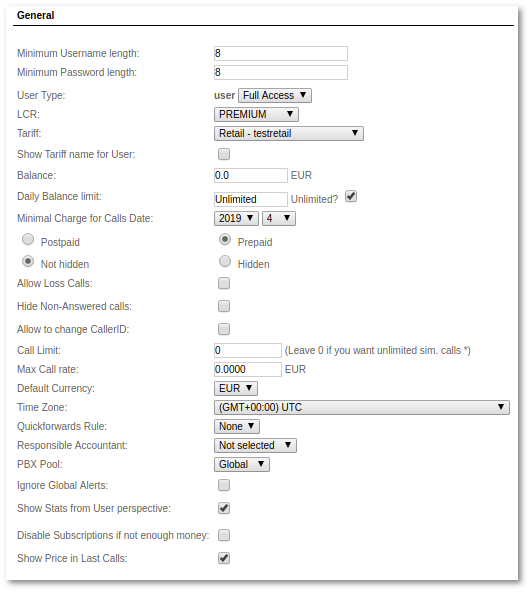Default user
From Kolmisoft Wiki
Jump to navigationJump to search
What is Default User settings?
These are the default settings which are applied to all new users.
Where to find Default User settings?
Default user settings can be found in SETTING - Setup -> Settings -> Default User
- Username – username for user to login to MOR GUI.
- Default Password length – minimum length of password which will be applied to all new users.
- User type – by default it is "user".
- LCR – LCR which will be applied to all new users.
- Tariff – prices for the user which will be applied to all new users.
- Balance – the user's balance which will be applied to all new users.
- Credit – the user's credit, showing how low the user's balance can go which will be applied to all new users.
- Postpaid/Prepaid – type of user which will be applied to all new users by default.
- Not Hidden/Hidden – is this user hidden?
- Allow loss calls - should loss calls be allowed for new user by default?
- Call Limit - how many simultaneous calls the new user can make by default?
Blocking
Various options for User Blocking.
Warning Balance Email
If you want to send an email notification to a user (or take another action) when his balance drops lower than a certain amount, check this setting and enter the desired amount.
More details: Warning balance
Invoices
- Generate Invoice - should we generate an invoice for this user when we choose to generate invoices for a period?
- Invoice, Detailed, By CallerID, By Destinations and PDF/CSV show various types of invoices which should be sent to the user as an email attachment.
- Show zero Calls - if the call price = 0, should such calls appear in the invoice or not?
Payments
- Cyberplat - check this option if you want to allow the user to use this payment gateway.
Details
Self-explanatory.
Taxes
Here tax parameters are entered for the user.
The tax system is explained here.
Registration Address
Self-explanatory.
Recordings
This section is available when the Recordings Addon is installed in the system.
See also