Difference between revisions of "LCR"
| Line 1: | Line 1: | ||
= | =Description= | ||
LCR (Least Cost Routing) is a set of Providers that should be used to send a call when trying to dial any destination - for example, by the cheapest rate. | LCR (Least Cost Routing) is a set of Providers that should be used to send a call when trying to dial any destination - for example, by the cheapest rate. | ||
| Line 6: | Line 6: | ||
By default LCR supports fail-over. That is, if one provider fails, the next one is dialed. This is completely invisible for the caller and lets you increase the chances of the user reaching his destination. If one Provider is not capable of delivering a call, the system will try to use the remaining [[How_to_add_Provider_to_LCR | Providers]]. | By default LCR supports fail-over. That is, if one provider fails, the next one is dialed. This is completely invisible for the caller and lets you increase the chances of the user reaching his destination. If one Provider is not capable of delivering a call, the system will try to use the remaining [[How_to_add_Provider_to_LCR | Providers]]. | ||
<br><br> | |||
=Usage= | |||
Go to '''SETTINGS –> Billing –> LCR''' | |||
<br><br> | <br><br> | ||
[[File:lcr_path.png]] | [[File:lcr_path.png]] | ||
| Line 25: | Line 27: | ||
Press [[Image:icon_add.png]]'''New LCR''' to create LCR. | Press [[Image:icon_add.png]]'''New LCR''' to create LCR. | ||
<br><br> | <br><br> | ||
=Supported routing modes= | ===Supported routing modes=== | ||
* [[Call Routing by price|By Price]] - cheapest first (Least Cost Routing). | * [[Call Routing by price|By Price]] - cheapest first (Least Cost Routing). | ||
| Line 35: | Line 37: | ||
It is possible to route different destinations for a User using [[Call routing per destination basis]]. | It is possible to route different destinations for a User using [[Call routing per destination basis]]. | ||
<br><br> | <br><br> | ||
=Copying LCRs between resellers= | ==LCR Time Periods== | ||
<!---This functionality is available from MOR X4---> | |||
Sometimes there is such demand to change LCR for some time period. This functionality gives you an ability to do that. Go to LCRs list and press [[image:icon_edit.png]] icon. Here time periods can be set. | |||
<br><br> | |||
[[File:lcr_time_periods.png]] | |||
<br><br> | |||
Time period defines the exact time period LCR will be active. There is a limit of five periods in one LCR. | |||
===Examples=== | |||
# Select '''Date''' from 1 of January to 28 of February and choose '''Hour : Minute''' from 09:00 to 18:59. Selected LCR will be used from 1 of January till 28 of February at time from 09:00 till 18:59. | |||
# Select just '''Hour : Minute''' from 19:00 to 08:59 and selected LCR will be used every day at time from 19:00 till 08:59. | |||
# Select '''Weekday''' from Monday to Friday and choose '''Hour : Minute''' from 13:00 to 15:59. Selected LCR will be used every week from Monday till Friday at time from 13:00 till 15:59. | |||
<br><br> | |||
==Copying LCRs between resellers== | |||
<!---This functionality is available from MOR 12---> | <!---This functionality is available from MOR 12---> | ||
Sometimes you need to make a LCR which takes quite a long time to make. If you have made a similar one before you can just copy it and change appropriate details. Go to '''SETTINGS''' -> '''Billing''' -> '''LCR''' -> '''Copy LCR''' (as shown below in the picture). You willl see this window: | Sometimes you need to make a LCR which takes quite a long time to make. If you have made a similar one before you can just copy it and change appropriate details. Go to '''SETTINGS''' -> '''Billing''' -> '''LCR''' -> '''Copy LCR''' (as shown below in the picture). You willl see this window: | ||
Revision as of 14:02, 29 April 2013
Description
LCR (Least Cost Routing) is a set of Providers that should be used to send a call when trying to dial any destination - for example, by the cheapest rate.
The correct name for such a function is a Routing Table, because the function supports other ways of routing, not just finding the cheapest route.
By default LCR supports fail-over. That is, if one provider fails, the next one is dialed. This is completely invisible for the caller and lets you increase the chances of the user reaching his destination. If one Provider is not capable of delivering a call, the system will try to use the remaining Providers.
Usage
Go to SETTINGS –> Billing –> LCR
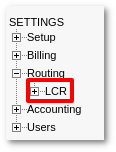
Here you can see the list off all LCRs
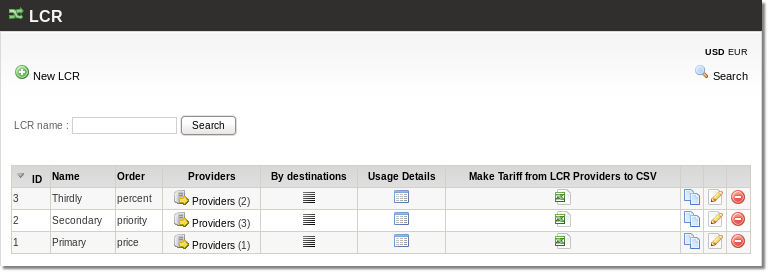
- Name – name of LCR.
- Order – type of routing mode.
- Providers – quantity of providers in LCR. Click on it to Add Providers to LCR
- By destination
- Usage Details – the list of Users and Card Groups where this LCR is used.
- Make Tariff from LCR Providers to CSV – feature that gets you a CSV with the MIN/MAX prices selected from the list of Providers in LCR. Click on the
 icon and the download should start automatically.
icon and the download should start automatically. - LCR copy – press on icon to make LCR copy.
Supported routing modes
- By Price - cheapest first (Least Cost Routing).
- By priority.
- By percent or Weight-based routing.
The user has one base LCR, so that all his calls are routed by some preset rule.
It is possible to route different destinations for a User using Call routing per destination basis.
LCR Time Periods
Sometimes there is such demand to change LCR for some time period. This functionality gives you an ability to do that. Go to LCRs list and press ![]() icon. Here time periods can be set.
icon. Here time periods can be set.
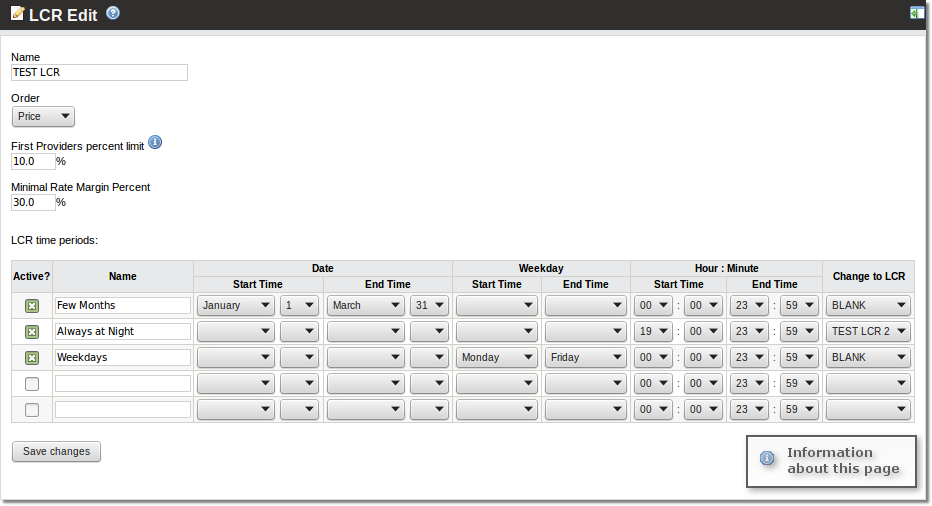
Time period defines the exact time period LCR will be active. There is a limit of five periods in one LCR.
Examples
- Select Date from 1 of January to 28 of February and choose Hour : Minute from 09:00 to 18:59. Selected LCR will be used from 1 of January till 28 of February at time from 09:00 till 18:59.
- Select just Hour : Minute from 19:00 to 08:59 and selected LCR will be used every day at time from 19:00 till 08:59.
- Select Weekday from Monday to Friday and choose Hour : Minute from 13:00 to 15:59. Selected LCR will be used every week from Monday till Friday at time from 13:00 till 15:59.
Copying LCRs between resellers
Sometimes you need to make a LCR which takes quite a long time to make. If you have made a similar one before you can just copy it and change appropriate details. Go to SETTINGS -> Billing -> LCR -> Copy LCR (as shown below in the picture). You willl see this window:
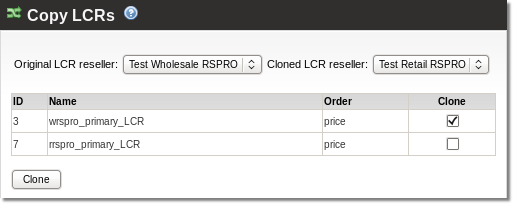
Choose Original LCR reseller and Cloned LCR reseller and click Clone button.
Please note that LCR will not be allowed to copy if reseller B is not allowed to use Providers which are used by Reseller A.
See also
- LCR Logic
- How to add Provider to LCR
- Call Routing by price
- Call Routing by priority
- Call Routing by percent or Weight-based routing
- Call routing per destination basis
- LCR/Tariff change based on call prefix
- Why was a call not routed through another provider/trunk?
- Make Tariff from LCR Providers to CSV
