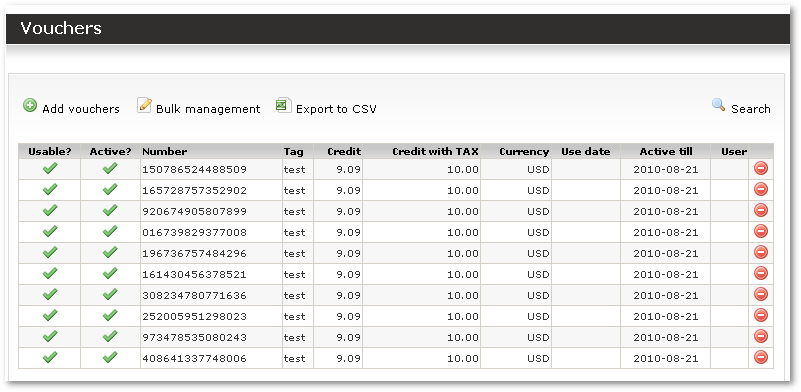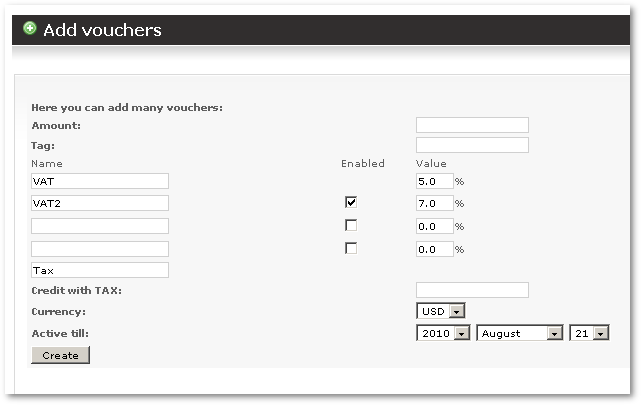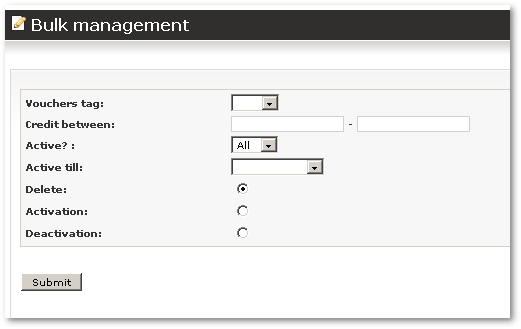Difference between revisions of "Vouchers"
| Line 1: | Line 1: | ||
Vouchers are used to fill the balance of | Vouchers are used to fill the balance of a user. You can sell vouchers printed on paper, or sell them over the Internet. When a user logs in and enters a voucher number, his balance will increase by the value issued for this voucher. | ||
All voucher configuration options are in Configuration window | All voucher configuration options are in the Vouchers section of the Configuration window. | ||
You can view created vouchers in '''SETTINGS – Accounting – Vouchers''': | You can view created vouchers in '''SETTINGS – Accounting – Vouchers''': | ||
| Line 7: | Line 7: | ||
[[Image:vouchers_list.png]] | [[Image:vouchers_list.png]] | ||
This window show status of voucher | This window show the status of the voucher. '''Active?''' shows whether we can use the voucher. All other information is self-explanatory. | ||
In order to add new vouchers | In order to add new vouchers, click [[Image:icon_add.png]] '''Add vouchers''': | ||
[[Image:vouchers_add.png]] | [[Image:vouchers_add.png]] | ||
Here you can enter necessary information to generate array of vouchers. | Here you can enter the necessary information to generate an array of vouchers. | ||
The tag field is only used to mark a series of vouchers. It is just for informational purposes or for easier search. | |||
Click [[Image:icon_edit.png]] to make various changes to many Vouchers at once: | |||
[[Image:vouchers_bulk.png]] | [[Image:vouchers_bulk.png]] | ||
When user | When a user logs in, he sees the voucher icon on the main page: | ||
[[Image:voucher_logo.png]] | [[Image:voucher_logo.png]] | ||
He can click it and enter voucher number. He can try up to X times where X is set in configuration menu. If he fails to enter correct voucher number all these times he will | He can click it and enter the voucher number. He can try up to X times, where X is set in configuration menu. If he fails to enter the correct voucher number all these times, he will not be allowed to enter the voucher number again for a set period of time. The values for how many times he can try and how long to disable attempts to enter are configurable in the Configuration menu. | ||
When user enters correct voucher number | When the user enters a correct voucher number, his balance will increase, he will get a new payment record, and this voucher will be marked as used. | ||
= Vouchers are not accepted = | = Vouchers are not accepted = | ||
Make sure '''Active Till''' is tomorrow or more distant in the future. | Make sure '''Active Till''' is tomorrow or a more distant point in the future. | ||
Revision as of 04:17, 23 May 2010
Vouchers are used to fill the balance of a user. You can sell vouchers printed on paper, or sell them over the Internet. When a user logs in and enters a voucher number, his balance will increase by the value issued for this voucher.
All voucher configuration options are in the Vouchers section of the Configuration window.
You can view created vouchers in SETTINGS – Accounting – Vouchers:
This window show the status of the voucher. Active? shows whether we can use the voucher. All other information is self-explanatory.
In order to add new vouchers, click ![]() Add vouchers:
Add vouchers:
Here you can enter the necessary information to generate an array of vouchers.
The tag field is only used to mark a series of vouchers. It is just for informational purposes or for easier search.
Click ![]() to make various changes to many Vouchers at once:
to make various changes to many Vouchers at once:
When a user logs in, he sees the voucher icon on the main page:
He can click it and enter the voucher number. He can try up to X times, where X is set in configuration menu. If he fails to enter the correct voucher number all these times, he will not be allowed to enter the voucher number again for a set period of time. The values for how many times he can try and how long to disable attempts to enter are configurable in the Configuration menu.
When the user enters a correct voucher number, his balance will increase, he will get a new payment record, and this voucher will be marked as used.
Vouchers are not accepted
Make sure Active Till is tomorrow or a more distant point in the future.
See also: