Difference between revisions of "Calling Card Distributor"
| (15 intermediate revisions by 2 users not shown) | |||
| Line 1: | Line 1: | ||
=Description= | =Description= | ||
Distributor is simple [http://wiki.kolmisoft.com/index.php/Users user] who can manage [http://wiki.kolmisoft.com/index.php/Calling_Card_management Calling Cards], assigned to him by Calling Card's owner (admin or reseller). Please note that Distributor is not an owner. Usually it is a person who buys cards and then resells them to his clients, stores or over the internet website. | |||
=Configuration= | |||
= | |||
To assign Distributor to a Card go to '''ADDONS''' -> '''Calling Cards'''. Open any cards list and click [[File:icon_edit.png]]'''Edit'''. You will see this window: | To assign Distributor to a Card go to '''ADDONS''' -> '''Calling Cards'''. Open any cards list and click [[File:icon_edit.png]]'''Edit'''. You will see this window: | ||
<br><br> | <br><br> | ||
| Line 9: | Line 9: | ||
Select the user from a dropdown list and click ''Edit''. | Select the user from a dropdown list and click ''Edit''. | ||
'''NOTE''' Also you can use [[Image:icon_batch.png]][[Calling_Card_management#Card_batch_management|Bulk Management]] | |||
<br><br> | |||
===Distributor settings=== | |||
Settings for Distributors can be changed in '''ADDONS''' -> '''Calling Cards''' -> '''Settings'''. | |||
<br><br> | |||
[[file:Distributor-settings.png]] | |||
<br><br> | |||
<!---This functionality is available from MOR X4---> | |||
'''Hide Calling Card PIN''' – Admin can disable PIN visibility for Distributors. When this option is checked, Distributor cannot see Calling Card's PIN, there is no such column in a Calling Card's table and PIN length is not displayed in Card Group list.<br> | |||
<br><br> | |||
=Usage= | |||
Distributor can see his Cards grouped into Calling Card Groups in '''PERSONAL MENU''' -> '''Various''' -> '''Calling Cards''': | |||
<br><br> | <br><br> | ||
[[File:distributor-cardgroups.png]] | [[File:distributor-cardgroups.png]] | ||
<br><br> | <br><br> | ||
By clicking on a card list icon [[File:details-icon.png]] he goes to cards list, assigned to him: | By clicking on a card list icon [[File:details-icon.png]], he goes to cards list, assigned to him: | ||
<br><br> | <br><br> | ||
[[File:Cc distributor.png]] | [[File:Cc distributor.png]] | ||
<br><br> | <br><br> | ||
Distributor can only activate or deactivate calling cards by clicking [[File:icon_cross.png]] (deactivate) or [[File:icon_check.png]] (activate). He can | Distributor can only activate or deactivate calling cards by clicking [[File:icon_cross.png]] (deactivate) or [[File:icon_check.png]] (activate). | ||
<!---When simple user activates his card, no payment is created, but card is marked as bought in owner's cards list. Payment is created only when admin buys the card and also card is marked as activated in simple user's card menu. He is still able to deactivate it. ---> | |||
User can check calls that were made with cards by clicking [[File:Icon calls.png]] icon. | |||
<br><br> | <br><br> | ||
| Line 26: | Line 38: | ||
* [[Calling Card management]] | * [[Calling Card management]] | ||
* [http://wiki.kolmisoft.com/index.php/Business_Model_-_Calling_Cards Business Model - Calling Cards] | |||
Latest revision as of 14:46, 29 July 2014
Description
Distributor is simple user who can manage Calling Cards, assigned to him by Calling Card's owner (admin or reseller). Please note that Distributor is not an owner. Usually it is a person who buys cards and then resells them to his clients, stores or over the internet website.
Configuration
To assign Distributor to a Card go to ADDONS -> Calling Cards. Open any cards list and click ![]() Edit. You will see this window:
Edit. You will see this window:
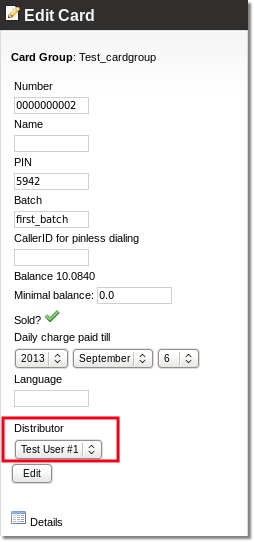
Select the user from a dropdown list and click Edit.
NOTE Also you can use ![]() Bulk Management
Bulk Management
Distributor settings
Settings for Distributors can be changed in ADDONS -> Calling Cards -> Settings.
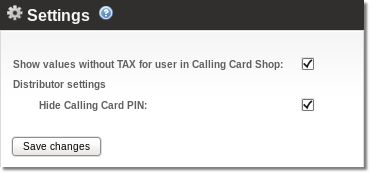
Hide Calling Card PIN – Admin can disable PIN visibility for Distributors. When this option is checked, Distributor cannot see Calling Card's PIN, there is no such column in a Calling Card's table and PIN length is not displayed in Card Group list.
Usage
Distributor can see his Cards grouped into Calling Card Groups in PERSONAL MENU -> Various -> Calling Cards:
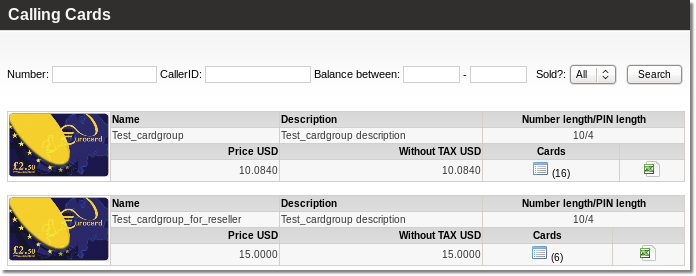
By clicking on a card list icon ![]() , he goes to cards list, assigned to him:
, he goes to cards list, assigned to him:
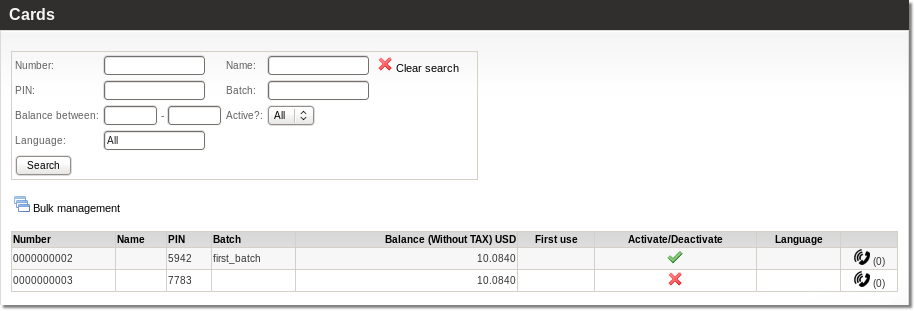
Distributor can only activate or deactivate calling cards by clicking ![]() (deactivate) or
(deactivate) or ![]() (activate).
User can check calls that were made with cards by clicking
(activate).
User can check calls that were made with cards by clicking ![]() icon.
icon.
