Calling Card management
Overview
To reach this window go to: ADDONS block and choose a Calling Cards menu option.
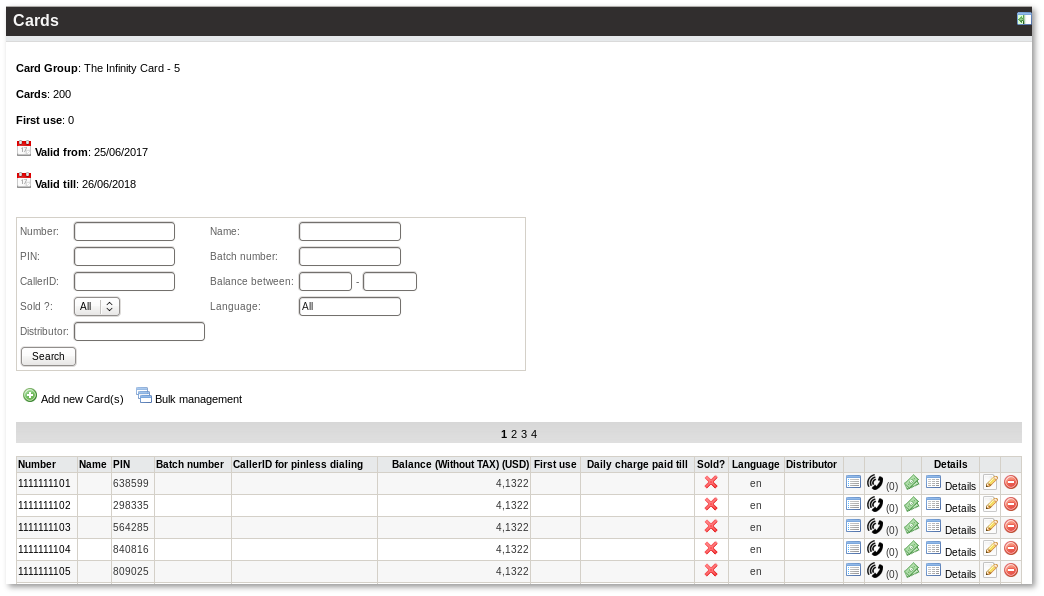
In this window, you can manage all Cards which belong to the Calling Card Group. All fields are self-explanatory.
Card Creation
In page of Cards list click on ![]() Add new Card(s) – you will reach the window where you can add additional Cards to the Card Group:
Add new Card(s) – you will reach the window where you can add additional Cards to the Card Group:
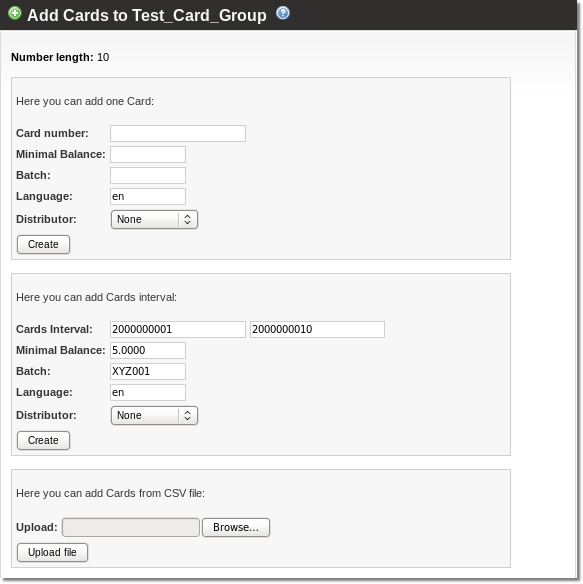
In this window, you should enter one Card number or the Card's start and end numbers. If any Card of the same number exists, the old Card will remain and a new one will not be created.
The Card's PIN number is created automatically – it's random and unique. It is wise to make it reasonably long to avoid cheating by users who may guess a short PIN number.
NOTE MOR allows you to generate only 20% cards of total possible unique PIN number count. For example: you have defined that your Card Group will have 2 digits length PIN, that means that there is 10*10=100 possible unique PIN combinations. So MOR allows you to create: 100*0.2 = 20 cards. To generate more cards you have to increase PIN length.
Cards for the Calling Card Group also can be imported from CSV file.
Export Cards to CSV file
When you want to print Cards on plastic/paper, you need to provide the necessary information for the Card Printing service.
This can be done using a CSV file. Clicking on the ![]() icon lets you download all Card information in one file.
icon lets you download all Card information in one file.
You can process this file later in MS Excel or other compatible software. Use the correct format for your Card manufacturer and send it to him.
The CSV file fields are:
- Number
- PIN
- Balance
- Sold
- First_use
- Daily_charge_paid_till
You can delete unnecessary fields and make it look as you need.
Card bulk management
To manage Cards in Card Groups, you need to use ![]() Bulk Management:
Bulk Management:
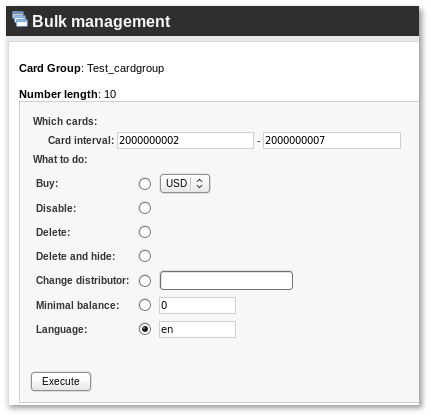
Minimal balance
Minimal balance is the lowest card's balance when it is still available to make calls from that card. For example if you set 10 as minimal balance and card's balance is lower than 10 no calls will be made from that card. However, if card's balance is higher than 10, it is possible to start call and use all card's balance.
Minimal balance functionality does not deny to reach zero balance. It does not allow to start new call if card's balance is below defined value.
You can find this functionality in main Calling Card's edit window:
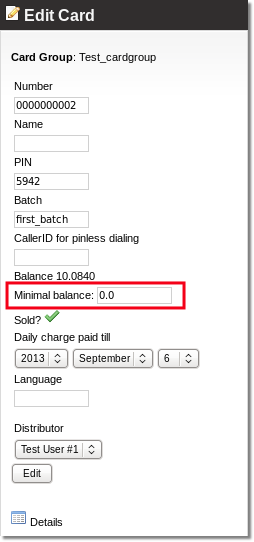
You can change minimal balance for a range of Calling Cards. Simply go to ![]() Bulk Management, select option "Minimal balance" and enter the number. Confirm changes by pressing the button and you will see that minimal balance was set:
Bulk Management, select option "Minimal balance" and enter the number. Confirm changes by pressing the button and you will see that minimal balance was set:
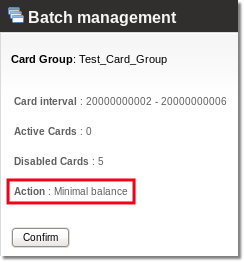
Disabled cards
Disabled calling cards are those which you can't call from. The reasons for disability are:
- Card is not sold
- Cards balance equals to zero
- Card is not valid anymore.
