Difference between revisions of "Tariffs"
| Line 32: | Line 32: | ||
As you can see in picture above there are ability to manage [[Image:coins.png]] '''[[Entering Rates for Wholesale Tariff | Rates ()]]''' manually, [[Image:excel.png]][[Rate import from CSV|Import from CSV]], delete all rates form tariff. Also you can [[Make Retail Tariff from Wholesale Tariff explained | Make user retail tariff]] from wholesale tariff or make new wholesale tariff from old one. Check your tariff rates by exporting PDF or CSV files. Click on [[Image:Details-icon.png]] icon to see list of places, where this tariff is assigned. | As you can see in picture above there are ability to manage [[Image:coins.png]] '''[[Entering Rates for Wholesale Tariff | Rates ()]]''' manually, [[Image:excel.png]][[Rate import from CSV|Import from CSV]], delete all rates form tariff. Also you can [[Make Retail Tariff from Wholesale Tariff explained | Make user retail tariff]] from wholesale tariff or make new wholesale tariff from old one. Check your tariff rates by exporting PDF or CSV files. Click on [[Image:Details-icon.png]] icon to see list of places, where this tariff is assigned. | ||
<br><br> | <br><br> | ||
'''Effective from for Provider tariff''' | '''Effective from for Provider tariff'''<br> | ||
<!--veikia su x5_functionality_12--> | <!--veikia su x5_functionality_12--> | ||
Provider's tariff list has column named [[Rate Effective From | Effective from]] which shows the date when the rate specified becomes active. This date cannot be changed or created in GUI, it can be added to GUI through [[Rate import from CSV |Tariff import]] | Provider's tariff list has column named [[Rate Effective From | Effective from]] which shows the date when the rate specified becomes active. This date cannot be changed or created in GUI, it can be added to GUI through [[Rate import from CSV |Tariff import]] | ||
<br><br> | <br><br> | ||
===Retail tariff=== | ===Retail tariff=== | ||
Revision as of 16:34, 2 December 2013
Description
Tariffs are sets of rates (prices) to different destinations. There are three types of tariffs: providers wholesale (inbound), users wholesale (outbound) and users retail (outbound).
Tariff types
There are two types of tariffs – Wholesale and Retail. Note that Tariffs for Providers type are also Wholesale. The difference between wholesale and retail tariffs is in the way rates are set for destinations.
In wholesale tariffs, rates can be set to every destination possible. In retail tariffs, destinations are grouped, which makes it possible to have lower rates. Wholesale and retail tariffs are used in different situations, and each type has its advantages and disadvantages.
The advantage for wholesale providers is the possibility of entering different rates for different destinations. It is useful to set this tariff when you resell services to other providers.
If your clients are retail end-users, it is better to use the retail tariff. They are easier to manage and understand for the final user.
Usage
Go to SETTINGS –> Billing –> Tariffs.
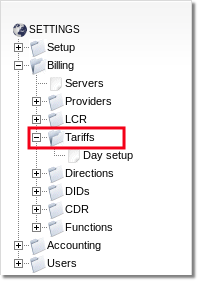
You will see full list of all types of tariff:
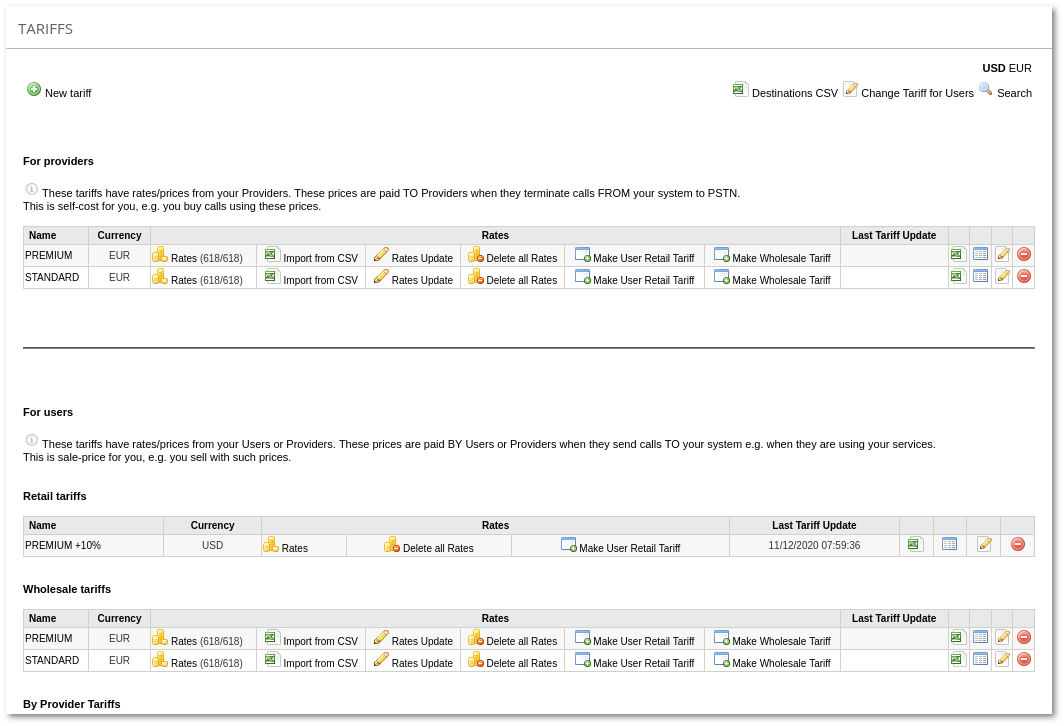
- Click on
 New tariff to create new tariff.
New tariff to create new tariff.  Destinations CSV exports all destinations list.
Destinations CSV exports all destinations list. - Click on
 Change Tariff for Users to Bulk change Tariffs for Users.
Change Tariff for Users to Bulk change Tariffs for Users. - Search applied for searching tariffs where chosen prefix has rate.
Wholesale tariff
As you can see in picture above there are ability to manage ![]() Rates () manually,
Rates () manually, ![]() Import from CSV, delete all rates form tariff. Also you can Make user retail tariff from wholesale tariff or make new wholesale tariff from old one. Check your tariff rates by exporting PDF or CSV files. Click on
Import from CSV, delete all rates form tariff. Also you can Make user retail tariff from wholesale tariff or make new wholesale tariff from old one. Check your tariff rates by exporting PDF or CSV files. Click on ![]() icon to see list of places, where this tariff is assigned.
icon to see list of places, where this tariff is assigned.
Effective from for Provider tariff
Provider's tariff list has column named Effective from which shows the date when the rate specified becomes active. This date cannot be changed or created in GUI, it can be added to GUI through Tariff import
Retail tariff
As you can see in picture above there is an ability to manage ![]() Rates manually and to delete all rates from tariff. Check your tariff rates by exporting PDF or CSV files. Click on
Rates manually and to delete all rates from tariff. Check your tariff rates by exporting PDF or CSV files. Click on ![]() icon to see list of places, where this tariff is assigned.
icon to see list of places, where this tariff is assigned.
From Accountant
Accountant must have Accountant permissions to manage Admins Tariffs.
From Reseller/Reseller PRO
Resellers have their own tariffs list and they are able to manage them independent from Admin.
