Difference between revisions of "Vouchers"
| (22 intermediate revisions by 2 users not shown) | |||
| Line 1: | Line 1: | ||
=Description= | |||
Vouchers are used to fill the balance of a user. You can sell vouchers either printed on paper or over the Internet. When a user logs in and enters a voucher number, his balance will increase by the value issued for this voucher. Vouchers are useful if you want to create an easy way for users to increase their balance without long payment procedure through other Payment Gateways. | |||
<br><br> | |||
== Who can generate and use vouchers? == | |||
* Vouchers can be generated only by admin. | |||
* Vouchers can be used by admin's users including resellers. | |||
* <u>Reseller's</u> users '''are not allowed''' to use vouchers | |||
<br><br> | |||
=Configuration= | |||
Go to '''ADDONS -> Payment gateways -> Payments''': | |||
<br><br> | |||
[[File:Payments_path.png]] | |||
<br><br> | |||
Select tab '''Vouchers''' and here you can manage configurations of Vouchers. | |||
<br><br> | |||
[[File:payments_vouchers.png]] | |||
<br><br> | |||
* '''Vouchers enabled''' – allows to use Vouchers on system. | |||
* '''Number length''' – what will be the length of a Voucher number. | |||
* '''Disable time''' – how long client will be not allowed to enter the voucher number after retries exceed. Value should be specified in minutes. | |||
* '''Attempts to enter''' – how many times client can try to enter voucher number. | |||
* '''[[Using_Calling_Cards_and_Vouchers_with_same_numbers|Disable Card with same Number as Voucher if Voucher is used?]]''' – allows Calling Card to be used as Voucher. | |||
<br><br> | |||
=Usage= | |||
When a user logs in, he sees vouchers icon on the main page: | |||
<br><br> | |||
[[Image:voucher_logo.png]] | |||
<br><br> | |||
He can click it and enter the voucher number. He can try up to X times, where X is set in configuration menu. If he fails to enter the correct voucher number X times (the maximum number he is allowed), he will not be allowed to enter the voucher number again for a set period of time. The values for how many times he can try and for how long to disable attempts to enter are configurable in the Configuration menu. | |||
When the user enters a correct voucher number, his balance will increase, he will get a new payment record, and this voucher will be marked as used. | |||
<br><br> | |||
<!---This functionality is available from MOR x4---> | |||
Go to '''ADDONS –> Payment gateways –> Vouchers''' | |||
<br><br> | |||
[[File:Vouchers_path.png]] | |||
<br><br> | |||
If you want to see list of all '''Vouchers''': | |||
<br><br> | |||
[[Image:vouchers_list.png]] | |||
<br><br> | |||
This window show the status of the voucher. '''Active?''' shows whether we can use the voucher. All other information is self-explanatory. | |||
<br><br> | |||
===Create=== | |||
In order to add new vouchers, click [[Image:icon_add.png]] '''Add vouchers''': | |||
<br><br> | |||
[[Image:vouchers_add.png]] | [[Image:vouchers_add.png]] | ||
<br><br> | |||
Here you can enter the necessary information to generate an array of vouchers. | |||
The tag field is only used to mark a series of vouchers. It is just for informational purposes or for easier search. | |||
<br><br> | |||
===Edit=== | |||
Click [[Image:icon_edit.png]] to make various changes to many Vouchers at once: | |||
<br><br> | |||
[[Image:vouchers_bulk.png]] | [[Image:vouchers_bulk.png]] | ||
<br><br> | |||
=Troubleshooting= | |||
<br><br> | |||
=== Vouchers are not accepted === | |||
Make sure '''Active Till''' is tomorrow or a more distant point in the future. | |||
<br><br> | |||
=== Vouchers are not visible for postpaid users === | |||
1. Go to '''SETTINGS –> Setup –> Settings''' | |||
<br><br> | |||
[[File:settings_path.png]] | |||
<br><br> | |||
2. Go to "Visual" tab and check if '''Hide payment options for postpaid users''' option is set. If so - unset it and vouchers will be visible. | |||
<br><br> | |||
=See also= | |||
[[ | * [[Payment Gateway Addon]] | ||
* [[I have a problem with Voucher]] | |||
* [[Accounting]] | * [[Accounting]] | ||
* [[PBX Functions#Use_Voucher| PBX Functions - Use Voucher]] | * [[PBX Functions#Use_Voucher| PBX Functions - Use Voucher]] | ||
<br><br> | |||
Latest revision as of 15:42, 14 June 2013
Description
Vouchers are used to fill the balance of a user. You can sell vouchers either printed on paper or over the Internet. When a user logs in and enters a voucher number, his balance will increase by the value issued for this voucher. Vouchers are useful if you want to create an easy way for users to increase their balance without long payment procedure through other Payment Gateways.
Who can generate and use vouchers?
- Vouchers can be generated only by admin.
- Vouchers can be used by admin's users including resellers.
- Reseller's users are not allowed to use vouchers
Configuration
Go to ADDONS -> Payment gateways -> Payments:

Select tab Vouchers and here you can manage configurations of Vouchers.
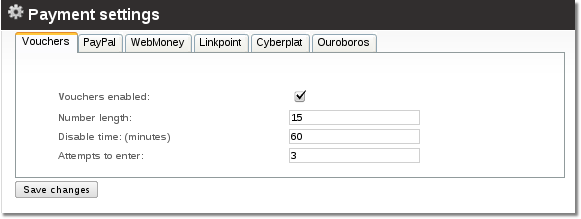
- Vouchers enabled – allows to use Vouchers on system.
- Number length – what will be the length of a Voucher number.
- Disable time – how long client will be not allowed to enter the voucher number after retries exceed. Value should be specified in minutes.
- Attempts to enter – how many times client can try to enter voucher number.
- Disable Card with same Number as Voucher if Voucher is used? – allows Calling Card to be used as Voucher.
Usage
When a user logs in, he sees vouchers icon on the main page:

He can click it and enter the voucher number. He can try up to X times, where X is set in configuration menu. If he fails to enter the correct voucher number X times (the maximum number he is allowed), he will not be allowed to enter the voucher number again for a set period of time. The values for how many times he can try and for how long to disable attempts to enter are configurable in the Configuration menu.
When the user enters a correct voucher number, his balance will increase, he will get a new payment record, and this voucher will be marked as used.
Go to ADDONS –> Payment gateways –> Vouchers
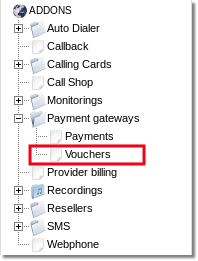
If you want to see list of all Vouchers:
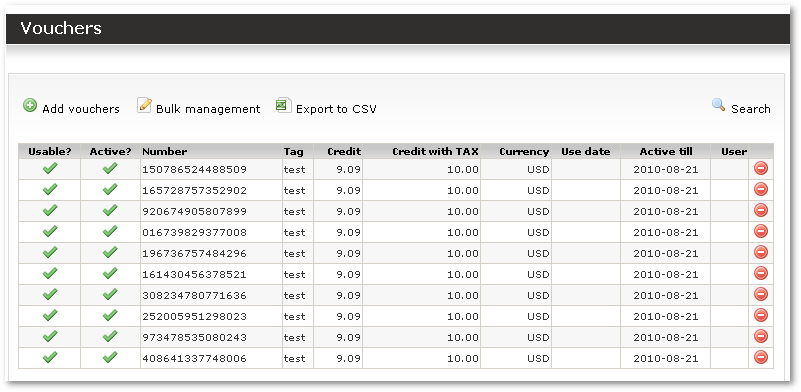
This window show the status of the voucher. Active? shows whether we can use the voucher. All other information is self-explanatory.
Create
In order to add new vouchers, click ![]() Add vouchers:
Add vouchers:
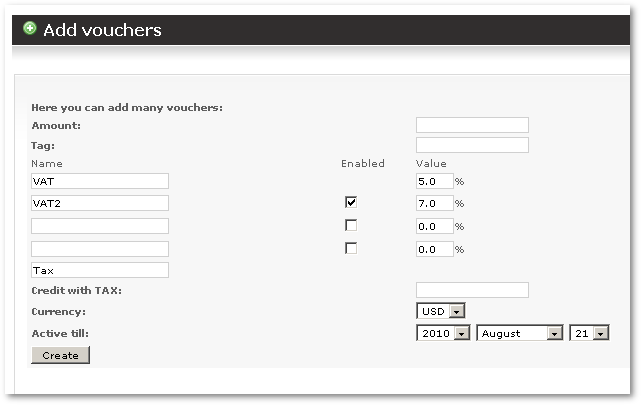
Here you can enter the necessary information to generate an array of vouchers.
The tag field is only used to mark a series of vouchers. It is just for informational purposes or for easier search.
Edit
Click ![]() to make various changes to many Vouchers at once:
to make various changes to many Vouchers at once:
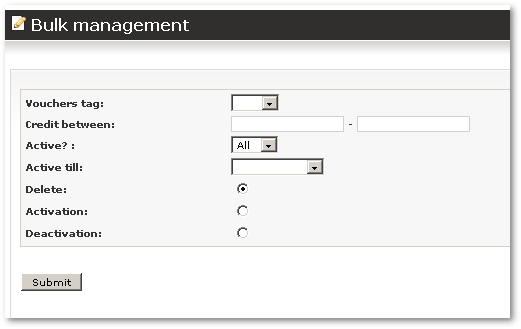
Troubleshooting
Vouchers are not accepted
Make sure Active Till is tomorrow or a more distant point in the future.
Vouchers are not visible for postpaid users
1. Go to SETTINGS –> Setup –> Settings
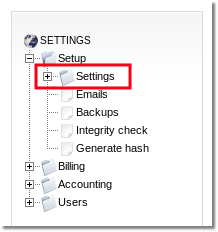
2. Go to "Visual" tab and check if Hide payment options for postpaid users option is set. If so - unset it and vouchers will be visible.
See also
