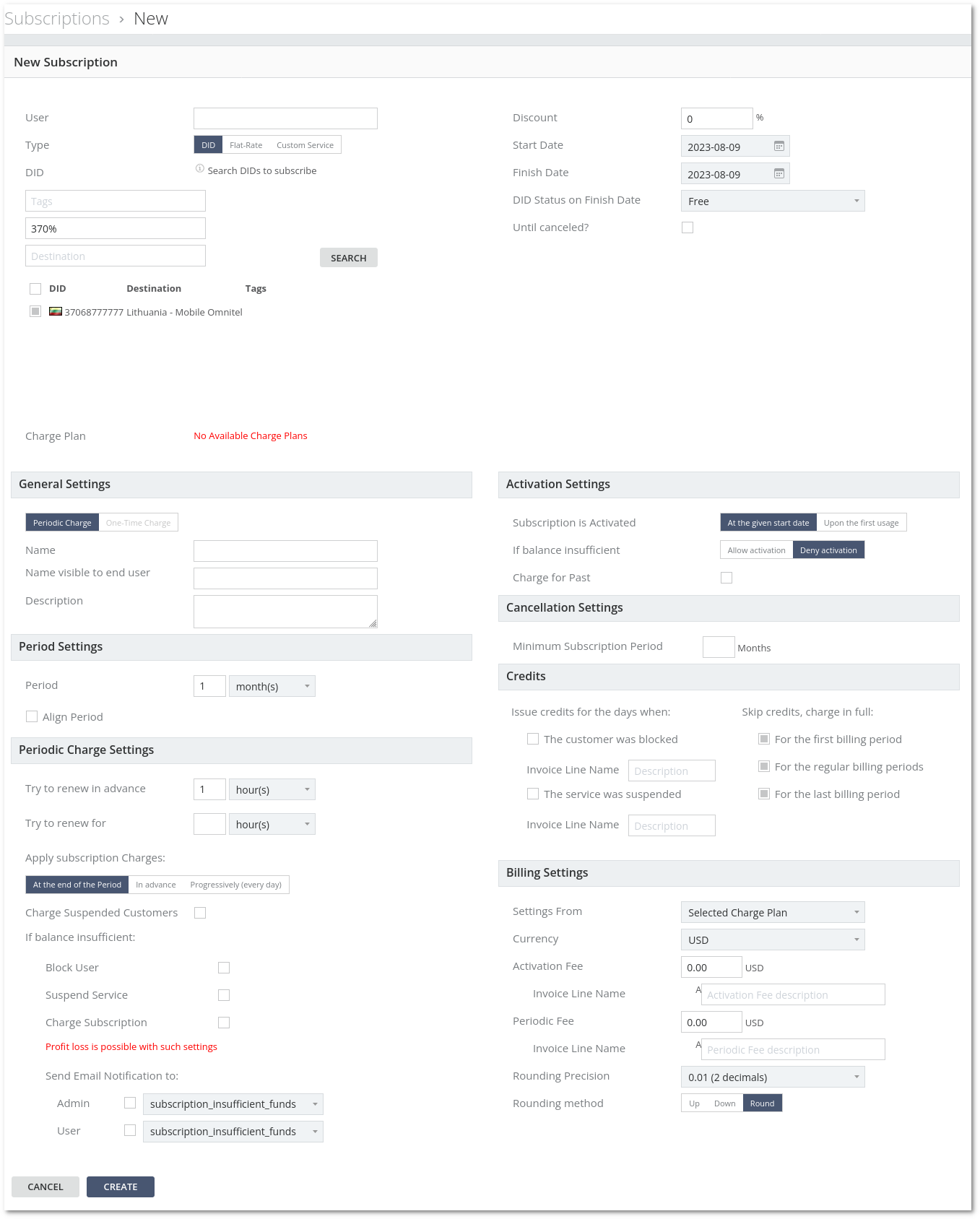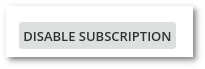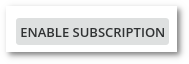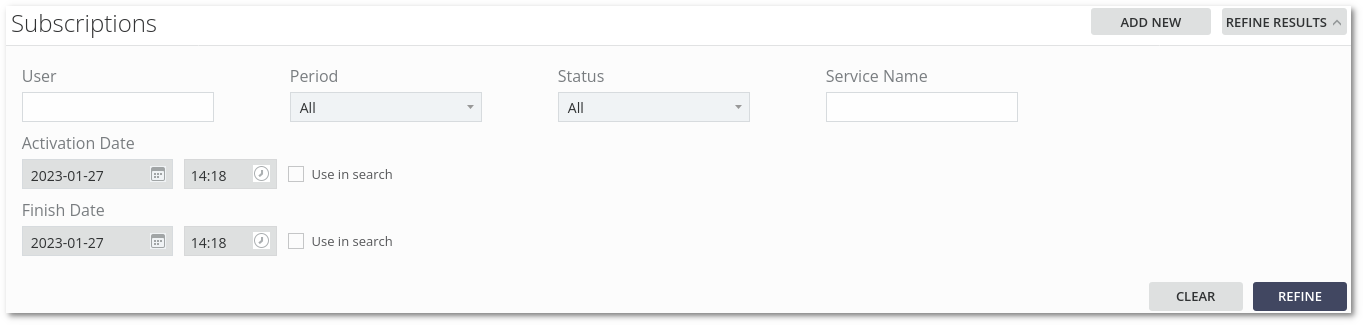M4 Subscriptions
Subscription describes HOW MUCH, HOW (in what terms), for WHAT Service we will charge? And WHO will pay?
Usage
Go to ACCOUNTING –> Subscriptions:
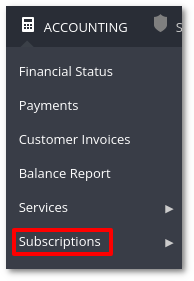
Here you can see the list of Subscriptions and create new Subscriptions.
Add New Subscriptions
Type: DID
New Subscription
- User - choose a User for the Subscription.
- Type - select the type of Subscription.
- DID - if the Subscription Type is "DID," search for and subscribe using Tags, DID number, or Destination.
- Flat-Rate - if the Subscription Type is "Flat-Rate," select a plan from the drop-down menu.
- Custom Service - if the Subscription Type is "Custom Service," select a service from the drop-down menu.
- Discount - apply a discount to affect Activation and Periodic Fees.
- Activation Fee - discount for Activation Fee.
- Periodic Fee - discount for Periodic Fee.
- Start Date - the date when the Subscription becomes active.
- Finish Date - the date when the Subscription ends.
- DID Status on Finish Date - Available for DID Subscriptions. Sets DID status when Subscription is finished. Possible values are: Free, Blocked, Reserved, and Archived.
- Until canceled? - If checked, the Subscription remains active until manually closed.
- Charge Plan - select the Charge Plan. More information can be found here.
General Settings
- Periodic Charge - the Susbcription will be charged periodically.
- One-Time Charge - the Subscription will be charged only once.
- Charge Plan Name - Charge Plan Name.
- Charge Plan Name visible to end user - Charge Plan Name visible to User. This name will be included in Invoices.
- Description - Subscription description.
Period Settings
- Period - the period can be in hours(s), day(s), month(s) or year(s).
- Align to Customer Billing Period - set the period to the one that is set in User's Invoice Billing Period.
- Full charge First Period (do not prorate) - charge the full amount on the first period. For example, if the Charge Plan price is 10 EUR, the period is monthly, and it has been applied on the 27th of May, with this option enabled, May will be charged for the full 10 EUR. With the option disabled May month will be charged for (31-27)/31 * 10 = 1.29 EUR.
- Full charge Last Period (do not prorate) - same logic as above, but for Last Period.
Periodic Charge Settings
- Try to renew in advance - hour(s) or days(s) in advance to try renewing Charge Plan for a User.
- Try to renew for - hours(s) or days(s) which we will try to renew Charge Plan.
- Apply subscription Charges: - how to apply subscription Charges. Available Options:
- At the end of the Period.
- In advance.
- Periods in advance - how many periods charge in advance. Default: 1.
- Progressively (every day).
- Charge Suspended Customers - at the time of applying subscription Charges, should we charge a Suspended Customer (User). Default: No.
- If balance insufficient:
- Block User - yes or no.
- Suspend Service - yes or no.
- Charge Subscription - yes or no.
Note: Profit loss is possible if all three options are unchecked.
- Send Email Notification to:
- Admin
- User
- Send Email Notification to:
Activation Settings
- Subscription is Activated - either on At the given start date or Upon the first usage.
- If balance insufficient - either Allow activation or Deny activation.
Cancellation Settings
- Minimum Subscription Period - a period in days/weeks/months/years for which Customer will be charged if a subscription is canceled earlier. Depends on the Period Settings.
- Early Cancellation Penalty - Fixed or Remaining Subscription charges. Set the amount if fixed is selected.
- Invoice Lina Name - name in Invoice for a subscription cancelation.
Credits
- Issue credits for the days when: - select any combination (one, few, all, none) of the bellow:
- The customer was blocked.
- The service was suspended.
- No funds were available.
- Skip credits, charge in full: - select any combination (one, few, all, none) of the bellow:
- For the first billing period.
- For the regular billing periods.
- For the last billing period.
Billing Settings
NOTE: Billing Settings in the Charge Plan are applied only to Flat Rate Plans and Custom Service Subscriptions. DID Billing Settings in the DID Subscription comes from DID Buying and Selling Pricing Groups.
In other words - Billing Settings in the Charge Plan will not be applied to the DID Subscriptions.
- Settings From - Choose from where to apply Billing Settings. Options are DID Selling Pricing Group or Selected Charge Plan. Applies only to DID type Subscription. Based on Global Settings.
- Currency - one of the active currencies in the system.
- Activation Fee - fee for a Charge Plan activation.
- Invoice Line Name - name in Invoice for a Activation Fee.
- Periodic Fee - Periodic Charge Plan Fee.
- Invoice Line Name - name in Invoice for a Periodic Fee.
- Rounding Precision - rounding precision in decimals.
- Rounding method - available options:
- Up- round to higher value. If the precision is 2 decimals 5.371xxxxxx will be rounded to 5.38.
- Down - round to lover value. If the precision is 2 decimals 5.379xxxxxx will be rounded to 5.37.
- Round - round to nearest value using simple rounding logic. If precision is 2 decimals 5.355 will be rounded to 5.36, and 5.354 will be rounded to 5.35).
Edit Subscription
Same settings except you can disable or enable the Subscription by pressing Disable/Enable button.
Close Subscription
To close a subscription it is needed to choose Close Type, Close Date end change the Invoice Line name if needed.
If the Invoice Line name is not changed, the system will put the default name: Money return for closed subscription.
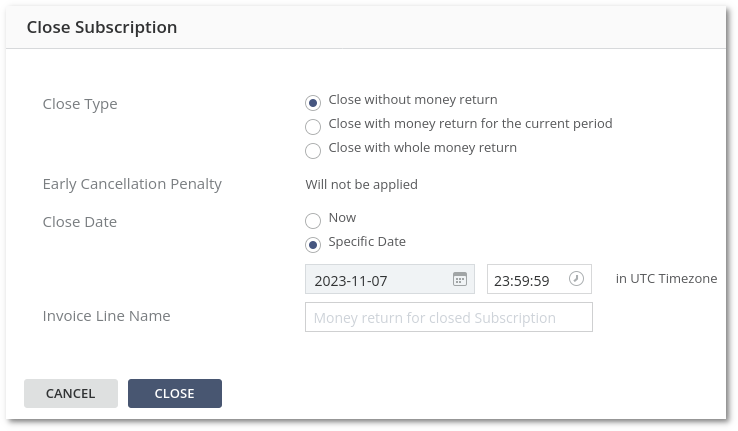
Enter the same window again to cancel closing the subscription.
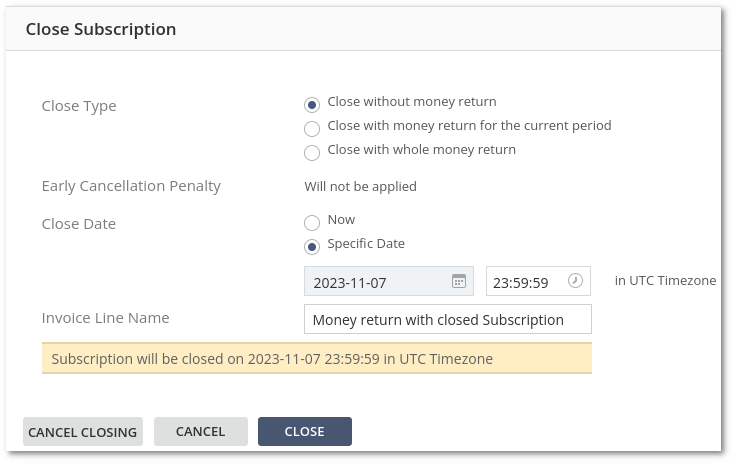
Refine Results
Refine Results allows filtering Subscriptions by selected parameters.
Parameters:
- User, Period, Status, Service Name (support wildcard %), Activation Date, Finish Date.