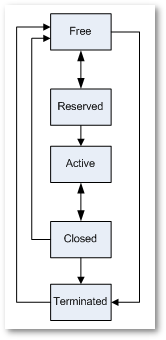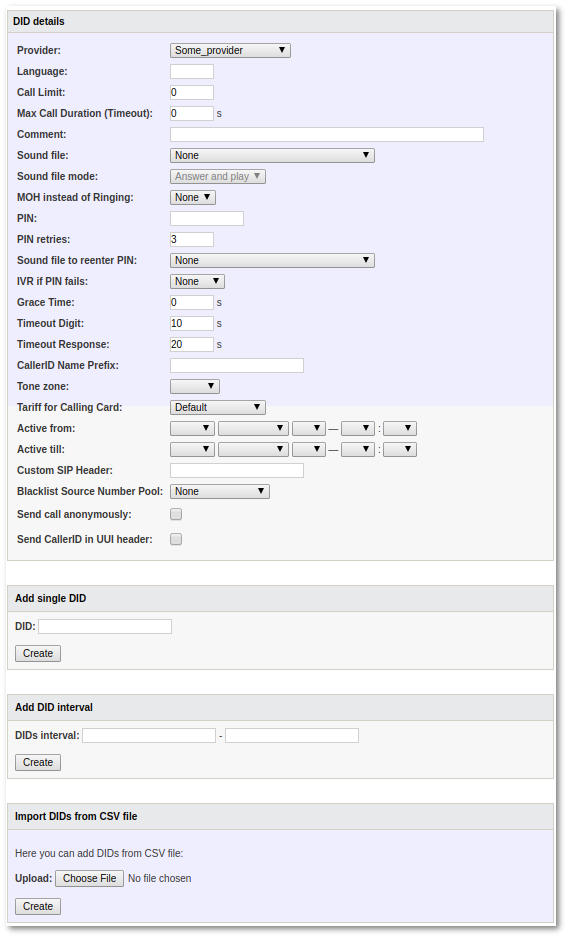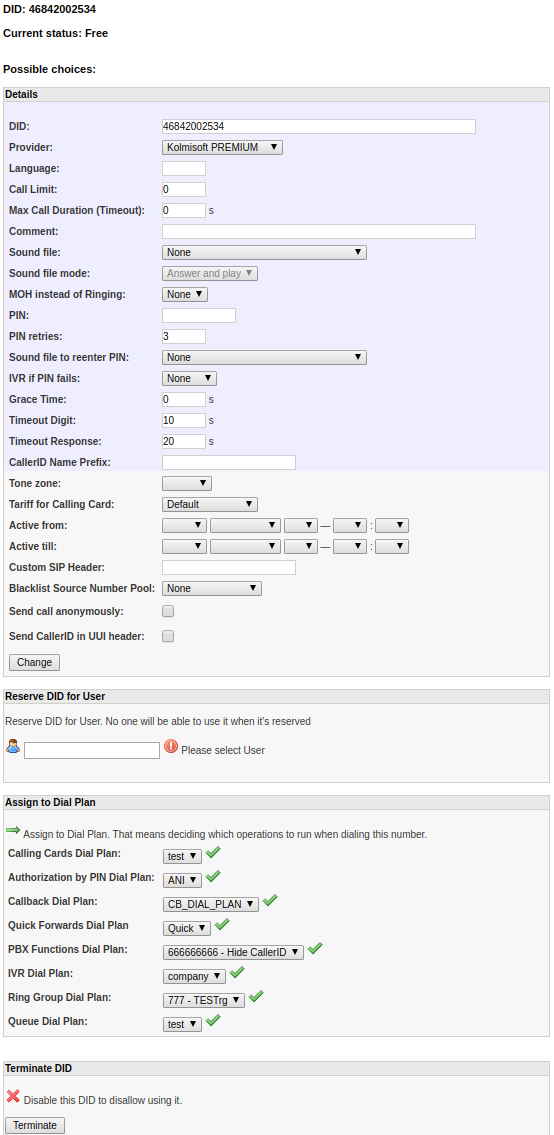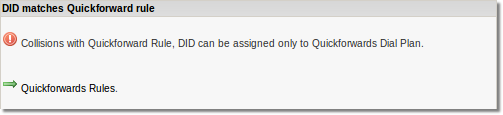DID Management
Description
DID is an external number to have incoming calls to your VoIP network reach a particular device. (This is a very simplified explanation that will serve for the moment. For a more extensive explanation, please check here).
VERY IMPORTANT RULE: DIDs in MOR MUST be in E.164 format.
You can reach window, with list of all DIDs, in SETTINGS –> Billing –> DIDs:
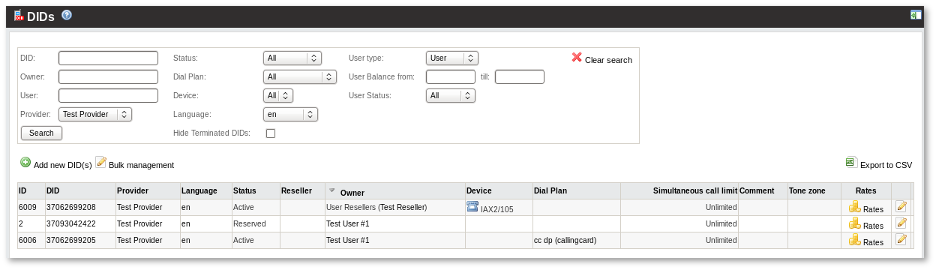
User/Dial Plan and Device show who will answer when dialing this DID.
Clicking on User or Device brings you to their settings. If you click on the ![]() icon, you will go to the device's Call Flow window.
icon, you will go to the device's Call Flow window.
In this page you can
- Add new DID(s)
- Reach Bulk management
- Export DIDs to CSV
- Reach page to change DID Rates
- Update DID settings
Status
Status is very important. For every just-created DID, the status is Free.
A DID can have several statuses:
- Free – this status means that the DID is free to be reserved for any user/device. You can also Terminate it.
- Reserved – the DID is reserved but NOT actually used for a user. "Reserved" is useful at the negotiation stage before signing a contract. When a user decides to sign up, we Activate the DID. We can also make the DID Free.
- Active – the DID is assigned to a Device and is functional. We can Close it.
- Closed – the DID is no longer functional, so that all calls going to this DID will get Hangup. One important feature of this state: when a DID is Closed, it will be closed for a set time (the default is 90 days) in case the user changes his mind and decides to use this DID again. This is useful when a user is not paying for services, as we can suspend the DID by using Closed. MOR will make it Free after the Closed period runs out. You can manually make it Free or Terminate this DID.
- Terminated – the DID is no longer used in MOR. It remains only for historical purposes. You can make it Free if you want.
Add new DID(s)
In the main DIDs window, if you want to add new DID(s), click on ![]() New DID:
New DID:
In this window, you can add one DID or series of DIDs. Also, you should select the provider which sold you this DID.
Settings
If you want to edit a DID's settings, click on the ![]() icon.
icon.
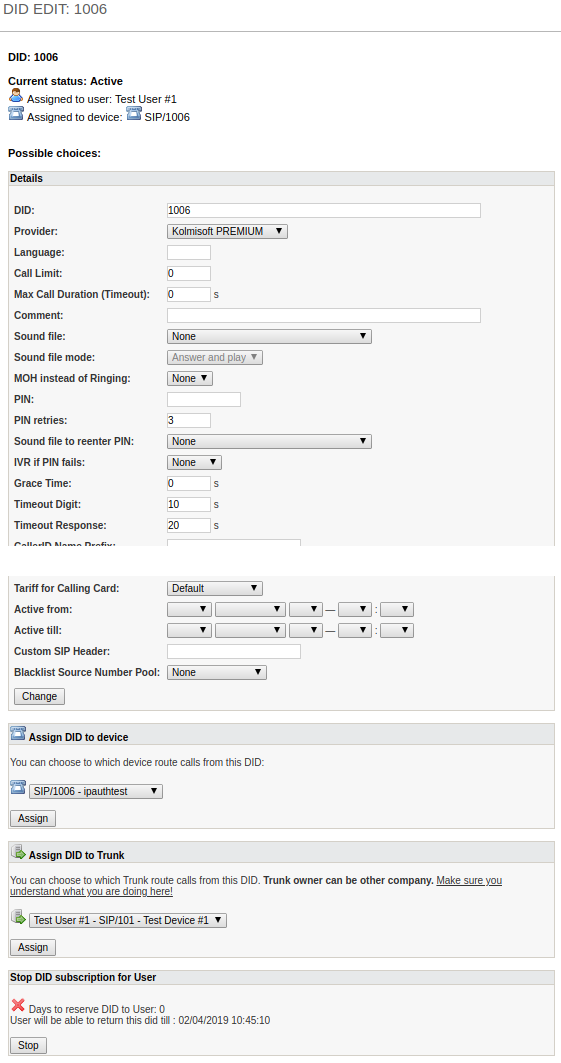
The above window is for Free DID. You can:
- Change details
- Reserve DID for User.
- Assign to Dial Plan.
- Terminate a DID.
Details
- Provider - DID Provider is ONLY for informational purposes. If you do not know which Provider to assign - create dummy Provider to represent company from which you buy DID. If this is fake DID - assign any Provider you want. If your DID Provider has several IP addresses (as DIDWW) and you configured several Providers in MOR - assign ANY configured Provider.
- Language - option to set language for voice prompts in the Asterisk Dial Plan
- Call limit - describes how many simultaneous calls DID can receive. 0 (zero) means that calls are unlimited.
- Comment - option to save some notes about DID.
- Grace Time - if call duration is less than Grace Time, it will not be accounted, for example: Grace Time = 3s, call duration <= 3s, then price for the call = 0
- Timeout Digit - the maximum amount of time permitted between digits when the user is typing in a number. When this timeout expires after the user has started to type in a number, the number will be considered complete, and will be interpreted (sent to the system). Works both with entering destination and ANI/PIN.
- Timeout Response - the maximum amount of time permitted for user to START entering a number. If the user does not begin typing a number in this amount of time, system will notify that nothing was entered. Once the user begins to type a number, system will wait for Digit Timeout to be reached, and Response Timeout has no effect no more.
- CallerID Name Prefix - option to add a CallerID Name prefix to the incoming CallerID.
- Tone zone - option to set tone zones. Tone zone is a different ring tone depending on destination (country).
- Tariff for Calling Card - option to set a tariff for DID which will be applied for a calling card. It will not be important what tariff is assigned for that card's group.
Reserve DID for User
When a DID is assigned to a Device (Reserve for User first), you have a few different choices:
Here you can:
- Change details.
- Assign DID to a different device (for the same user).
- Assign DID to Trunk.
- Stop a DID subscription and reserve the DID for 90 days (by default) to this user in case he changes his mind and wants to get the DID back.
Assign to Dial Plan
When DID is assigned to Dial Plan, in DID settings you can:
- Change details.
- Make DID free.
When you have Quickforward Rule for this DID, in DID edit you will see additional notice:
Delete DID
At first, mark it as "not used" (Free). Then terminate it. When you do, you will see ![]() next to the DID in the main DID window. By clicking on it, you can delete the DID.
next to the DID in the main DID window. By clicking on it, you can delete the DID.
DID bulk management
In the main DIDs window, click ![]() Bulk Management and you will be able to perform various actions with a series of DIDs:
Bulk Management and you will be able to perform various actions with a series of DIDs:
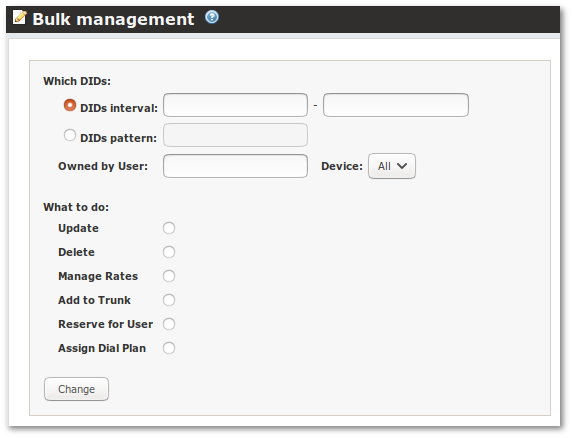
Here you can choose which DIDs to update and what to do:
- Update - option to change some of DID details, Reserve DID for User or Make DID free.
- Delete - option to delete DIDs by Provider or make DIDs Free/Terminated/Closed.
- Manage rates - option to change Rates for DID Billing.
- Assign DID to Trunk.
- Add to User - option to reserve DID for User.
- Assign Dial Plan - option for Assign DID to Dial Plan