Assign DID to Trunk
From Kolmisoft Wiki
Jump to navigationJump to search
Description
You can assign Trunk Device to DID trough DID edit if it is already assigned to User. Also you can use Bulk management and assign a few DIDs at a time to one Trunk Device:
1. Go to SETTINGS - Billing -> DIDs:
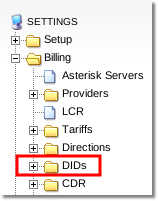
2. Select "Bulk management":

3. Enter DID interval you want to assign to trunk and select the marked option:
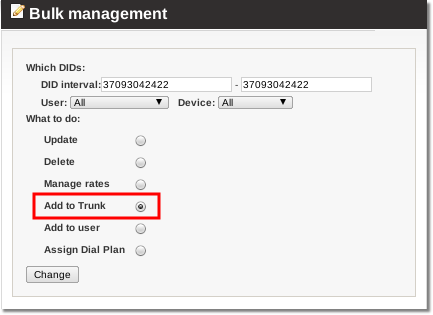
4. Select a user you want DIDs to be reserved for:
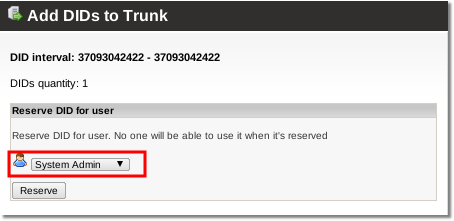
5. Select a trunk you want your DIDs to be assigned to:
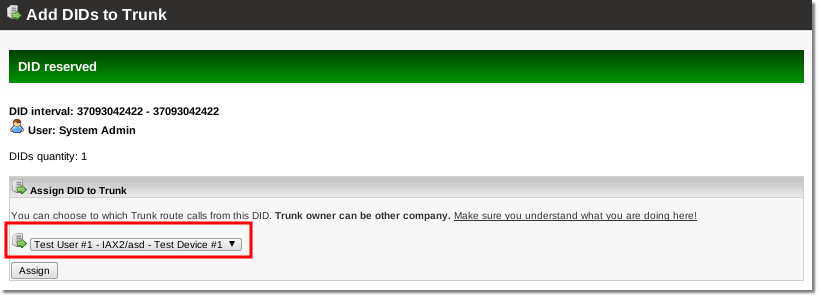
6. Completed - your DIDs are assigned
Default Trunk
When DID is assigned to Trunk first time, that Trunk becames a default Trunk. This means that when assigning other DIDs default Trunk will be shown first in drop down menu. If some other Trunk is assigned to DID, that Trunk will became a default one.
