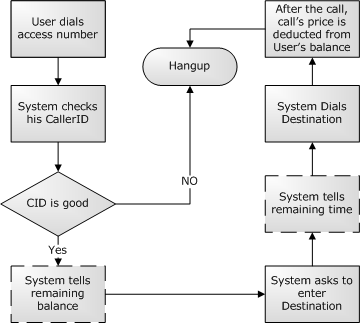Authorization by ANI
About
Authorization by Automatic Number Identification (ANI) is a variant of the Auth. by PIN method that makes the system act in a different way. If you check the Use ANI? field in the Dial Plan creation window, the user's CallerID will be checked automatically when he dials in, and he will only be asked to enter his PIN if his CallerID is not found.
CallerIDs are entered for every device in Device Settings using the ![]() icon.
icon.
ANI - Automatic Number Identification
ANI is used to authenticate who is calling, by CallerID.
When a call comes into MOR, the CallerID is checked with all available CLI's in the database. If a match is found, the call is authorized and assigned to the device which CLI has matched against the CallerID of the call:
All other details are the same as for Authorization by PIN dial plan, and the dial plan is created in the same way. Just check Use ANI?:
In main Dial Plan window, we have:
Note the difference between Auth. by PIN and Auth. by ANI dial plans.
Assigning a DID is similar to Auth. by PIN method.
ATTENTION! Be careful because it is very easy to fake a CallerID.
Default device
This option is available starting from MOR 11
This option is available when Use ANI option is checked.
Use this feature with great understanding what it is used for. It allows all calls pass over this Dial Plan and assigns such calls to a selected Device.
This feature can be used if you want to offer any services for unauthenticated clients. Owner of device is charged for these calls.
End IVR
When making an authorization by PIN dial plan you must set and End IVR Type to it. You can change the IVR by clicking ![]() Edit.
Edit.
Troubleshooting
If the system asks for a PIN to be entered
This occurs if the CallerID comes in a different format from that which is entered in the Device CID. Use Last Calls to check it and Number Manipulation to fix it.