Difference between revisions of "Reseller Pro Addon"
| Line 26: | Line 26: | ||
==How Admin providers can be used by reseller?== | ==How Admin providers can be used by reseller?== | ||
You have to edit provider settings and select an option '''[[Providers#Advanced|common use]]'''. All providers with option '''Common use'''can be dedicated to all resellers or to separate resellers with different tariffs. | |||
You have to edit provider settings and select an option '''[[Providers#Advanced|common use]]'''. All providers with option '''Common use''' | |||
====Configuration==== | ====Configuration==== | ||
| Line 37: | Line 32: | ||
1. Enable '''Common use''' option for a desired provider. | 1. Enable '''Common use''' option for a desired provider. | ||
2. Go to '''ADDONS -> Resellers -> Common Use | 2. Go to '''ADDONS -> Resellers -> Common Use Providers''' | ||
<br><br> | <br><br> | ||
[[File:Custom_use_providers.png]] | [[File:Custom_use_providers.png]] | ||
Revision as of 15:38, 4 December 2012
What is Reseller Pro Addon?
Reseller Pro Addon is an optional MOR feature that allows Resellers to have Providers.
Also it lets Admin to mark some of his Providers to be optionally used for Resellers.
Reseller PRO can have his own providers and create his own LCRs, but he is able to change tariffs for his providers only.
Reseller PRO cannot affect tariff which is assigned for him by admin.
How to allow a Reseller to have own Providers?
1. Go to SETTINGS –> Users, find reseller and click ![]() icon.
icon.
2. Check Allow to have own providers option:
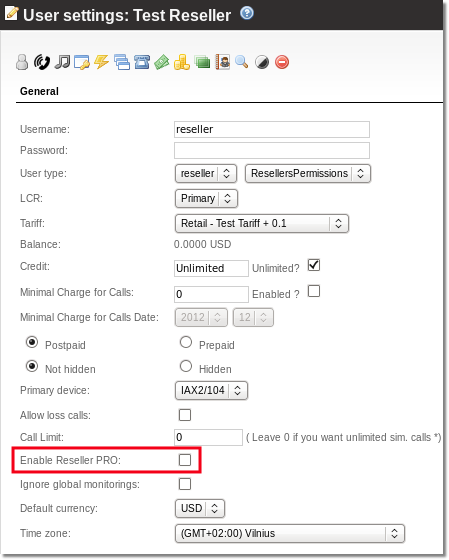
Now reseller can add own Providers from Reseller Menu:
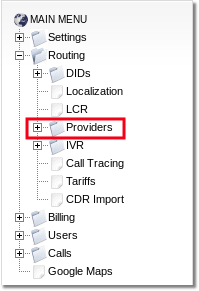
How can Reseller add own Providers?
Reseller can add own Providers in the same way as Admin:
http://wiki.kolmisoft.com/index.php/Material_for_testing_users#Add_a_provider_in_MOR
How Admin providers can be used by reseller?
You have to edit provider settings and select an option common use. All providers with option Common usecan be dedicated to all resellers or to separate resellers with different tariffs.
Configuration
1. Enable Common use option for a desired provider.
2. Go to ADDONS -> Resellers -> Common Use Providers
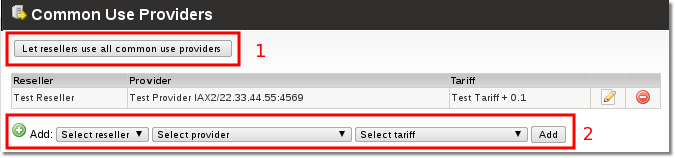
Now you have two options:
1) Press a button marked with number 1 - this will create associations for all available common use providers for all resellers, later you can delete unneeded associations. Please note that when you will add a new reseller to the system - you will need to press this button again or create associations manually as stated in option 2).
2) Using menu marked with number 2 you can manually assign common use providers for each reseller with different tariffs.
See Also
