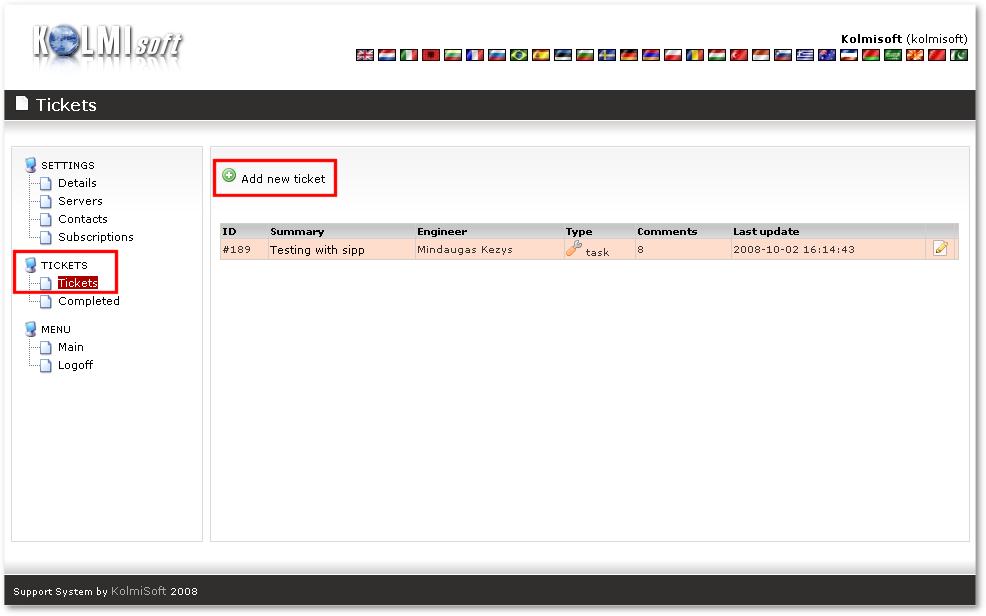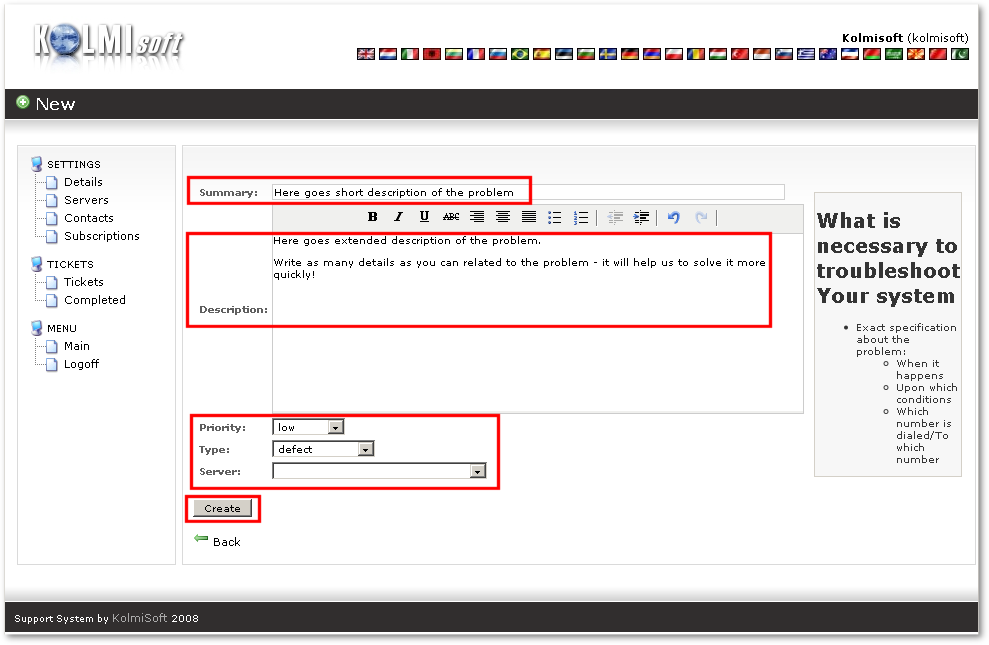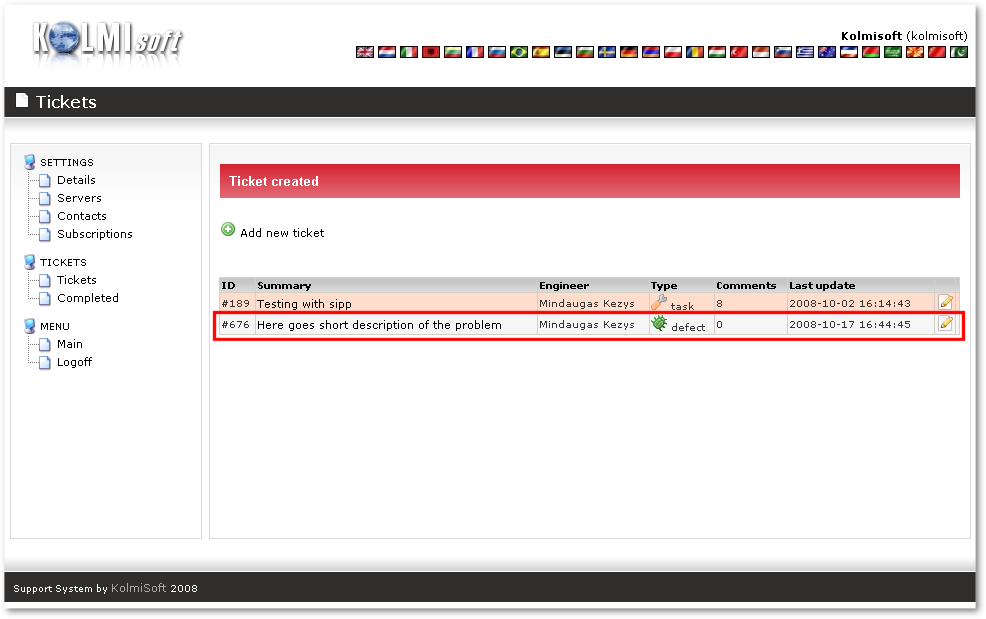Difference between revisions of "Create new Ticket in Ticket System"
From Kolmisoft Wiki
Jump to navigationJump to search
| Line 1: | Line 1: | ||
Receiving assistance via the Kolmisoft support system is available only for Kolmisoft clients with the active support plan. | Receiving assistance via the Kolmisoft support system is available only for Kolmisoft clients with the active support plan. | ||
| Line 7: | Line 4: | ||
[[Image:add_new_ticket1.png]] | [[Image:add_new_ticket1.png]] | ||
<br> | <br> | ||
Then from menu '''TICKETS''' press on '''Tickets''' and '''Add new ticket''': | Then from menu '''TICKETS''' press on '''Tickets''' and '''Add new ticket''': | ||
[[Image:add_new_ticket2.png]] | [[Image:add_new_ticket2.png]] | ||
<br> | |||
Fill all fields which are marked and press on '''Create''': | Fill all fields which are marked and press on '''Create''': | ||
| Line 18: | Line 14: | ||
[[Image:add_new_ticket3.png]] | [[Image:add_new_ticket3.png]] | ||
<br> | |||
And you will see your newly created ticket: | And you will see your newly created ticket: | ||
Latest revision as of 10:43, 30 April 2024
Receiving assistance via the Kolmisoft support system is available only for Kolmisoft clients with the active support plan.
Go to http://support.kolmisoft.com and enter your login/password to log in:
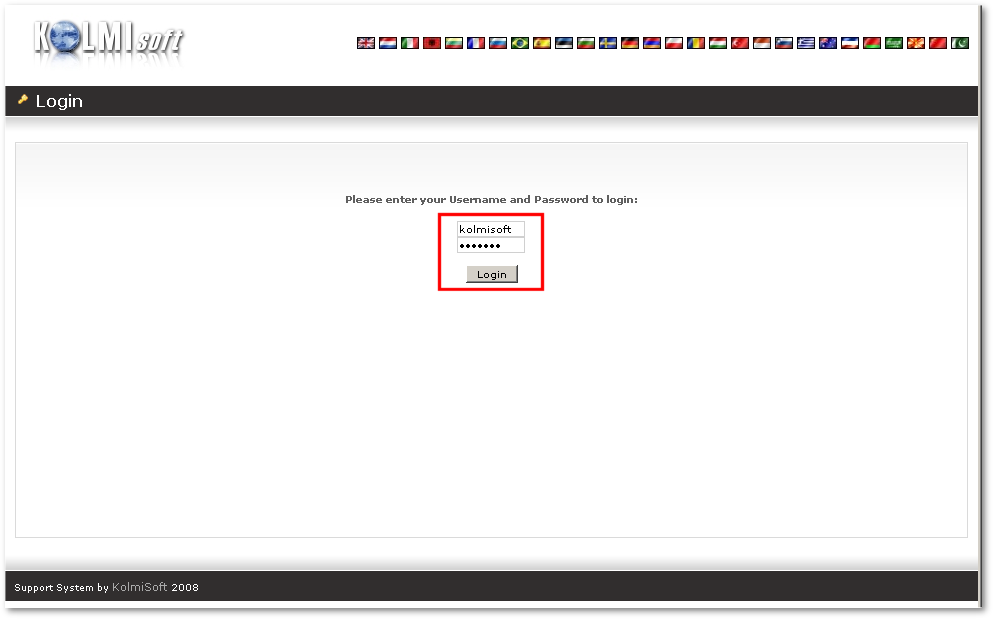
Then from menu TICKETS press on Tickets and Add new ticket:
Fill all fields which are marked and press on Create:
And you will see your newly created ticket: