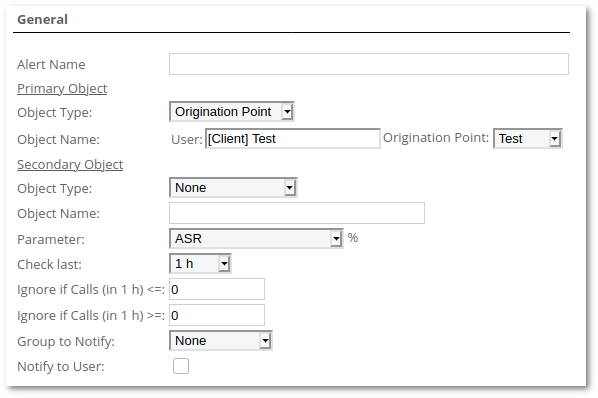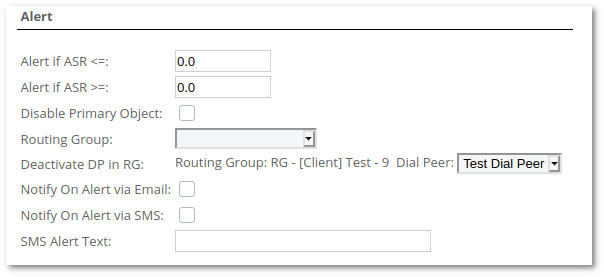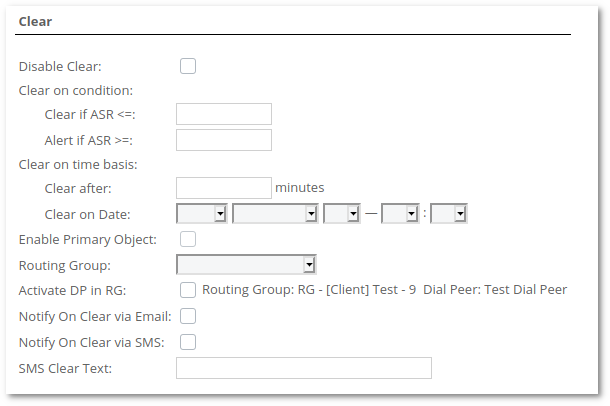Difference between revisions of "M4 Alerts"
| Line 90: | Line 90: | ||
* '''Deactivate DP in RG:''' - deactivates selected [[M2 Dial Peers|Dial Peer]] in Origination Point's Routing Group (only available when observing [[M2 Origination Points | Origination Points]]) | * '''Deactivate DP in RG:''' - deactivates selected [[M2 Dial Peers|Dial Peer]] in Origination Point's Routing Group (only available when observing [[M2 Origination Points | Origination Points]]) | ||
* '''Notify on Alert via email''' - sends a notification email when an alert is triggered. | * '''Notify on Alert via email''' - sends a notification email when an alert is triggered. | ||
* '''Notify On Alert via SMS | * '''Notify On Alert via SMS''' - sends a notification SMS when an alert is triggered. | ||
* '''SMS Alert Text | * '''SMS Alert Text''' - SMS text to send when alert is triggered. Active only if '''Notify On Alert via SMS:''' set to yes | ||
<br><br> | <br><br> | ||
| Line 110: | Line 110: | ||
* '''Activate DP in RG:''' - activates Dial Peer in Routing Groug (the one disabled in '''Activate DP in RG:''' setting on Alert section). Only available when observing [[M2 Origination Points | Origination Points]]. | * '''Activate DP in RG:''' - activates Dial Peer in Routing Groug (the one disabled in '''Activate DP in RG:''' setting on Alert section). Only available when observing [[M2 Origination Points | Origination Points]]. | ||
* '''Notify on Alert via email''' - sends a notification email when an alert is cleared. | * '''Notify on Alert via email''' - sends a notification email when an alert is cleared. | ||
* '''Notify On Alert via SMS | * '''Notify On Alert via SMS''' - sends a notification SMS when an alert is cleared. | ||
* '''SMS Alert Text | * '''SMS Alert Text''' - SMS text to send when alert is cleared. Active only if '''Notify On Alert via SMS:''' set to tyes | ||
<br/><br/> | <br/><br/> | ||
Revision as of 10:18, 23 September 2020
WIP
Description
Alerts is located under SECURITY -> Alerts
Alerts functionality is dedicated to taking actions about your system issues which may cause a problem. For example, you may block a User, disable Origination/Termination Point or simply send a notification to a specified Group of Contacts.
Parameters
You are able to follow these parameters:
- ASR – Answer-Seizure Ratio (percent)
- ACD – Average Call Duration (in seconds)
- PDD – Average Post Dial Delay. The time between punching in the last digit of a telephone number and receiving a ring or busy signal (in seconds)
- TTC (Time to Connect)(DURATION-BILLSEC) – Average time between receiving a ring signal and answer to the call (in seconds)
- BILLSEC – Sum of calls bilsec (in seconds)
- TOTAL CALLS – Sum of all calls.
- ANSWERED CALLS – Sum of answered calls.
- NOT ANSWERED CALLS – Sum of not answered calls (FAILED, BUSY, NO ANSWER).
- SIMULTANEOUS CALLS – Number of simultaneous calls (only applies to users and providers).
- PRICE SUM – Sum of calls price (only applies to users and providers).
- HGC (ABSOLUTE) – Number of calls terminated with this HGC.
- HGC (PERCENT) – Percentage of calls terminated with this HGC.
And it is possible to make actions for these types of M2 Objects or send notification about it:
Object Types
- Client
- All
- One Client (User)
- Termination Points
- All Termination Points
- One Termination Point for a specific User
- Origination Points
- All Origination Points
- One Origination Point for a specific User
- Destinations
- One Destination by a prefix.
- Few Destinations by prefix and % sign. Eg. 93%, 3706% and so on.
- Destinations Groups
Primary and Secondary Object
If the Primary Object is Origination or Termination point, it is possible to select a Secondary Object. Secondary Object's Type can be only Destination or Destination Group. This allows selecting only a specific Destination or Destination Group for a particular Termination/Origination Point.
User to Notify
When the Object Type is a Client you have an option to Notify User(s) by email. An email goes to one of the preset email addresses:
- Usually email is sent to NOC email address.
- If NOC email address is not set, email is sent to Main email address.
- If Main email address is not set, email is sent to Billing email address.
- If Billing email address is not set, email is sent to Rates email address.
- If none of NOC, Main, Billing or Rates email is set, no Alert notification email will be sent.
Settings
General
- Alert Name – name of Alert.
- Primary Object - Primary Object to observe. All alerts must have a Primary Object.
- Object Type – select Object Type to observe for Primary Object.
- Object Name – specify name/prefix of Primary Object (fields depends on selected Object Type)
- Secondary Object - Secondary Object to observe. Only Available if Primary Object's Type is Termination Point or Origination Point. Secondary Object act as Destination/Destination Group filter for Primary Object.
- Object Type – select Object Type to observe for Secondary Object. Available types are Destination and Destination Group.
- Object Name – specify name/prefix of Secondary Object.
- Parameter – choose which parameter should be followed.
- Check last – the time period to check.
NOTE: Object Type, Object Name, Parameter cannot be changed once Alert is created.
- Ignore if Calls (in 1 h) <= – indicate calls sum when system should ignore Alert if calls sum in one hour is less than written (if 0, Alert will not be ignored).
- Ignore if Calls (in 1 h) >= – indicate calls sum when system should ignore Alert if calls sum one hour is more than written (if 0, Alert will not be ignored).
- Group to Notify – select Group of Contacts who should be informed about Alert/clear.
- Notify to User – it is available only when the Alert object type is Client or Origination/Termination Point. Check if you want to notify User on Alert. More information available here.
Alert
- Alert if <= - triggers the alert when observed parameter drops below given value.
- Alert if >= - triggers the alert when observed parameter raises above given value.
- Disable Primary Object - disables the observed primary object when an alert is triggered. NOT available for Destinations and Destination Group type objects.
- Disable TP in Dial Peer - disables the selected Termination Point when an alert is triggered (only available when observing Termination Point object)
- Routing Group - sets the provided Routing Group for the observed object (only available when observing Origination Points)
- Deactivate DP in RG: - deactivates selected Dial Peer in Origination Point's Routing Group (only available when observing Origination Points)
- Notify on Alert via email - sends a notification email when an alert is triggered.
- Notify On Alert via SMS - sends a notification SMS when an alert is triggered.
- SMS Alert Text - SMS text to send when alert is triggered. Active only if Notify On Alert via SMS: set to yes
Clear
- Disable Clear - disables clearing indefinitely. The changes triggered by the alert can be changed by hand.
- Clear on Condition
- Clear if <= - clears the alert when observed parameter drops below given value.
- Clear if >= - clears the alert when obsered parameter raises above given value.
- Clear on time basis
- Clear after - clears the alert after a given period of time. (The period is set once the alert is triggered)
- Clear on Date - clears the alert on the given date.
- Enable Primary Object - enables the Primary Object once the alert is cleared. Only available if Disable Primary Object is selected in the Alerts section.
- Enable TP in Dial Peer - enables Termination Point to be used again in the corresponding Dial Peer (only available when observing Termination Point object).
- Routing Group - sets the provided Routing Group for the observed object(only available when observing Origination Points)
- Activate DP in RG: - activates Dial Peer in Routing Groug (the one disabled in Activate DP in RG: setting on Alert section). Only available when observing Origination Points.
- Notify on Alert via email - sends a notification email when an alert is cleared.
- Notify On Alert via SMS - sends a notification SMS when an alert is cleared.
- SMS Alert Text - SMS text to send when alert is cleared. Active only if Notify On Alert via SMS: set to tyes