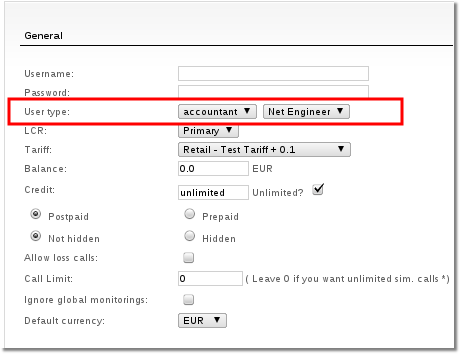Difference between revisions of "Accountant permissions"
| Line 31: | Line 31: | ||
[[Image:acc_groups2.png]] | [[Image:acc_groups2.png]] | ||
<br><br> | <br><br> | ||
Level 1 permissions have darker background. Level 2 permissions have bright background and depend on level 1 permissions. It means that level 2 permissions are not editable while level 1 permission is not enabled. For example: to allow User Create, you must check Users Usage permission. And then you are allowed to check User Create. <br> | |||
There are also some settings that | And also if level 1 permission has only Read setting selected, you cannot select level 2 permission as write. | ||
There are also some settings that have no read or write permission and can never be enabled. | |||
After you select permissions which you need, go to create Accountants or edit their settings and assign them to an Accountant Permissions Group. | After you select permissions which you need, go to create Accountants or edit their settings and assign them to an Accountant Permissions Group. | ||
Revision as of 18:58, 17 June 2013
Description
By default Accountants permissions are all disabled.
It is possible to allow them to make some changes to the system by changing their permissions.
Accountants belong to some Accountant Groups with different permissions.
This makes it possible to create separate Accountant types, such as:
- Financial accountant - which can manage Tariffs/Rates, etc.
- Network engineer - can manage Devices.
- Network administrator - can manage Users.
... and so on. Many variations are possible.
- Accounants and their permissions are available only for admin user.
Accountant Groups
SETTINGS - Setup - Settings - Accountant permissions
Create groups by filling empty fields
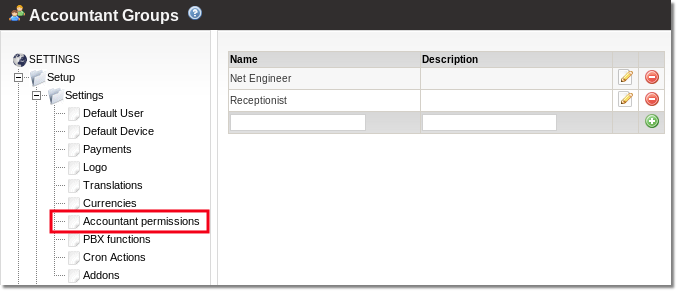
To change permissions you have to click on ![]() and reach window like this:
and reach window like this:
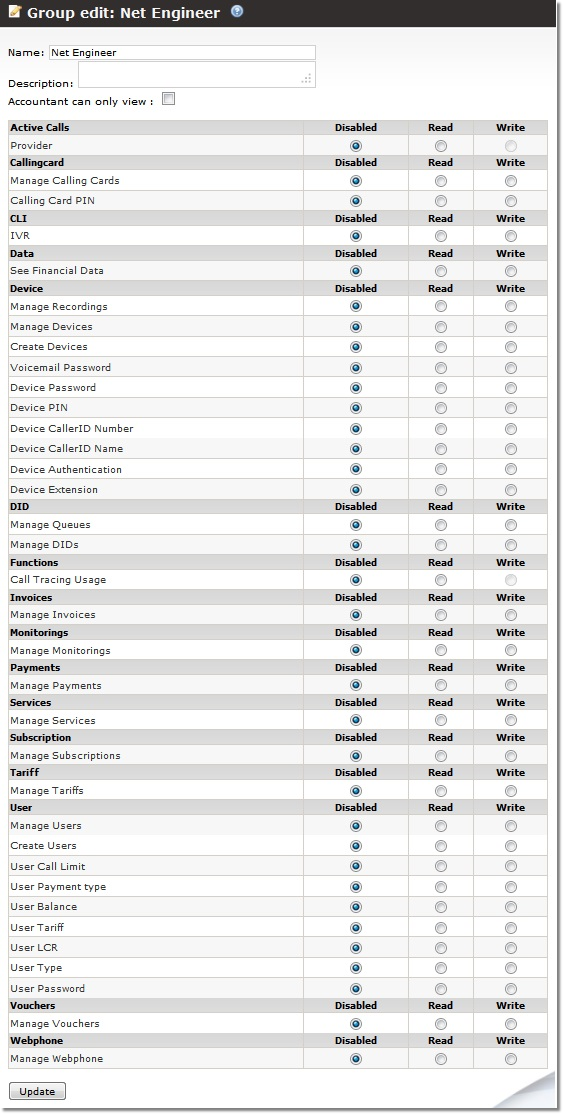
Level 1 permissions have darker background. Level 2 permissions have bright background and depend on level 1 permissions. It means that level 2 permissions are not editable while level 1 permission is not enabled. For example: to allow User Create, you must check Users Usage permission. And then you are allowed to check User Create.
And also if level 1 permission has only Read setting selected, you cannot select level 2 permission as write.
There are also some settings that have no read or write permission and can never be enabled.
After you select permissions which you need, go to create Accountants or edit their settings and assign them to an Accountant Permissions Group.