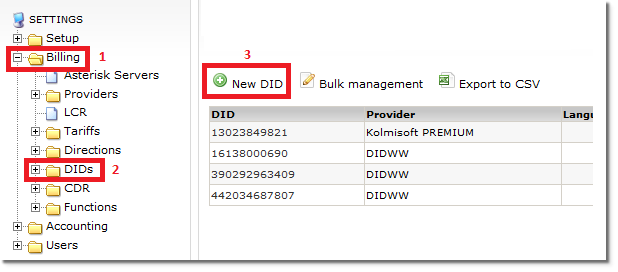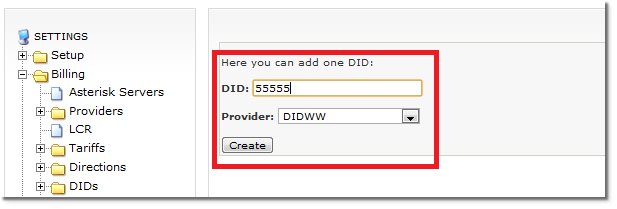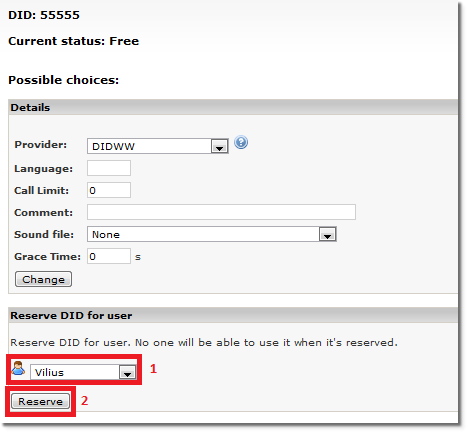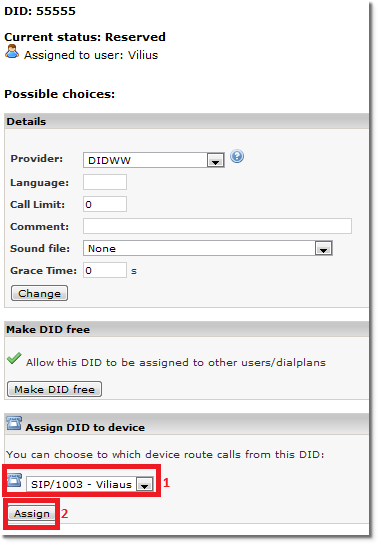Difference between revisions of "Local call billing"
| (3 intermediate revisions by the same user not shown) | |||
| Line 1: | Line 1: | ||
By default MOR does not bill local calls. One way to overcome this "problem" is to create a DID, | By default MOR does not bill local calls. One way to overcome this "problem" is to create a DID, create DID billing and | ||
forward that DID to some device. | forward that DID to some device. So this way, when user A calls to this DID his call will be billed and forwarded to user B. | ||
<br> | <br> | ||
== In order to bill local calls in MOR you need to perform the following steps == | == In order to bill local calls in MOR you need to perform the following steps == | ||
| Line 31: | Line 31: | ||
[[File:reserve_device_did.png]] | [[File:reserve_device_did.png]] | ||
'''8.''' Finally make a call from local device to that DID, your call will be forwarded to the reserved users device that is | |||
set up on that DID. Open last calls menu and check that call has been billed and payed by the calling person: | |||
[[File:check_price_did.png]] | |||
= See also = | |||
* [[Local Calls]] | |||
* [[DID Billing]] | |||
* [[DID Billing Time explained]] | |||
* [[Example - Configuring DID to ring some Device]] | |||
Latest revision as of 15:25, 29 November 2010
By default MOR does not bill local calls. One way to overcome this "problem" is to create a DID, create DID billing and
forward that DID to some device. So this way, when user A calls to this DID his call will be billed and forwarded to user B.
In order to bill local calls in MOR you need to perform the following steps
1. Go to MOR menu and create a new DID:
2. Enter necessary DID number that users will use to reach some device:
3. In DID menu locate your newly created DID, and Edit the DID rates:
4. Set up and incoming rate, enter rate and click edit for that DID which will be payed by the user who calls that DID:
5. In DID menu click "Edit"
6. Next reserve the DID for the user you want this DID to be meant for:
7. Now a new menu will appear, where you should select the device that you want this DID to be forwarded to:
8. Finally make a call from local device to that DID, your call will be forwarded to the reserved users device that is set up on that DID. Open last calls menu and check that call has been billed and payed by the calling person: