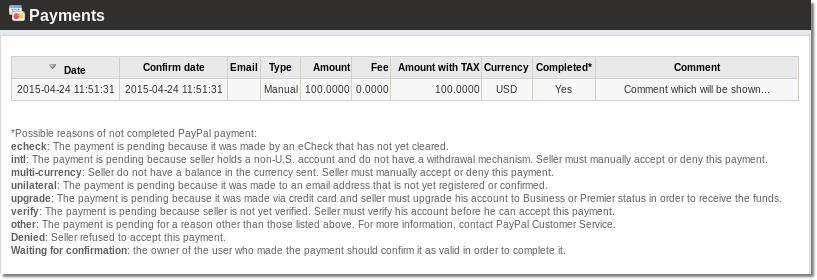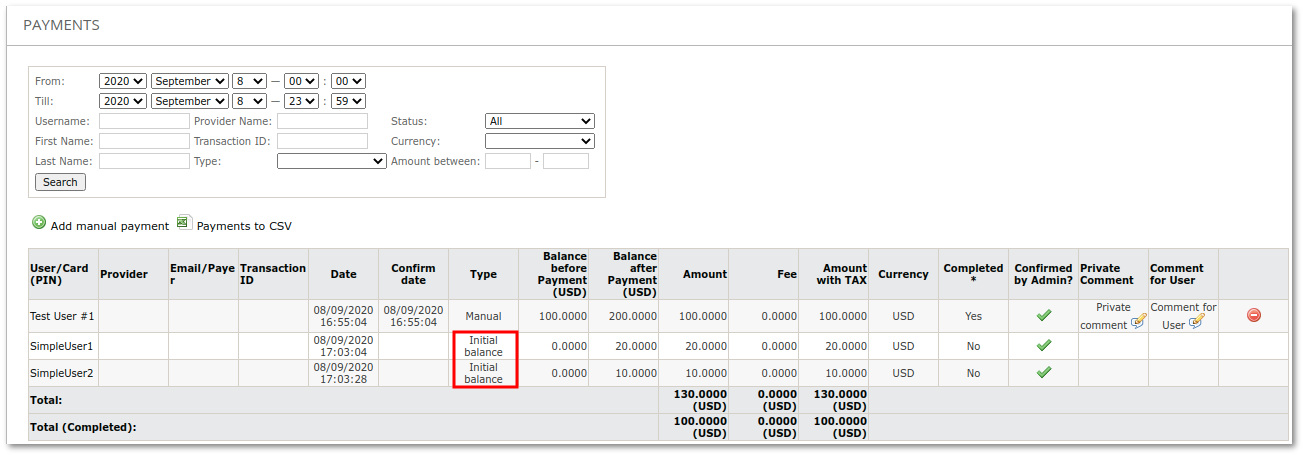Difference between revisions of "Payments"
| (24 intermediate revisions by 4 users not shown) | |||
| Line 1: | Line 1: | ||
= Definition = | = Definition = | ||
Payment is created when user pays for some Service | A Payment is created when a user pays the system owner for some Service: | ||
[[Image:payments_list.png]] | [[Image:payments_list.png]] | ||
Possible payment types are: | |||
* '''Card''' - when a card is bought. | |||
* '''Invoice''' - when an invoice is paid. | |||
* '''Paypal''' - when a payment is made using Paypal. | |||
* '''Webmoney''' - when a payment is made using WebMoney. | |||
* '''Linkedin''' - when a payment is made using Linkedin. | |||
* '''Cyberplat''' - when a payment is made using Cyberplat. | |||
* '''Voucher''' - when a Voucher is used. | |||
* '''Subscription''' - for Prepaid users when charged for a subscription. | |||
* '''Manual''' - a manually added payment. | |||
* '''Credit note''' - when a [[Credit notes|credit note]] is paid. | |||
* '''Initial balance''' - it's a user's primary balance. | |||
<br><br> | |||
= Manual payments = | = Manual payments = | ||
Sometimes customers send money through bank or | Sometimes customers send money through a bank or other means, or they might use some online gateway not implemented in MOR. To handle such transactions, MOR has Manual Payments. | ||
<br><br> | |||
When user sends you as | When a user sends an amount to you as the owner, you need to enter this amount into MOR using the Manual Payment window, which can be found in '''SETTINGS''' –> '''Accounting''' –> '''Payments''' –> [[Image:icon_add.png]]'''Add manual payment'''. | ||
The first window lets you choose the user and enter the amount (with TAX) in the selected currency: | |||
<br><br> | |||
[[Image:manual_payment1.png]] | [[Image:manual_payment1.png]] | ||
<br><br> | |||
Also you are able to put some private comments or dedicated for User. | |||
Next, click ''Proceed'' to see the calculated values for this Payment: | |||
<br><br> | |||
[[Image:manual_payment2.png]] | |||
<br><br> | |||
Click ''Confirm'' to enter this payment, which can be seen in the Payments window: | |||
<br><br> | |||
[[Image:manual_payment3.png]] | |||
<br><br> | |||
By clicking [[file:icon_comment_edit.png]] you will see the editable entered comment of a payment. | |||
After payment is entered, the user's balance will increase and he will see the payment in his Payment sections. | |||
The Administrator can delete this payment by the User. After it is deleted, the user's account will decrease accordingly. | |||
Use '''negative payment''' to remove money from a user's balance. | |||
An invoice is created for PREPAID users, once a Manual payment is made. | |||
<br><br> | |||
=Initial balance= | |||
Initial balance is the balance that was added to user during its creation. Initial balance is valid for registered users (via GUI or API), users created by admin and users created by reseller. | |||
[[File:Payments initial 2.png]] | |||
Initial balance lets you see user's primary balance without CLI. | |||
=See also= | |||
* [[Accounting]] | * [[Accounting]] | ||
* [[Payment Gateway Addon]] | |||
Latest revision as of 16:20, 13 December 2016
Definition
A Payment is created when a user pays the system owner for some Service:
Possible payment types are:
- Card - when a card is bought.
- Invoice - when an invoice is paid.
- Paypal - when a payment is made using Paypal.
- Webmoney - when a payment is made using WebMoney.
- Linkedin - when a payment is made using Linkedin.
- Cyberplat - when a payment is made using Cyberplat.
- Voucher - when a Voucher is used.
- Subscription - for Prepaid users when charged for a subscription.
- Manual - a manually added payment.
- Credit note - when a credit note is paid.
- Initial balance - it's a user's primary balance.
Manual payments
Sometimes customers send money through a bank or other means, or they might use some online gateway not implemented in MOR. To handle such transactions, MOR has Manual Payments.
When a user sends an amount to you as the owner, you need to enter this amount into MOR using the Manual Payment window, which can be found in SETTINGS –> Accounting –> Payments –> ![]() Add manual payment.
Add manual payment.
The first window lets you choose the user and enter the amount (with TAX) in the selected currency:
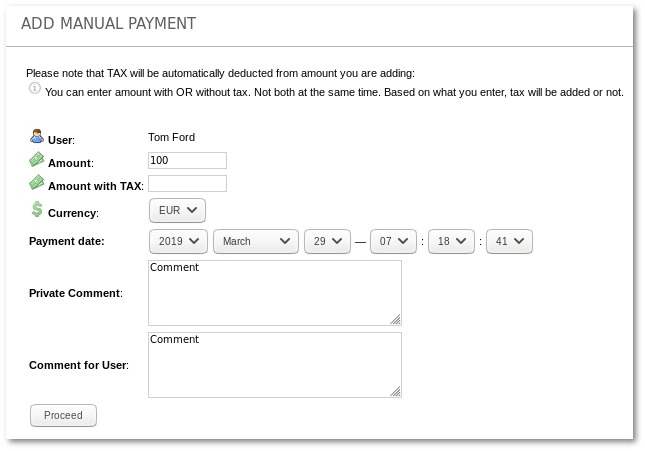
Also you are able to put some private comments or dedicated for User.
Next, click Proceed to see the calculated values for this Payment:
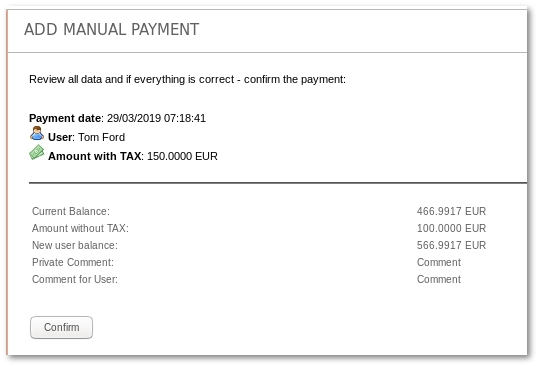
Click Confirm to enter this payment, which can be seen in the Payments window:

By clicking ![]() you will see the editable entered comment of a payment.
you will see the editable entered comment of a payment.
After payment is entered, the user's balance will increase and he will see the payment in his Payment sections.
The Administrator can delete this payment by the User. After it is deleted, the user's account will decrease accordingly.
Use negative payment to remove money from a user's balance.
An invoice is created for PREPAID users, once a Manual payment is made.
Initial balance
Initial balance is the balance that was added to user during its creation. Initial balance is valid for registered users (via GUI or API), users created by admin and users created by reseller.
Initial balance lets you see user's primary balance without CLI.