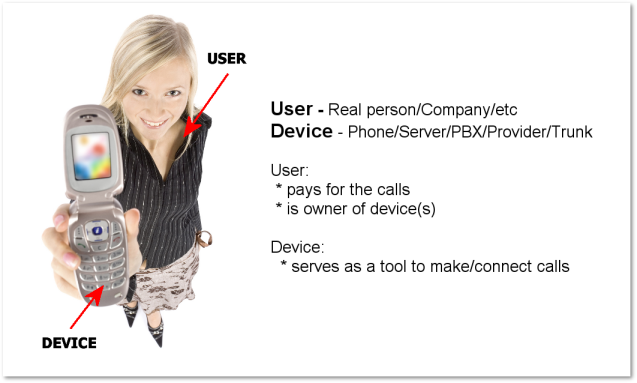Difference between revisions of "Devices"
| (3 intermediate revisions by the same user not shown) | |||
| Line 1: | Line 1: | ||
<br><br><br> | |||
<html> | |||
<div align="center"> | |||
<iframe width="640" height="360" src="https://www.youtube.com/embed/BTZ3RRI53zY" title="YouTube video player" frameborder="0" allow="accelerometer; autoplay; clipboard-write; encrypted-media; gyroscope; picture-in-picture" allowfullscreen></iframe> | |||
</div> | |||
</html> | |||
<br><br> | <br><br> | ||
= Definition = | = Definition = | ||
| Line 4: | Line 11: | ||
A Device represents the end-point that can generate (originate) or receive (terminate) calls. As an example, a device can represent a: | A Device represents the end-point that can generate (originate) or receive (terminate) calls. As an example, a device can represent a: | ||
* Normal phone | |||
* Mobile phone | |||
* VoIP phone | * VoIP phone | ||
* VoIP softphone | * VoIP softphone | ||
* PSTN phone (connected through | * PSTN phone (connected through an FXS port) | ||
* PBX | * PBX | ||
* Softswitch | * Softswitch | ||
* Fax | |||
Each user can have many devices (no limit). (A user can be viewed as a Device group with similar properties, such as Balance/Credit, LCR, Tariff, etc). | Each user can have many devices (no limit). (A user can be viewed as a Device group with similar properties, such as Balance/Credit, LCR, Tariff, etc). | ||
Latest revision as of 08:59, 23 July 2022
Definition
A Device represents the end-point that can generate (originate) or receive (terminate) calls. As an example, a device can represent a:
- Normal phone
- Mobile phone
- VoIP phone
- VoIP softphone
- PSTN phone (connected through an FXS port)
- PBX
- Softswitch
- Fax
Each user can have many devices (no limit). (A user can be viewed as a Device group with similar properties, such as Balance/Credit, LCR, Tariff, etc).
Devices list
In the main User window, click on ![]() to check the user's devices. Also, you can go to SETTINGS –> Users –> Devices to check all devices.
to check the user's devices. Also, you can go to SETTINGS –> Users –> Devices to check all devices.
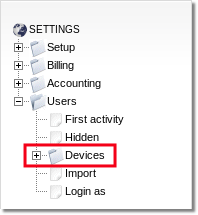
NOTE It is important to remember that some settings apply to users and others to separate devices. This means that if a setting applies to the user, the same setting applies to all his devices. For example, the balance of the account. It is a field for the user, but if the balance is too low, the user will be unable to dial out on any of his devices.
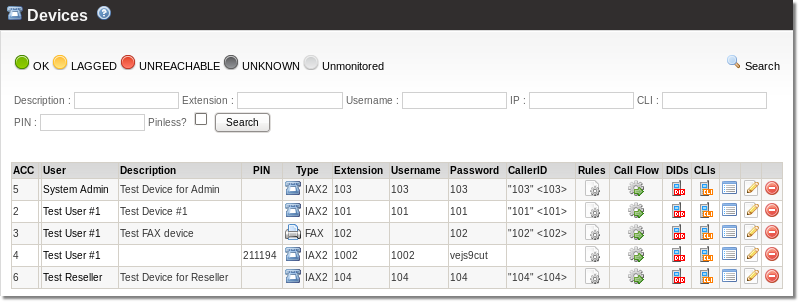
In this window you see some details for Devices. The choices available are:
![]() Call Flow – set call flow for this device.
Call Flow – set call flow for this device.
![]() DIDs – shows DIDs assigned to this device.
DIDs – shows DIDs assigned to this device.
![]() CLIs – CallerIDs for this device.
CLIs – CallerIDs for this device.
![]() – recordings for this device.
– recordings for this device.
![]() – all details for this device from DB.
– all details for this device from DB.
![]() – edit device's settings.
– edit device's settings.
![]() – delete device.
– delete device.
Notes
- Accountants can view the Device list with a Manage Devices Permission. Columns such as PIN or Extension are also displayed only with the corresponding Accountant Permissions (Device PIN, Device Extension) Accountant permissions.
- If the Manage Users Permission is turned off but the Manage Devices Permission is enabled, the Device List is reachable via direct link /billing/devices/devices_all.
- If the Accountant is set to view only the Assigned Users, only the Assigned Users are listed in the Device List.
- Devices can also be filtered using the search form which also corresponds to the Permission settings.
Device types
![]() Device – default device.
Device – default device.
![]() Virtual Device – virtual device that does not represent a real device (used for various dial logics).
Virtual Device – virtual device that does not represent a real device (used for various dial logics).
![]() Trunk – PBX/Trunk.
Trunk – PBX/Trunk.
![]() Trunk with ANI – PBX/Trunk with ANI authentication.
Trunk with ANI – PBX/Trunk with ANI authentication.
![]() Fax device – Fax2Email virtual device.
Fax device – Fax2Email virtual device.