Difference between revisions of "Statement Of Account"
From Kolmisoft Wiki
Jump to navigationJump to search
| (25 intermediate revisions by 4 users not shown) | |||
| Line 1: | Line 1: | ||
=Where to find Statement Of Account?= | =Where to find Statement Of Account?= | ||
SOA data is made for users to see their balance increases and deduction. | |||
Only Admin and Reseller are able to access | Functionality is available in MOR. To access Statement Of Account please go to the Users list and press the SOA icon [[image:soe_icon.png]]. | ||
Only Admin and Reseller are able to access SOA data. | |||
<br> | <br> | ||
[[File:Soe_icon_users.png]] | [[File:Soe_icon_users.png]] | ||
<br><br> | <br><br> | ||
= Statement Of Account page = | =Statement Of Account page= | ||
After pressing the SOA icon [[image:soe_icon.png]] you will be forwarded to the SOA page. | |||
<br><br> | |||
[[File:SOA1.png]] | |||
<br> | |||
*Press '''Download Statement of Account''' or '''Send Statement of Account to User via [http://wiki.kolmisoft.com/index.php/Email_variables#Statement_of_Account| e-mail]''' to Download or Send '''Statement of Account''' via e-mail. | |||
*Filter invoices that should be included in SOA: Invoice Sent (Any, Sent, Not sent), Invoice Paid (All, Yes, No), Invoice Hidden (All, Yes, No), Invoice type (All, Postpaid, Prepaid). | |||
*Exclude Subscription Payments from SOA Calculations: Excludes mentioned payments from calculations. | |||
*It is possible to change the Address lines for Statement of Account in PDF at "Settings -> Functionality -> [http://wiki.kolmisoft.com/index.php/Configuration_from_GUI#Statement_of_Account| Statement of Account]". | |||
*'''NOTE''' that Closing Balance is a Summary of Payments and Invoices, it can not be equal to real User balance. | |||
*'''Description''' - Describes the origin of payment: Manual, Subscription, Invoice, etc. If manual payment is made with a comment for user, then comment will be displayed in this section. | |||
<br><br> | |||
=How to send SOA automatically?= | |||
*It is possible to set Statement of Account to be sent to e-mail '''automatically'''.<br> | |||
To do so, Cron Actions should be created. <br> | |||
Please visit [[Cron actions|Cron Actions]] page for more information. <br> | |||
<br><br> | <br><br> | ||
[[ | =Custom SOA values for users= | ||
In each User's edit page, you can set custom values for '''Opening Balance''' and '''Beginning From:''' date. More information available in [[User_Details#Statement_of_Account|Users Details Page]] | |||
Latest revision as of 09:46, 15 February 2024
Where to find Statement Of Account?
SOA data is made for users to see their balance increases and deduction.
Functionality is available in MOR. To access Statement Of Account please go to the Users list and press the SOA icon ![]() .
.
Only Admin and Reseller are able to access SOA data.
![]()
Statement Of Account page
After pressing the SOA icon ![]() you will be forwarded to the SOA page.
you will be forwarded to the SOA page.
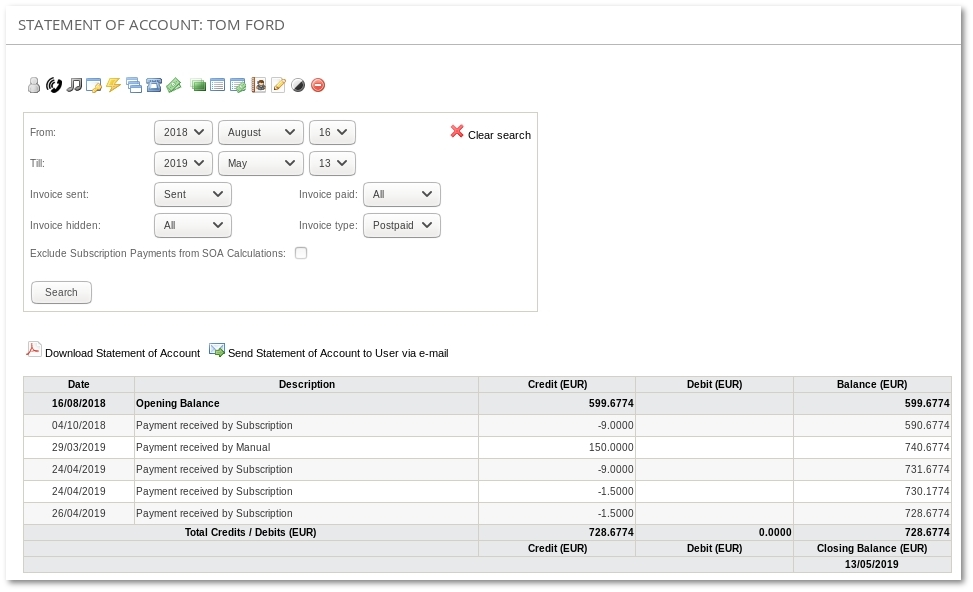
- Press Download Statement of Account or Send Statement of Account to User via e-mail to Download or Send Statement of Account via e-mail.
- Filter invoices that should be included in SOA: Invoice Sent (Any, Sent, Not sent), Invoice Paid (All, Yes, No), Invoice Hidden (All, Yes, No), Invoice type (All, Postpaid, Prepaid).
- Exclude Subscription Payments from SOA Calculations: Excludes mentioned payments from calculations.
- It is possible to change the Address lines for Statement of Account in PDF at "Settings -> Functionality -> Statement of Account".
- NOTE that Closing Balance is a Summary of Payments and Invoices, it can not be equal to real User balance.
- Description - Describes the origin of payment: Manual, Subscription, Invoice, etc. If manual payment is made with a comment for user, then comment will be displayed in this section.
How to send SOA automatically?
- It is possible to set Statement of Account to be sent to e-mail automatically.
To do so, Cron Actions should be created.
Please visit Cron Actions page for more information.
Custom SOA values for users
In each User's edit page, you can set custom values for Opening Balance and Beginning From: date. More information available in Users Details Page
