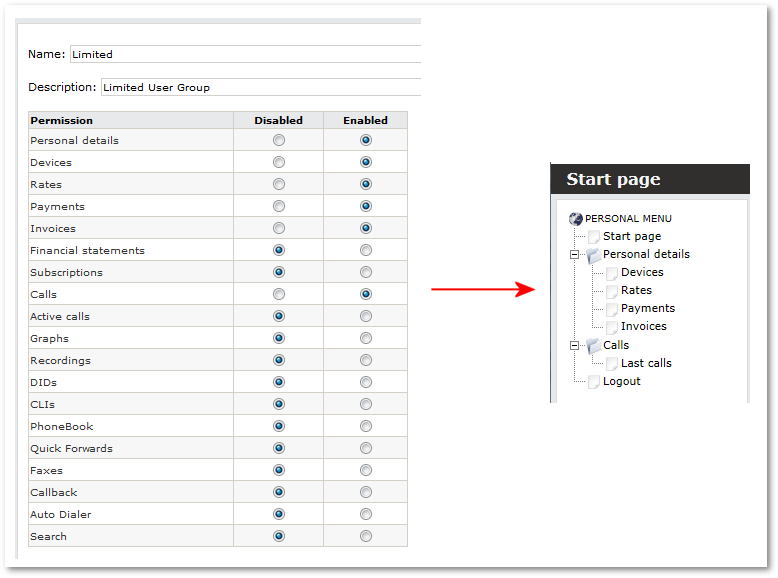Difference between revisions of "User Permissions"
| Line 40: | Line 40: | ||
<br><br> | <br><br> | ||
= Limited Permissions Example = | = Limited Permissions Example = | ||
In this example with limited User Permissions, User sees only allowed Menu selections: | |||
[[File:limited_permissions.png]] | [[File:limited_permissions.png]] | ||
<br><br> | <br><br> | ||
=See also= | =See also= | ||
Latest revision as of 13:46, 18 March 2015
Description
User Permissions allow system administrator to select which pages can be seen and used by particular Users Group. It is helpful when there are some functionalities which are not configured on MOR system and should not be shown for End Users or just administrator does not want that particular Users Group could reach specific page(s).
Usage
To create a Users Group, set Permissions and assign User to Users Group please follow these steps:
1. Go to SETTINGS –> Users –> User Permissions
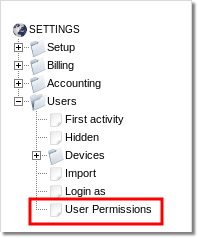
2. Create a new Users' Group:

3. Click on ![]() (edit) icon to edit a new Users Group:
(edit) icon to edit a new Users Group:
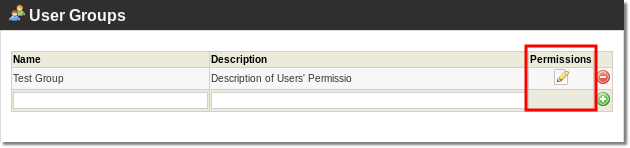
4. Change permissions for Users Group:
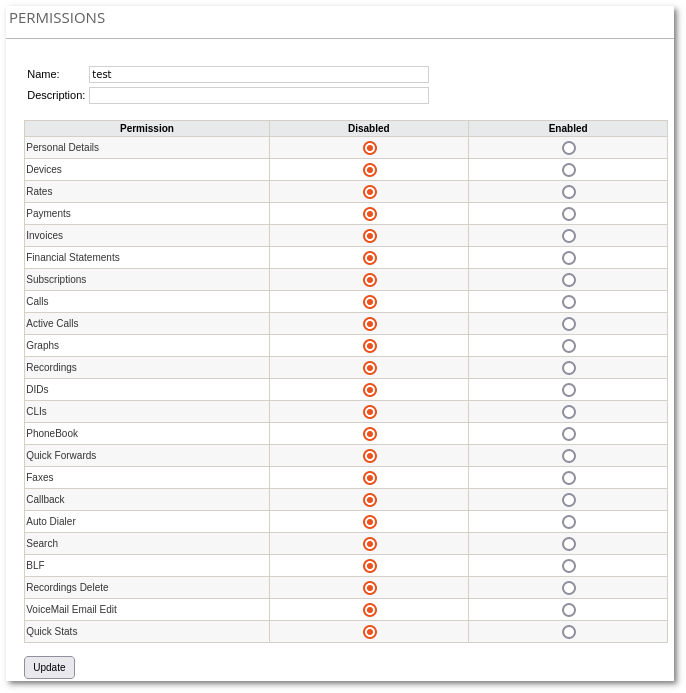
Disabled - User is not allowed to reach this page.
Enabled - User is allowed to reach and overview this page.
and click Update.
5. Go to Users' Edit (Users -> ![]() ) and assign the User to a Permissions Group:
) and assign the User to a Permissions Group:
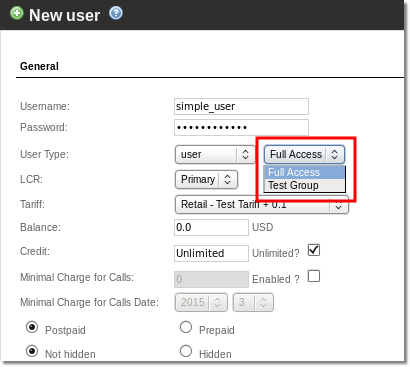
You can create more than one User Group and assign more than one User to each User Group. User cannot be created without Permissions Group. For backwards compatibility, one group called "Full Access" is created with all enabled Permissions.
NOTE Permissions, like allowing User to reach their Rates or Active Calls, work if related settings is checked.
Limited Permissions Example
In this example with limited User Permissions, User sees only allowed Menu selections: