Difference between revisions of "Aggregate"
| (79 intermediate revisions by 11 users not shown) | |||
| Line 1: | Line 1: | ||
=Description= | |||
Aggregate statistics provide aggregated information about Terminators, Originators and Destinations (Calling Cards are not included in this page). Calls can be filtered and grouped by various parameters.<br> | |||
= | =Usage= | ||
Aggregate statistics | Go to '''STATISTICS –> Calls –> Aggregate''' | ||
<br><br> | |||
[[File:Aggregate_statistics_path.png]] | |||
<br><br> | |||
Here you are able to see | |||
<br><br> | |||
[[File:Aggregates-1.png]] | |||
[[File:Aggregates-2.png]] | |||
<br><br> | |||
==Searching and grouping== | |||
'''Filter by''' | |||
Filters allow having more specific data. You can filter data by specific Date, User, Device, Terminator, Provider, CallerID (source), CLID (CallerID number or name), Duration, Destination (number), or Destination Group.<br><br> | |||
Destination and Destination Group filters support wildcard %. For example, if you enter 370% in Destination input then it will match all Destination numbers that start with 370. If you exclude % in Destination input then only the exact number will be matched.<br> | |||
Destination Group input works in the same way - if you want to match Destination Groups by wildcard then you can use %. For example, if you enter Lithuania% then Destination Groups like Lithuania, Lithuania Mob, Lithuania Fix, etc., will be matched. Exclude % wildcard if you want an exact match. | |||
'''Group by''' | |||
Filtered statistics need to be grouped by either User, Device, Terminator, Provider, Destination Group, Destination, Day, Hour, Originator Rate, Provider Rate, or any combination of these parameters. At least one Group by parameter needs to be selected. | |||
<br><br> | |||
==Available details== | |||
Also search options allows you to choose what information should be shown: | |||
* '''General''' | |||
** '''From User perspective''' – lets you see Calls situation for real and from User perspective. It is useful if your [[LCR|LCRs]] have more than one [[Providers | Provider]]. If some of Providers in LCR are not reachable for one Call of User you will get few Calls which are recorded in database. | |||
** '''Use Real Billsec''' – check this option and instead of Duration of Call, will be shown real Billsec. | |||
** '''Show when Answered Calls >=''' – enter number to show records containing answered calls no less than the specified number. This setting works like global setting for Admin and Accountant separately. Value is not reset by logout or "Clear search". Value is saved permanently until the next change. | |||
* '''Show Columns''' | |||
** You are able to decide does '''Price''', '''Billed Time''' of '''Originator''' and/or '''Terminator''', '''Profit''' should be shown. | |||
** Same with '''Duration''', '''Answered Calls''' and '''Total Calls''' amounts, '''ASR''','''ACD'''. | |||
<!--- '''ASR''' will have yellow background if it's value will be between 10% and 20%. Red background if value is between 0% and 10%.<br> ---> | |||
<!--- '''ACD''' will have yellow background if it's value will be between 2:00 and 3:00. Red background if value is between 0:00 and 2:00. ---> | |||
<!---This functionality is available from MOR X4---> | |||
Finally you are able export results to CSV file. | |||
<br><br> | |||
'''[[Hide_Users | Hidden users]]''' will not be shown in Originator and Terminator dropdowns, but will be displayed in search results. | |||
<br><br> | |||
=From Reseller PRO= | |||
Simple reseller is not able to view Aggregate statistics. Reseller PRO must have Providers assigned to [[Terminators]]. | |||
=Templates= | |||
Go to '''STATISTICS –> Calls –> Aggregate –> Templates''' | |||
<br><br> | |||
[[File:Aggregate_templates.png]] | |||
<br><br> | |||
Here you are able to setup your template. | |||
<br><br> | |||
[[File:Aggregate_template_create.png]] | |||
<br><br> | |||
== Pre-generated Templates == | |||
To help you start, we are providing 3 pre-generated Templates: | |||
* Profit/Duration by Prefix | |||
* Originator Info | |||
* Terminator Info | |||
<br><br> | |||
=Auto Export= | |||
Go to '''STATISTICS –> Calls –> Aggregate –> Auto Export''' | |||
<br><br> | |||
[[File:Auto export menu.png]] | |||
<br> | |||
Here you are able to configure your Auto Export. | |||
<br> | |||
[[File:Auto export main.png]] | |||
==General== | |||
*'''Name''' - Choose a form Name. | |||
*'''Export active From''' - Auto - emails for Aggregate Template start time. | |||
*'''Export active Till''' - Auto - emails for Aggregate Template end time. | |||
*'''Email send time''' - choose time to send Aggregates Auto Export email. | |||
*'''Template''' - choose a Template which M2 will use to send Auto Exports. You can create a template in '''REPORTS –> Aggregate –> Templates'''. | |||
*'''User''' - choose a User which will receive report email. | |||
*'''Email''' - choose email with will receive report. It is possible to add many emails dividing them with comma sign, for example: email1, email2, email3 | |||
<br><br> | |||
==Aggregates Date== | |||
*'''Aggregates Period''' - choose an Aggregate Period for last '''X''' Days, Months or Years. MOR will make an export for chosen period. | |||
<br><br> | |||
==Recurrence Pattern== | |||
Choose Recurrence Pattern to send reports. Possible options are Hourly, Daily, Weekly, Monthly, Yearly. | |||
===Hourly=== | |||
*'''Every X hour(s)''' - Send report every '''X''' hour(s). | |||
===Daily=== | |||
*'''Every X day(s)''' - Send report every '''X''' day(s). | |||
*'''Every Weekday''' - Send report every weekday (every working day). | |||
===Weekly=== | |||
*'''Recur every X week(s) on Monday-Sunday''' - Send report every '''X''' week(s) on selected day of the week. | |||
===Monthly=== | |||
*'''Day X of every Y month(s)''' - Send report every '''X (1-31)''' day(s) every '''Y''' month(s). | |||
*'''The First-Fifth Monday-Sunday of every X month(s)''' - Send report according to selected day of the week every '''X''' month(s). | |||
===Yearly=== | |||
*'''Every X year(s)''' - Send report every '''X''' year(s). | |||
*'''On January-December Y day of month''' - Send report according to selected month and selected day of the month (1-31). | |||
*'''On the First-Fifth Monday-Sunday of January-December''' - Send report according to selected day of the week of particular month. | |||
<br><br> | <br><br> | ||
=See also= | |||
* [[Terminators]] | |||
* | * [[Last Calls]] | ||
* [[ASR/ACD]] | |||
* [[Calling Card aggregate]] | |||
* [[M2 Aggregates]] | |||
* [[Calls from Admin and from User perspective]] | |||
Latest revision as of 09:57, 3 February 2023
Description
Aggregate statistics provide aggregated information about Terminators, Originators and Destinations (Calling Cards are not included in this page). Calls can be filtered and grouped by various parameters.
Usage
Go to STATISTICS –> Calls –> Aggregate
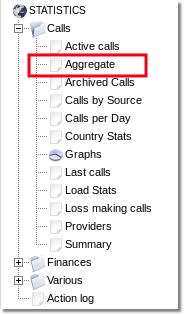
Here you are able to see
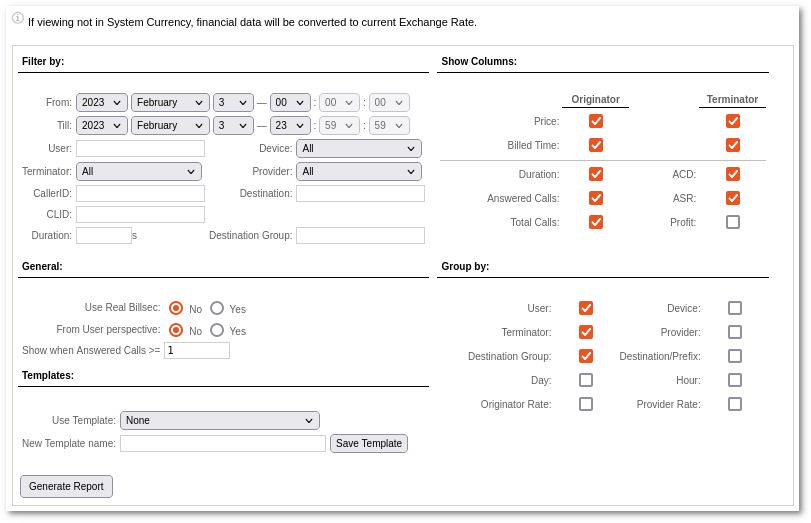
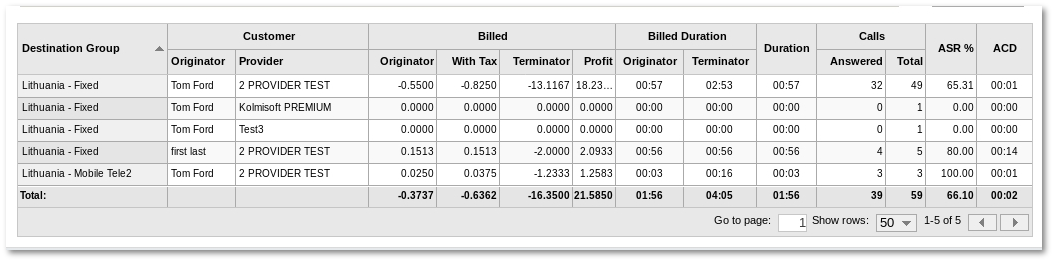
Searching and grouping
Filter by
Filters allow having more specific data. You can filter data by specific Date, User, Device, Terminator, Provider, CallerID (source), CLID (CallerID number or name), Duration, Destination (number), or Destination Group.
Destination and Destination Group filters support wildcard %. For example, if you enter 370% in Destination input then it will match all Destination numbers that start with 370. If you exclude % in Destination input then only the exact number will be matched.
Destination Group input works in the same way - if you want to match Destination Groups by wildcard then you can use %. For example, if you enter Lithuania% then Destination Groups like Lithuania, Lithuania Mob, Lithuania Fix, etc., will be matched. Exclude % wildcard if you want an exact match.
Group by
Filtered statistics need to be grouped by either User, Device, Terminator, Provider, Destination Group, Destination, Day, Hour, Originator Rate, Provider Rate, or any combination of these parameters. At least one Group by parameter needs to be selected.
Available details
Also search options allows you to choose what information should be shown:
- General
- From User perspective – lets you see Calls situation for real and from User perspective. It is useful if your LCRs have more than one Provider. If some of Providers in LCR are not reachable for one Call of User you will get few Calls which are recorded in database.
- Use Real Billsec – check this option and instead of Duration of Call, will be shown real Billsec.
- Show when Answered Calls >= – enter number to show records containing answered calls no less than the specified number. This setting works like global setting for Admin and Accountant separately. Value is not reset by logout or "Clear search". Value is saved permanently until the next change.
- Show Columns
- You are able to decide does Price, Billed Time of Originator and/or Terminator, Profit should be shown.
- Same with Duration, Answered Calls and Total Calls amounts, ASR,ACD.
Finally you are able export results to CSV file.
Hidden users will not be shown in Originator and Terminator dropdowns, but will be displayed in search results.
From Reseller PRO
Simple reseller is not able to view Aggregate statistics. Reseller PRO must have Providers assigned to Terminators.
Templates
Go to STATISTICS –> Calls –> Aggregate –> Templates
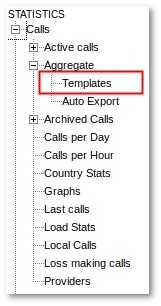
Here you are able to setup your template.
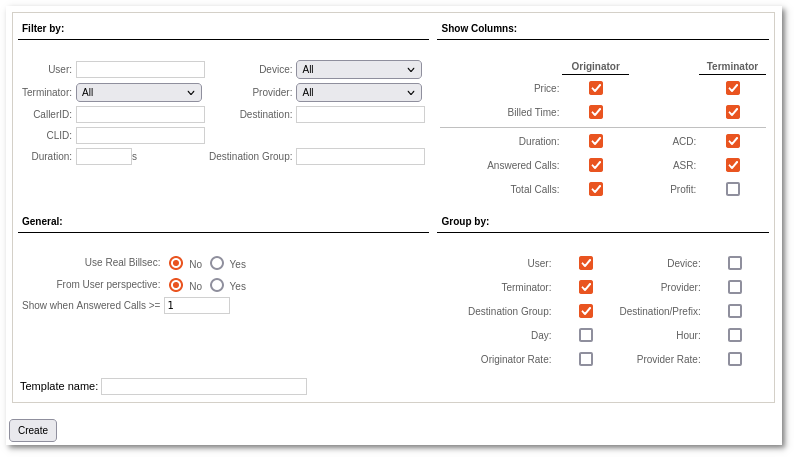
Pre-generated Templates
To help you start, we are providing 3 pre-generated Templates:
- Profit/Duration by Prefix
- Originator Info
- Terminator Info
Auto Export
Go to STATISTICS –> Calls –> Aggregate –> Auto Export
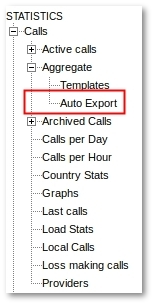
Here you are able to configure your Auto Export.
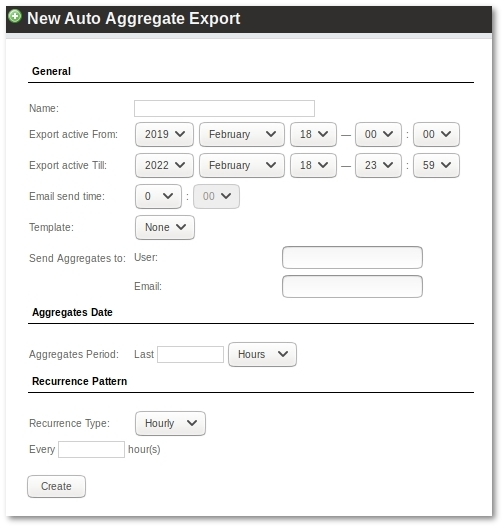
General
- Name - Choose a form Name.
- Export active From - Auto - emails for Aggregate Template start time.
- Export active Till - Auto - emails for Aggregate Template end time.
- Email send time - choose time to send Aggregates Auto Export email.
- Template - choose a Template which M2 will use to send Auto Exports. You can create a template in REPORTS –> Aggregate –> Templates.
- User - choose a User which will receive report email.
- Email - choose email with will receive report. It is possible to add many emails dividing them with comma sign, for example: email1, email2, email3
Aggregates Date
- Aggregates Period - choose an Aggregate Period for last X Days, Months or Years. MOR will make an export for chosen period.
Recurrence Pattern
Choose Recurrence Pattern to send reports. Possible options are Hourly, Daily, Weekly, Monthly, Yearly.
Hourly
- Every X hour(s) - Send report every X hour(s).
Daily
- Every X day(s) - Send report every X day(s).
- Every Weekday - Send report every weekday (every working day).
Weekly
- Recur every X week(s) on Monday-Sunday - Send report every X week(s) on selected day of the week.
Monthly
- Day X of every Y month(s) - Send report every X (1-31) day(s) every Y month(s).
- The First-Fifth Monday-Sunday of every X month(s) - Send report according to selected day of the week every X month(s).
Yearly
- Every X year(s) - Send report every X year(s).
- On January-December Y day of month - Send report according to selected month and selected day of the month (1-31).
- On the First-Fifth Monday-Sunday of January-December - Send report according to selected day of the week of particular month.
