Difference between revisions of "Calling Card Dial Plan"
| (8 intermediate revisions by 3 users not shown) | |||
| Line 1: | Line 1: | ||
= | = Description = | ||
Once we have generated a Calling Card Group and Cards, we can create a Dial Plan for this Group. | Once we have generated a [[Calling_Card_Groups | Calling Card Group]] and [[Calling_Card_management | Cards]], we can create a [[Dial Plans | Dial Plan]] for this Group. | ||
A Dial Plan can be treated as a set of rules for how to handle a particular Calling Card Group. You can set different rules for the same Calling Card Group. | A Dial Plan can be treated as a set of rules for how to handle a particular Calling Card Group. You can set different rules for the same Calling Card Group. | ||
| Line 7: | Line 7: | ||
The Dial Plan gives you more control over Calling Card Groups. | The Dial Plan gives you more control over Calling Card Groups. | ||
<br><br> | <br><br> | ||
=Create Dial Plan= | |||
Go to '''SETTINGS -> Billing -> DIDs -> Dial Plans''' | |||
<br><br> | |||
[[File:dialplan_path.png]] | |||
<br><br> | |||
Here you can see list of all Dial Plans | |||
<br><br> | |||
[[File:dialplans_list.png]] | |||
<br><br> | |||
Click [[Image:icon_add.png]]'''New Dial Plan'''. Please note that you will be unable to create Calling Cards Dial Plan if Calling Cards Group is not created. | |||
<br><br> | <br><br> | ||
[[Image:Dialplans ccards balance.png]] | [[Image:Dialplans ccards balance.png]] | ||
| Line 20: | Line 29: | ||
* '''Number length''' – tells Interactive Voice Response (IVR) how many digits to wait for in NUMBER following a request to enter a number. | * '''Number length''' – tells Interactive Voice Response (IVR) how many digits to wait for in NUMBER following a request to enter a number. | ||
* '''PIN length''' – how many digits to wait for in a PIN. | * '''PIN length''' – how many digits to wait for in a PIN. | ||
* '''Pinless''' – check if you do not want to ask PIN. | |||
* '''Ask only PIN''' – as the PIN is unique, it is sometimes wise to ask only for the PIN, because users can make mistakes and get annoyed about having to enter too many digits. | * '''Ask only PIN''' – as the PIN is unique, it is sometimes wise to ask only for the PIN, because users can make mistakes and get annoyed about having to enter too many digits. | ||
* '''Tell time''' – should IVR tell the time after the Destination is entered? | * '''Tell time''' – should IVR tell the time after the Destination is entered? | ||
* '''Tell seconds''' | * '''Tell hours''' – should IVR include hours to time announcement? This option is not active if "Tell time" is disabled. | ||
* '''Tell balance''' – should IVR tell the balance after the user enters the NUMBER/PIN? | * '''Tell seconds''' – should IVR include seconds to time announcement? This option is not active if "Tell time" is disabled. | ||
* '''Tell Rate''' – should IVR tell the Rate after the Destination is entered? | |||
* '''Tell Balance before Call''' – should IVR tell the balance before the user enters the NUMBER/PIN? | |||
* '''Tell Balance after Call''' – should IVR tell the balance after the user enters the NUMBER/PIN? | |||
* '''Ask Number/PIN (times)''' – how many times the user can try to enter Number/PIN. | * '''Ask Number/PIN (times)''' – how many times the user can try to enter Number/PIN. | ||
* '''Ask destination (times)''' – how many times the user can try to enter Destination. | * '''Ask destination (times)''' – how many times the user can try to enter Destination. | ||
* '''End IVR''' – End IVR type, for more information please refer to [[End IVR Type]]. | * '''End IVR''' – End IVR type, for more information please refer to [[End IVR Type]]. | ||
<!---New fields in MOR 12---> | |||
* '''If Card balance is lower than''' – self explanatory. | |||
* '''Balance IVR''' – a Balance IVR will play. | |||
When creating a new Dial Plan, you will need to enter the correct Number and PIN length values of an existing Calling Card Group. Otherwise you will not be able to create the Dial Plan. | |||
<br><br> | |||
== VIDEO: How to create Callback Dial Plan for Calling Cards == | |||
<html> | |||
<iframe width="640" height="360" src="https://www.youtube.com/embed/gTkVc0UsLQk" frameborder="0"></iframe> | |||
</html> | |||
<br><br> | <br><br> | ||
= Assign DID to a Calling Card Group Dial Plan = | = Assign DID to a Calling Card Group Dial Plan = | ||
| Line 49: | Line 68: | ||
In '''SETTINGS – Billing – DIDs''': | In '''SETTINGS –> Billing –> DIDs''': | ||
<br><br> | <br><br> | ||
[[Image:cc_dp1_did.png]] | [[Image:cc_dp1_did.png]] | ||
| Line 62: | Line 81: | ||
<br><br> | <br><br> | ||
Now the user can dial number 12026911622 (in the example) and he will be able to reach IVR and use his Calling Card. | Now the user can dial number 12026911622 (in the example) and he will be able to reach IVR and use his Calling Card. | ||
<br><br> | |||
== VIDEO: How to assign a DID to Calling Card's Dial Plan == | |||
<html> | |||
<iframe width="640" height="360" src="https://www.youtube.com/embed/gTkVc0UsLQk" frameborder="0"></iframe> | |||
</html> | |||
<br><br> | |||
=See also= | |||
* [[Dial Plans]] | |||
* [[Calling Card management]] | |||
* [[Calling Card Groups]] | |||
* [[Callback and Calling Cards]] | |||
Latest revision as of 09:10, 19 January 2022
Description
Once we have generated a Calling Card Group and Cards, we can create a Dial Plan for this Group.
A Dial Plan can be treated as a set of rules for how to handle a particular Calling Card Group. You can set different rules for the same Calling Card Group.
The Dial Plan gives you more control over Calling Card Groups.
Create Dial Plan
Go to SETTINGS -> Billing -> DIDs -> Dial Plans
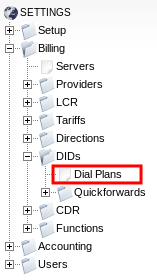
Here you can see list of all Dial Plans
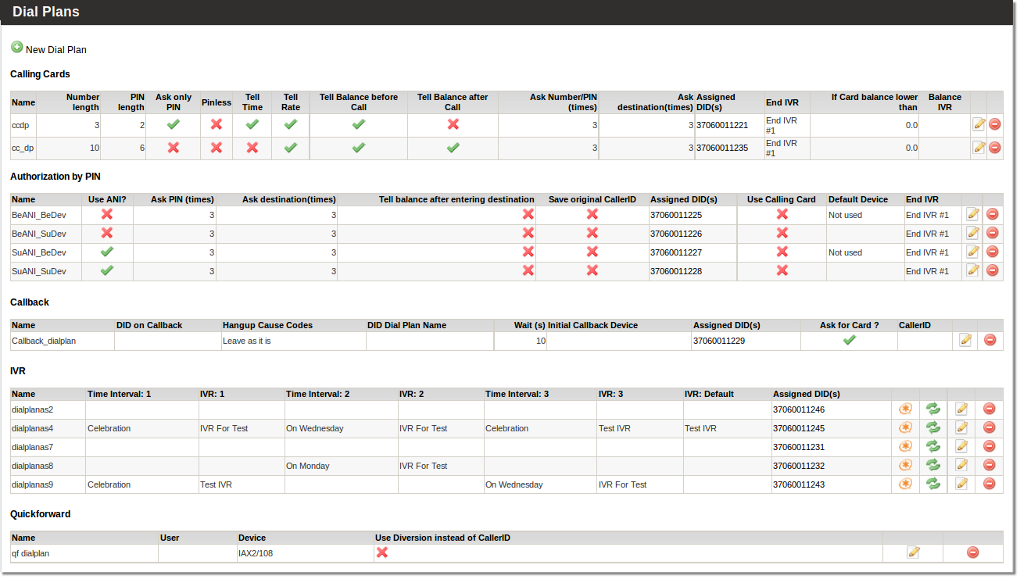
Click ![]() New Dial Plan. Please note that you will be unable to create Calling Cards Dial Plan if Calling Cards Group is not created.
New Dial Plan. Please note that you will be unable to create Calling Cards Dial Plan if Calling Cards Group is not created.

In this image, we see options for Calling Cards Dial Plan.
Let's review each field:
- Name – just for informational purposes.
- Number length – tells Interactive Voice Response (IVR) how many digits to wait for in NUMBER following a request to enter a number.
- PIN length – how many digits to wait for in a PIN.
- Pinless – check if you do not want to ask PIN.
- Ask only PIN – as the PIN is unique, it is sometimes wise to ask only for the PIN, because users can make mistakes and get annoyed about having to enter too many digits.
- Tell time – should IVR tell the time after the Destination is entered?
- Tell hours – should IVR include hours to time announcement? This option is not active if "Tell time" is disabled.
- Tell seconds – should IVR include seconds to time announcement? This option is not active if "Tell time" is disabled.
- Tell Rate – should IVR tell the Rate after the Destination is entered?
- Tell Balance before Call – should IVR tell the balance before the user enters the NUMBER/PIN?
- Tell Balance after Call – should IVR tell the balance after the user enters the NUMBER/PIN?
- Ask Number/PIN (times) – how many times the user can try to enter Number/PIN.
- Ask destination (times) – how many times the user can try to enter Destination.
- End IVR – End IVR type, for more information please refer to End IVR Type.
- If Card balance is lower than – self explanatory.
- Balance IVR – a Balance IVR will play.
When creating a new Dial Plan, you will need to enter the correct Number and PIN length values of an existing Calling Card Group. Otherwise you will not be able to create the Dial Plan.
VIDEO: How to create Callback Dial Plan for Calling Cards
Assign DID to a Calling Card Group Dial Plan
When we have created a Dial Plan for a Calling Card Group, we can assign one or more DIDs to this Dial Plan.
A DID (in other words, an Access Number) is vital for using Calling Cards. The user will use this number to reach IVR.
You can assign unlimited DIDs to the same Dial Plan, but a particular DID can only be assigned to one Dial Plan.
The Calling Card Dial Plan is useful when you are selling Calling Cards in different regions, such as different countries. In country A, the user will dial one number (which is cheaper for him or even free), and in country B the user will dial another number. They will reach the same IVR and will use the same service, but they will save on telephone fees.
In SETTINGS –> Billing –> DIDs:
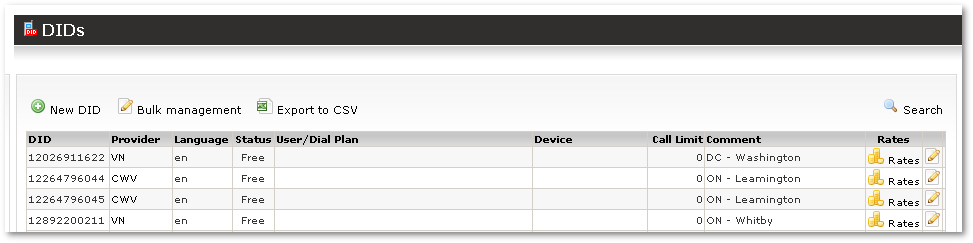
We click on the ![]() icon for the first DID:
icon for the first DID:
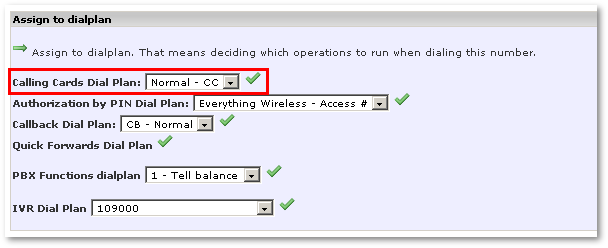
We select our Dial Plan and click the confirmation icon to assign our Dial Plan to this DID:
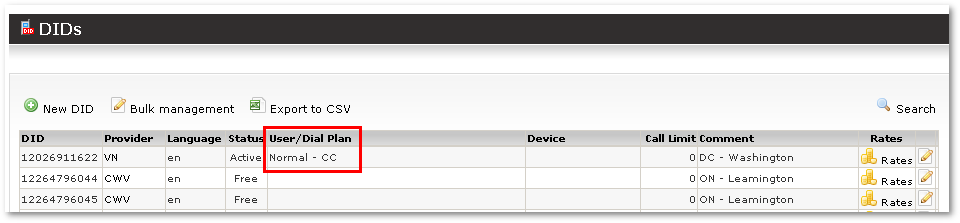
Now the user can dial number 12026911622 (in the example) and he will be able to reach IVR and use his Calling Card.
VIDEO: How to assign a DID to Calling Card's Dial Plan
