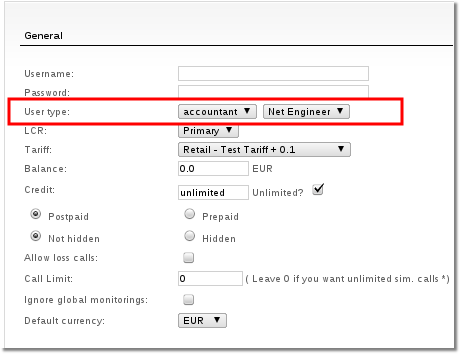Difference between revisions of "Accountant permissions"
From Kolmisoft Wiki
Jump to navigationJump to search
(New page: By default Accountants have only read-only rights. It is possible to allow them to make some changes to the system by changing their permissions. Permissions are global - e.g. for all ac...) |
|||
| (29 intermediate revisions by 8 users not shown) | |||
| Line 1: | Line 1: | ||
By default Accountants | <!---This functionality is available from MOR 8---> | ||
= Description = | |||
By default, Accountants permissions are all disabled. | |||
It is possible to allow them to make some changes to the system by changing their permissions. | It is possible to allow them to make some changes to the system by changing their permissions. | ||
Accountants belong to some Accountant Groups with different permissions. | |||
This makes it possible to create separate Accountant types, such as: | |||
* Financial accountant - which can manage Tariffs/Rates, etc. | |||
* Network engineer - can manage Devices. | |||
* Network administrator - can manage Users. | |||
... and so on. Many variations are possible. | |||
* <b>Accountant can create other Accountants with additional permissions "Manage Users", "Create Users" and "User Type".</b> | |||
<br><br> | |||
= Accountant Groups = | |||
'''SETTINGS - Setup - Settings - Accountant permissions''' | |||
Create groups by filling empty fields | |||
<br><br> | |||
[[Image:acc_groups1.png]] | |||
<br><br> | |||
To change permissions you have to click on [[Image:icon_edit.png]] and reach window like this: | |||
<br><br> | |||
[[Image:AccountantPermissions.png]] | |||
* If permission '''Last Calls - Hide Provider Data''' is '''disabled''': Accountant sees all calls for all Providers, however, if Accountant has "Show only assigned providers" enabled, then Accountant only sees calls to those Providers. Provider related data (prices) is visible for all Providers. | |||
* If permission '''Last Calls - Hide Provider Data''' is '''enabled''': Accountant sees all calls for all Providers, however, if Accountant has "Show only assigned providers" enabled, then Accountant only sees calls to those Providers. Provider related data (prices) is shown for Assigned Providers only. | |||
* Permission '''Call Tracing Usage''' also enables Call log and PCAP at call info page. | |||
<br><br> | |||
After you select permissions which you need, go to create Accountants or edit their settings and assign them to an Accountant Permissions Group. | |||
<br><br> | |||
[[Image:acc_groups3.png]] | |||
<br><br> | |||
=See also= | |||
[[ | * [[Responsible Accountant]] | ||
* [[Users]] | |||
* [[User Details]] | |||
Latest revision as of 12:21, 11 November 2024
Description
By default, Accountants permissions are all disabled.
It is possible to allow them to make some changes to the system by changing their permissions.
Accountants belong to some Accountant Groups with different permissions.
This makes it possible to create separate Accountant types, such as:
- Financial accountant - which can manage Tariffs/Rates, etc.
- Network engineer - can manage Devices.
- Network administrator - can manage Users.
... and so on. Many variations are possible.
- Accountant can create other Accountants with additional permissions "Manage Users", "Create Users" and "User Type".
Accountant Groups
SETTINGS - Setup - Settings - Accountant permissions
Create groups by filling empty fields
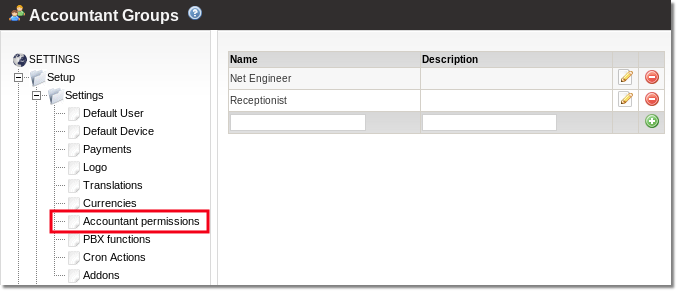
To change permissions you have to click on ![]() and reach window like this:
and reach window like this:
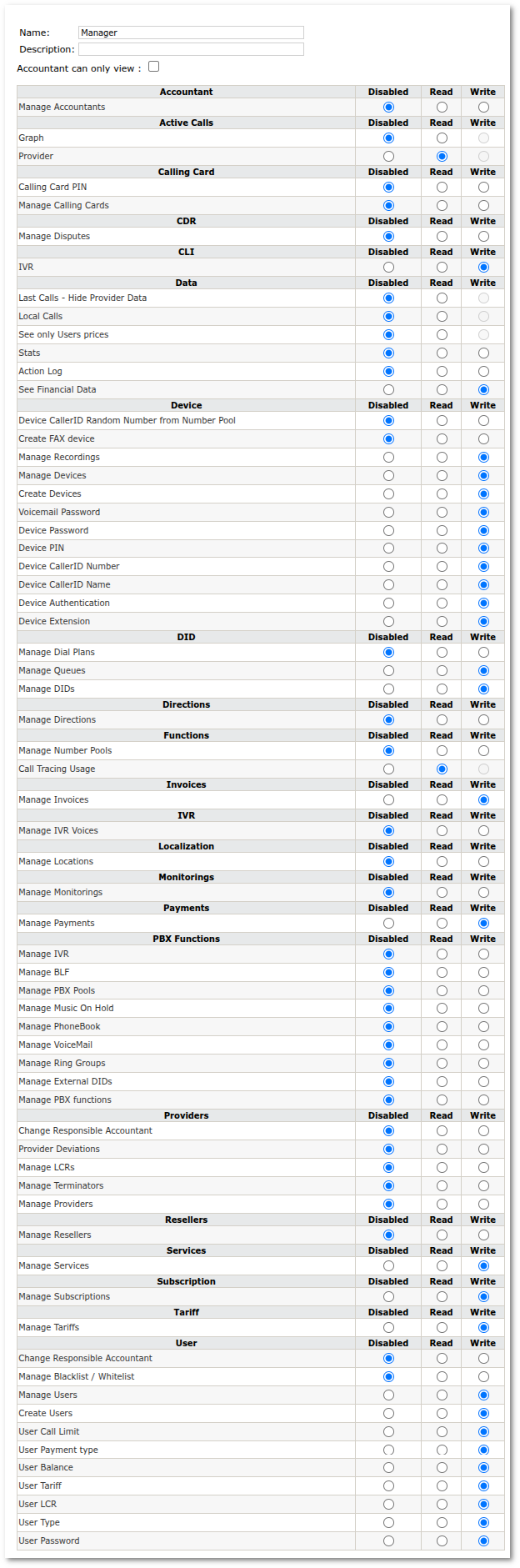
- If permission Last Calls - Hide Provider Data is disabled: Accountant sees all calls for all Providers, however, if Accountant has "Show only assigned providers" enabled, then Accountant only sees calls to those Providers. Provider related data (prices) is visible for all Providers.
- If permission Last Calls - Hide Provider Data is enabled: Accountant sees all calls for all Providers, however, if Accountant has "Show only assigned providers" enabled, then Accountant only sees calls to those Providers. Provider related data (prices) is shown for Assigned Providers only.
- Permission Call Tracing Usage also enables Call log and PCAP at call info page.
After you select permissions which you need, go to create Accountants or edit their settings and assign them to an Accountant Permissions Group.