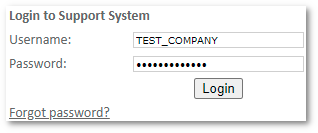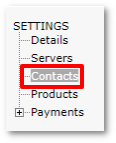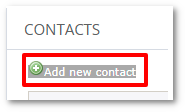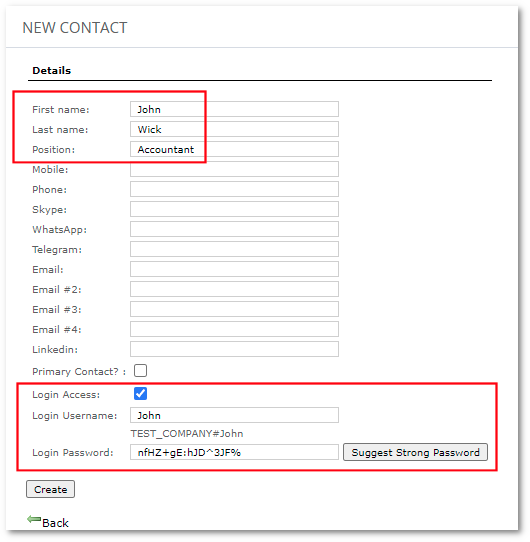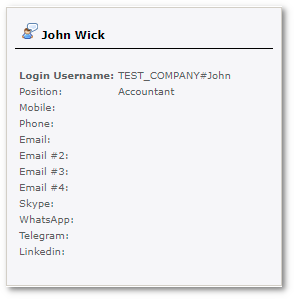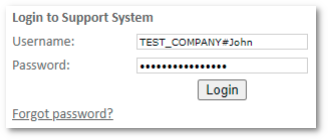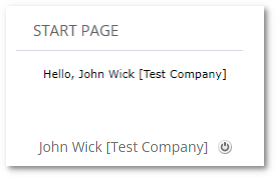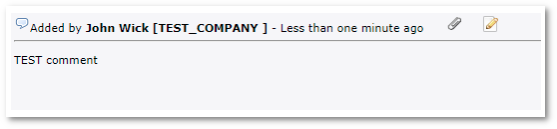Difference between revisions of "Ticket System"
From Kolmisoft Wiki
Jump to navigationJump to search
| Line 30: | Line 30: | ||
[[File:Crm_add_new_contact.png]] | [[File:Crm_add_new_contact.png]] | ||
Fill in the contact details, check Login Access, fill in the login details, and save them: | |||
[[File:Crm_new_contact_details.png]] | |||
A new account is created: | |||
[[File:Crm_new_contact_created.png]] | |||
Logout out of the system and then log in to the support system as a new contact: | |||
[[File:CRM_login_new_acc.png]] | |||
The page will indicate that a new contact is connected: | |||
[[File:Crm_start_page_new_acc.png]] | |||
Now it is visible which account commented. | |||
[[File:Crm_new_acc_commented.png]] | |||
All company contacts will receive email notifications when there are updates to the ticket. | |||
<br><br> | <br><br> | ||
---- | ---- | ||
Revision as of 06:32, 15 April 2024
Kolmisoft Client Support System.
It can be reached at http://support.kolmisoft.com
Access is granted for Kolmisoft clients only.
System capabilities:
- Ticket based problem logging
- Different priorities for tickets
- Multi-level user system
- Admin
- Engineer
- Client
- Email notification
- Stats
- Support plans
Multiple client accounts
Login as usual to the support system:
Go to contacts and press on Add new contact:
Fill in the contact details, check Login Access, fill in the login details, and save them:
A new account is created:
Logout out of the system and then log in to the support system as a new contact:
The page will indicate that a new contact is connected:
Now it is visible which account commented.
All company contacts will receive email notifications when there are updates to the ticket.