Difference between revisions of "MOR integration"
| (6 intermediate revisions by 2 users not shown) | |||
| Line 68: | Line 68: | ||
==Useful tools== | ==Useful tools== | ||
When your changes are overwritten by MOR upgrade scripts - you can restore them easier with merge tools like: [http://winmerge.org/ Winmerge] which shows you the differences between files and allows you to merge as you go. | |||
<br><br> | <br><br> | ||
== | == Recommended developers == | ||
If you don't have your own programming resources, you can [https://www.kolmisoft.com/company/contact contact us] and we'll introduce you to a partner who has done many integrations before. | |||
<br><br> | <br><br> | ||
== The best way to integrate MOR with a custom designed website == | |||
The best choice is to use [[MOR_API | the API]]. | |||
Using it you can do any changes and modifications as if you were using the management portal (GUI) of MOR. | |||
However, not all the settings which can be found in MOR GUI are possible over API. | |||
For that, you can use the direct access to the database over the PhpMyAdmin. | |||
The password to access to the database over the PhpMyAdmin can be found in [[How_to_access_MySQL_database_via_WEB | this manual]]. | |||
The direct link for a web browser is: http://YOUR IP ADDRESS/mordbadmin (e.g. http://1.1.1.1/mordbadmin) | |||
To join the database you may use the mor/mor or root user. | |||
'''IMPORTANT!''' Any changes that are done directly in the database may ruin the system and are not supported by Kolmisoft. So make sure you consult with professionals before making any changes. | |||
| Line 141: | Line 134: | ||
[[File:MOR_Integration_0.png]] | [[File:MOR_Integration_0.png]] | ||
<br><br> | <br><br> | ||
'''Start page''' is shown you log in. | '''Start page''' is shown once you log in. | ||
<br><br> | <br><br> | ||
[[File:MOR_Integration_1.png]] | [[File:MOR_Integration_1.png]] | ||
| Line 173: | Line 166: | ||
[[File:MOR_Integration_8.png]] | [[File:MOR_Integration_8.png]] | ||
<br><br> | <br><br> | ||
==Other information sources about MOR== | ==Other information sources about MOR== | ||
* [http://wiki.kolmisoft.com/ wiki.kolmisoft.com] | * [http://wiki.kolmisoft.com/ wiki.kolmisoft.com] | ||
Latest revision as of 07:50, 8 November 2023
About
This page is dedicated for programmers who are integrating MOR into other products or modifying MOR GUI.
Facts about MOR
Technologies used
- Ruby on Rails - GUI
- MySQL - used for data storage
- Asterisk - used for interconnecting the calls.
- CentOS Linux - platform. Other Linux distributions might work but are not supported by Kolmisoft.
- Apache - a web server
MOR Development Machine
We advise you to create a development machine where you could test your changes. A development machine can be prepared by following this guide:
MOR API
Reasons to use MOR API
- MOR API allows you to perform some operations without modifying the GUI - does not require any Ruby on Rails knowledge.
- MOR API can be used in any programming language which supports sending POST requests.
- When you modify a GUI directly - each time MOR system is updated - your changes are overwritten by MOR upgrade scripts. Your changes are backuped and it is your responsibility to merge those changes back.
MOR users that are allowed to use MOR API
- Admin
- Reseller
- Accountant
Operations supported by MOR API
- User registration
- Login / Logout
- Callback - can be used to initiate a call from your application
- Invoices - retrieves a list of invoices in a selected time period
- Balance - retrieves a user balance
- Rate - check user rate for a phone number prefix
And many more...
A full MOR API documentation is available here.
Sending a POST request in various programming languages to MOR
Remember, you have to send your requests to MOR's URL. No libraries provided by Kolmisoft are needed to send POST requests to MOR. Every programming language provides it's own libraries for this task.
Facts/commands you should know
- MOR GUI is located in /home/mor and can be accessed using a SSH supporting client like Filezilla
- When you modify a ruby code - you have to restart the web server for the changes to take effect:
/etc/init.d/httpd restart
- PhpMyAdmin is available at address: http://SERVER_IP/phpmyadmin and password from it can be found using this command in server:
[root@localhost ~]# cat /root/phpMyAdminPassword Login and Password from phpMyAdmin system: admin t5Hg1PR1yu
- Changes in /home/mor/public are not overwritten during updates - that allows you to change default MOR images and CSS.
- Using this command you can determine a current MOR version and revision:
svn info /home/mor
Useful tools
When your changes are overwritten by MOR upgrade scripts - you can restore them easier with merge tools like: Winmerge which shows you the differences between files and allows you to merge as you go.
Recommended developers
If you don't have your own programming resources, you can contact us and we'll introduce you to a partner who has done many integrations before.
The best way to integrate MOR with a custom designed website
The best choice is to use the API.
Using it you can do any changes and modifications as if you were using the management portal (GUI) of MOR.
However, not all the settings which can be found in MOR GUI are possible over API.
For that, you can use the direct access to the database over the PhpMyAdmin.
The password to access to the database over the PhpMyAdmin can be found in this manual.
The direct link for a web browser is: http://YOUR IP ADDRESS/mordbadmin (e.g. http://1.1.1.1/mordbadmin)
To join the database you may use the mor/mor or root user.
IMPORTANT! Any changes that are done directly in the database may ruin the system and are not supported by Kolmisoft. So make sure you consult with professionals before making any changes.
Sample Website integration with MOR #1
Here you can see screenshots from a sample website integration, done by Marshall Taplits (company - Spaxtel):
Home Screen. Shows all possibilities of a web portal.
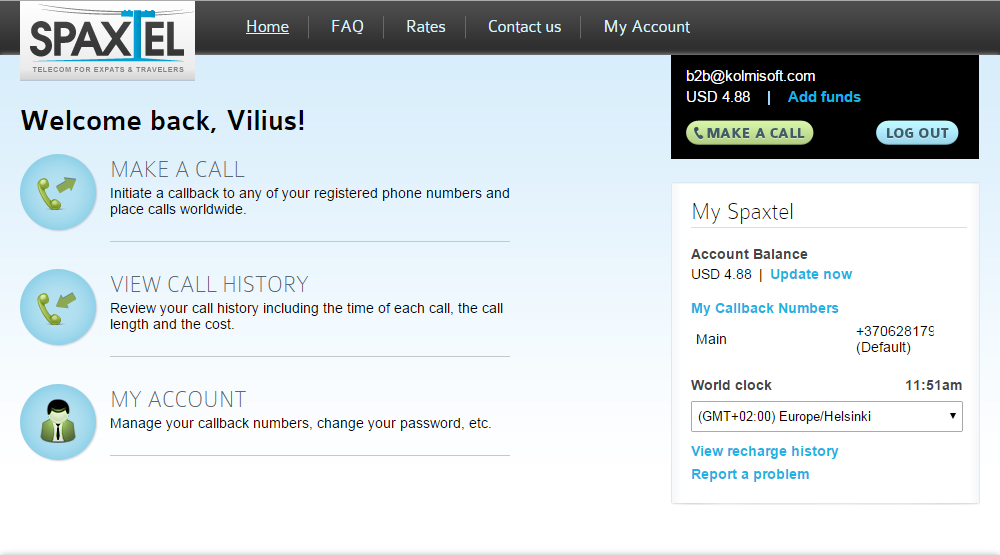
Rates. Allows you to check your rates online.
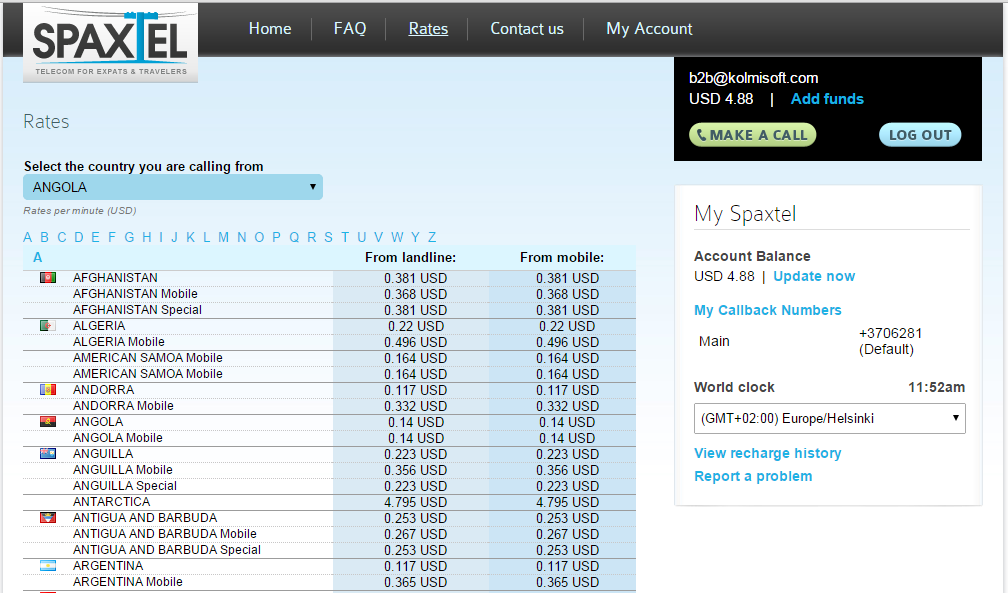
Account. Allows you to edit details of your account.
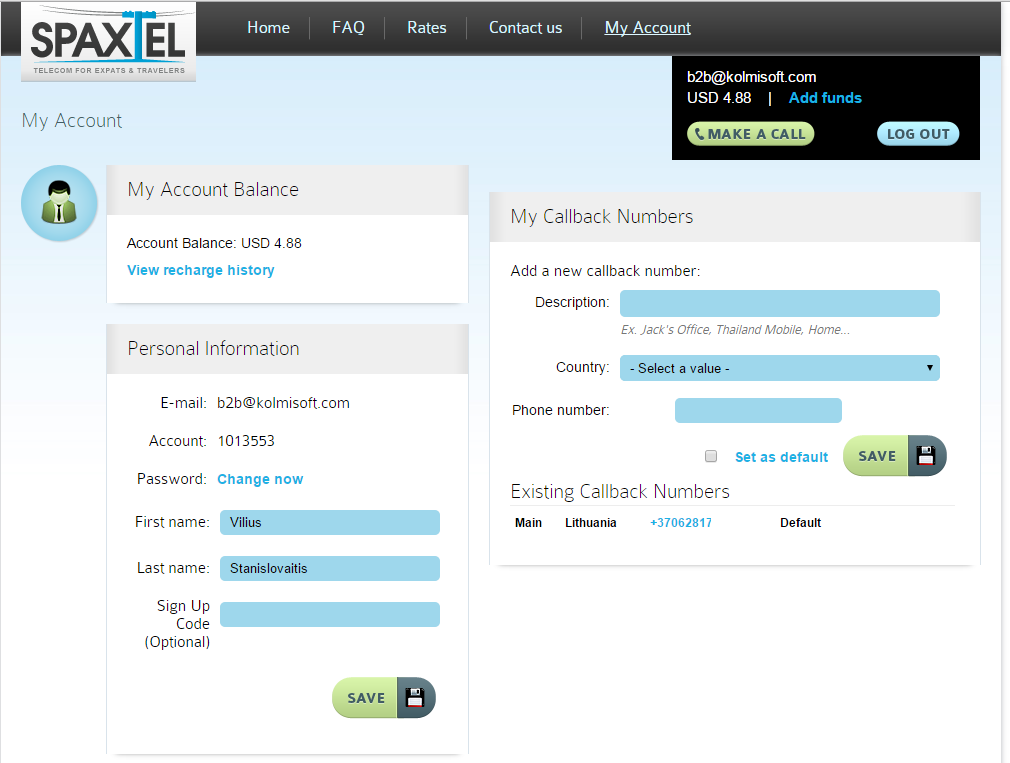
Make a call. Allows you to initiate a callback directly from the web portal.
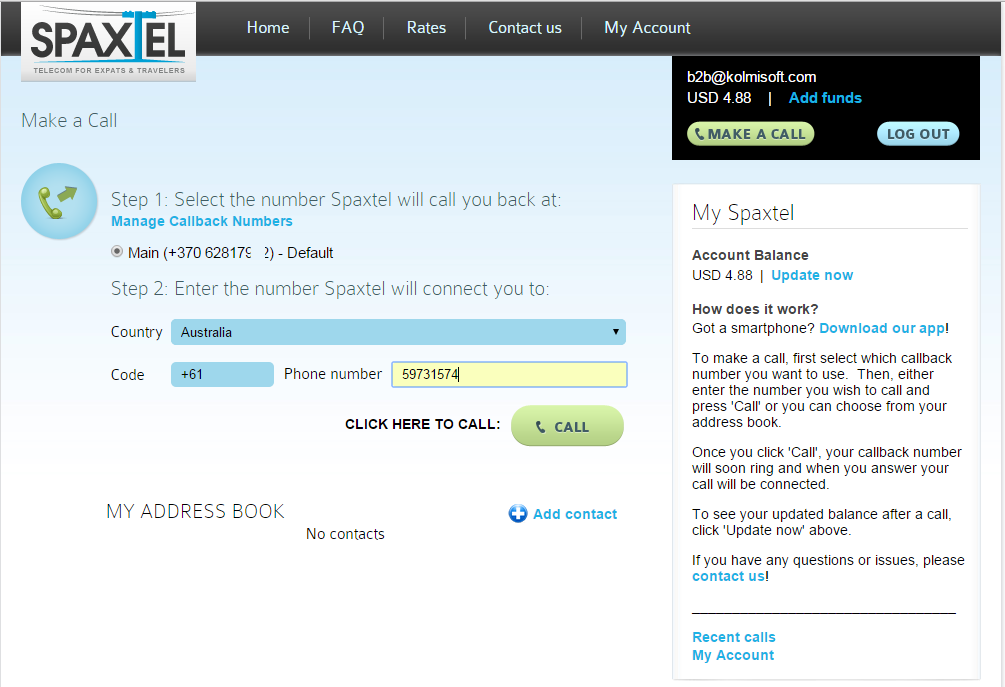
Recharge. Allows you to top-up your balance using credit card, Paypal, Bitcoin or other online payment method.
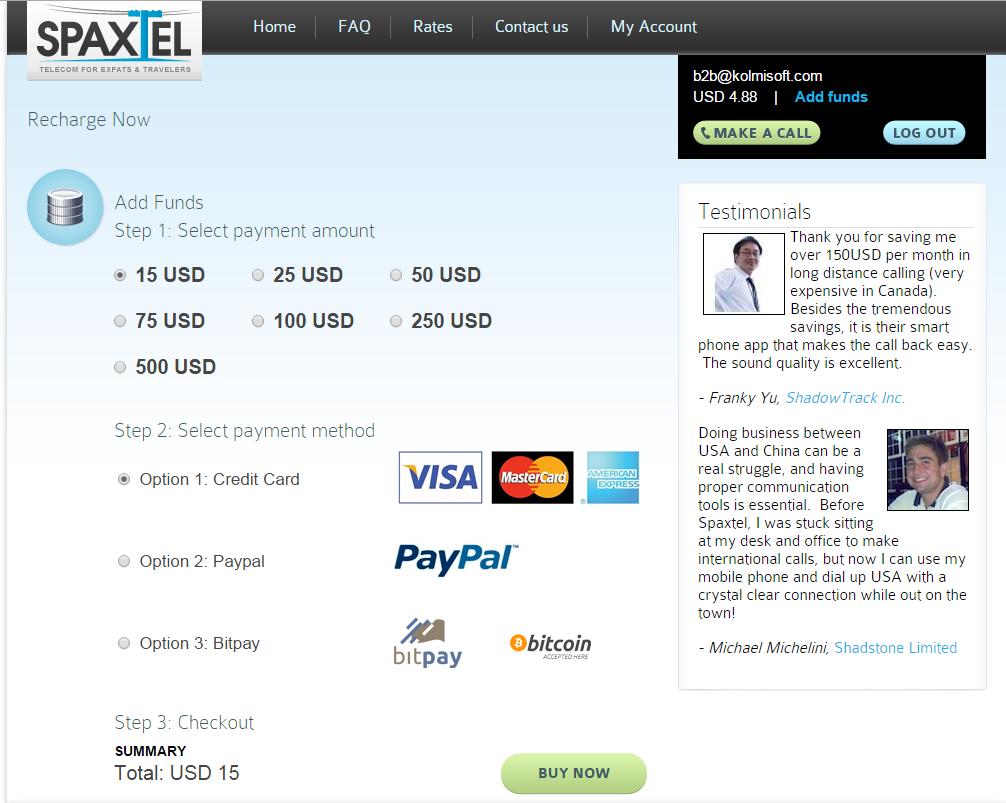
Call history. Allows you to review your recent calls
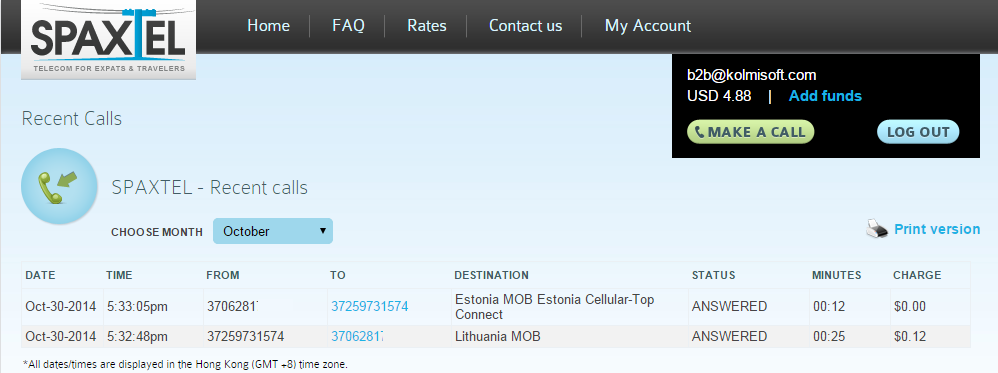
Sample Website integration with MOR #2
Here you can see screenshots from another sample website integration:
Login page
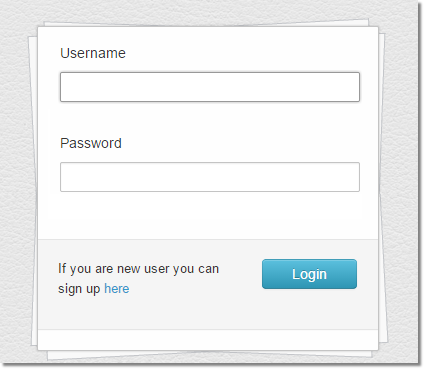
Start page is shown once you log in.
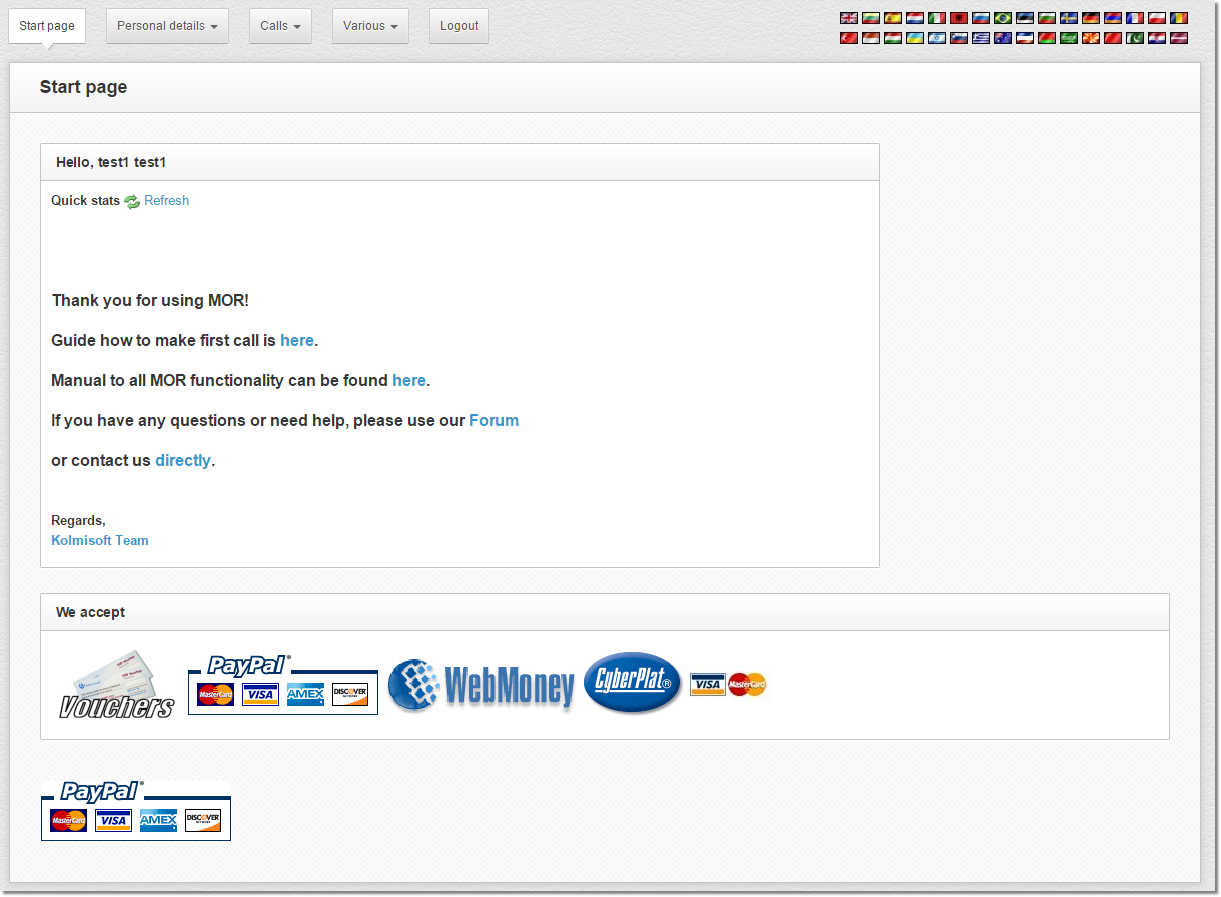
Rates. Allows you to check your rates online.
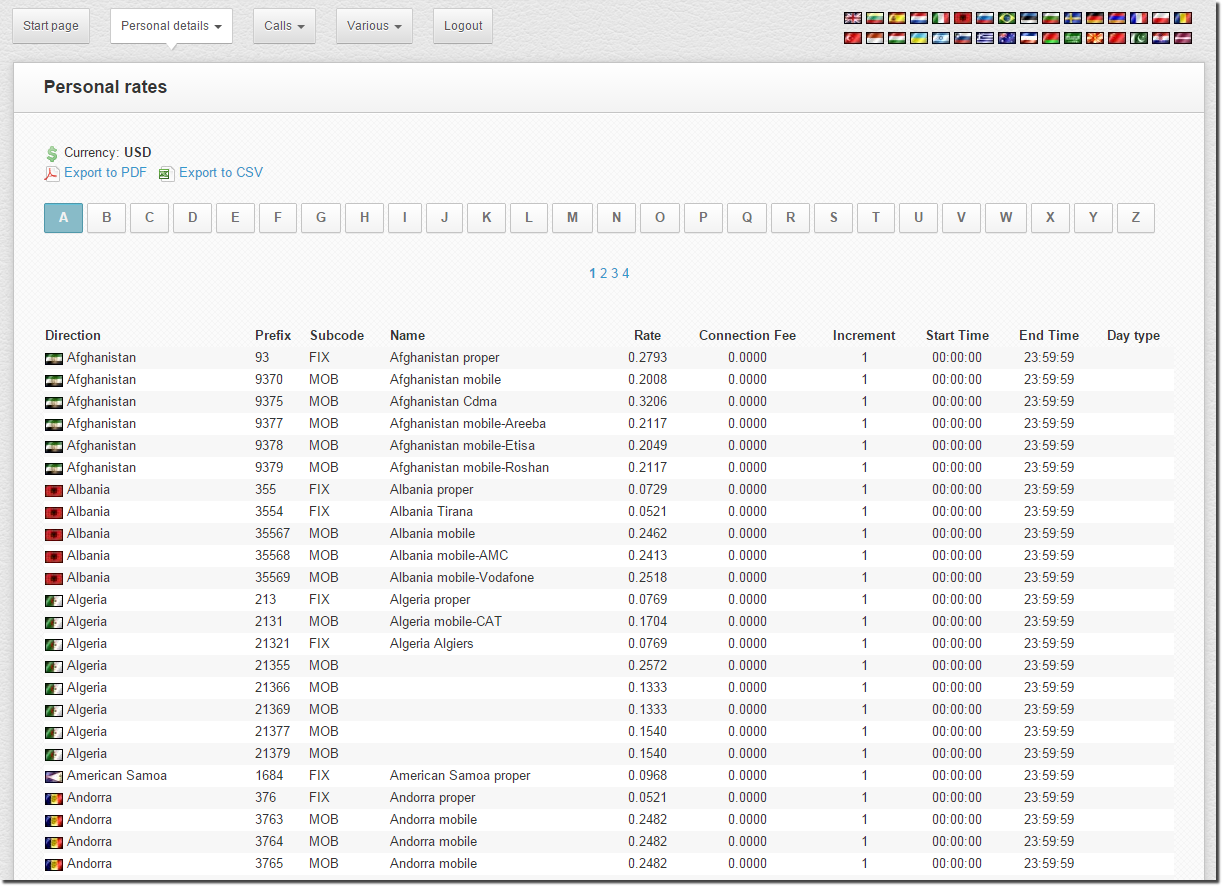
Last Calls. Allows you to review your recent calls.
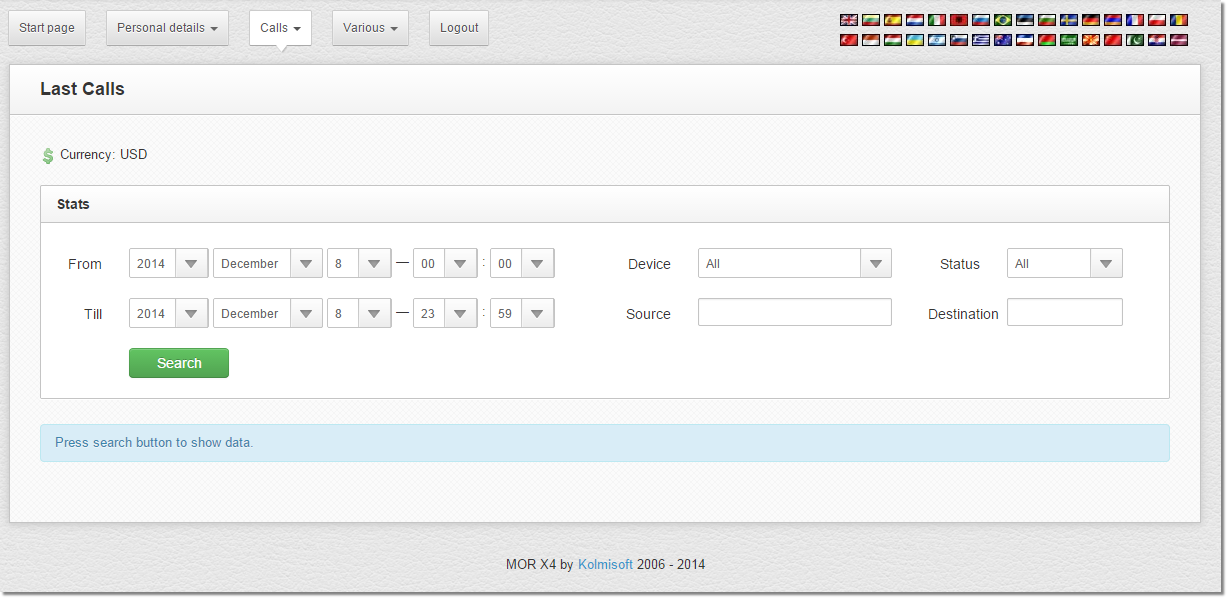
Callback. Allows you to initiate a callback directly from the web portal.
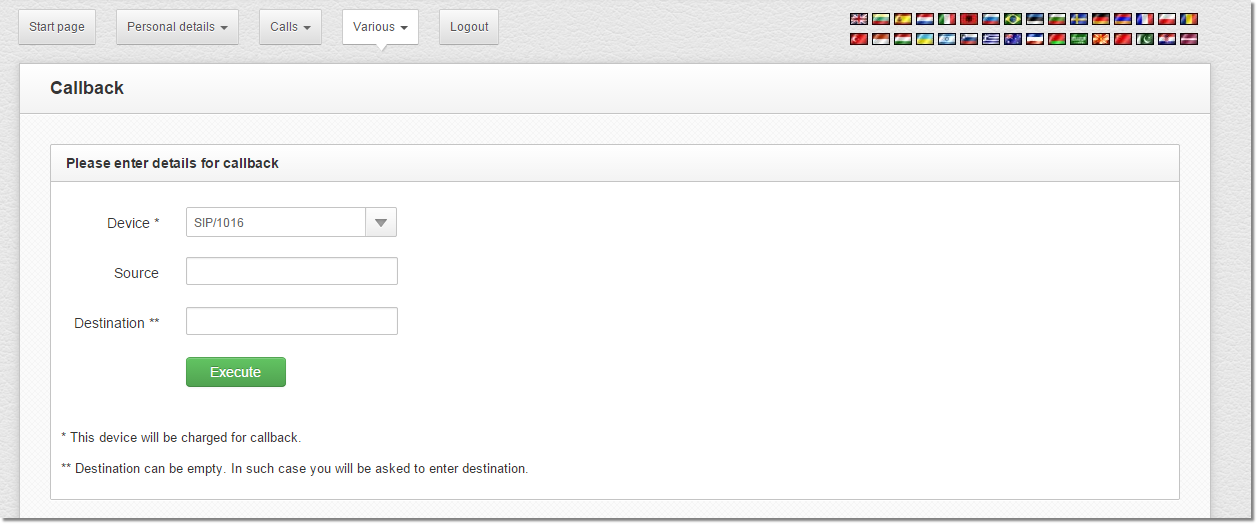
Campaigns. Allows you to create an Auto-dialler campaign.
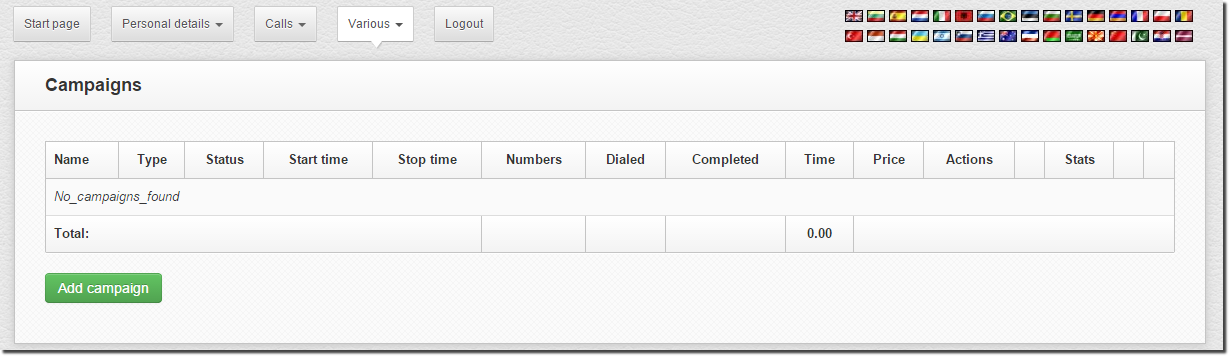
Quick Forwards. Allows you to use the Quick Forwards option.

Statistics. Allows you to review the statistics of your calls.
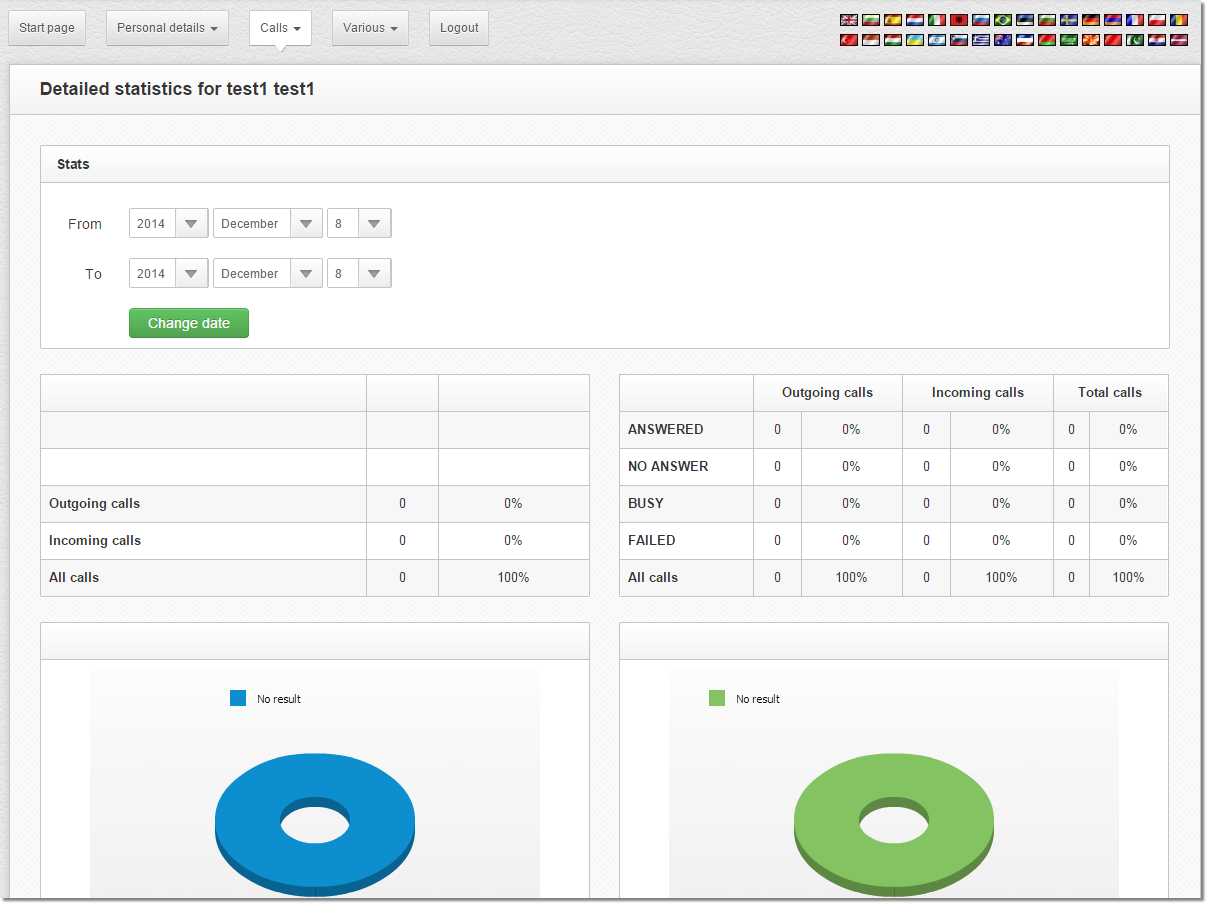
Missed calls. Allows you to review the calls that you missed.
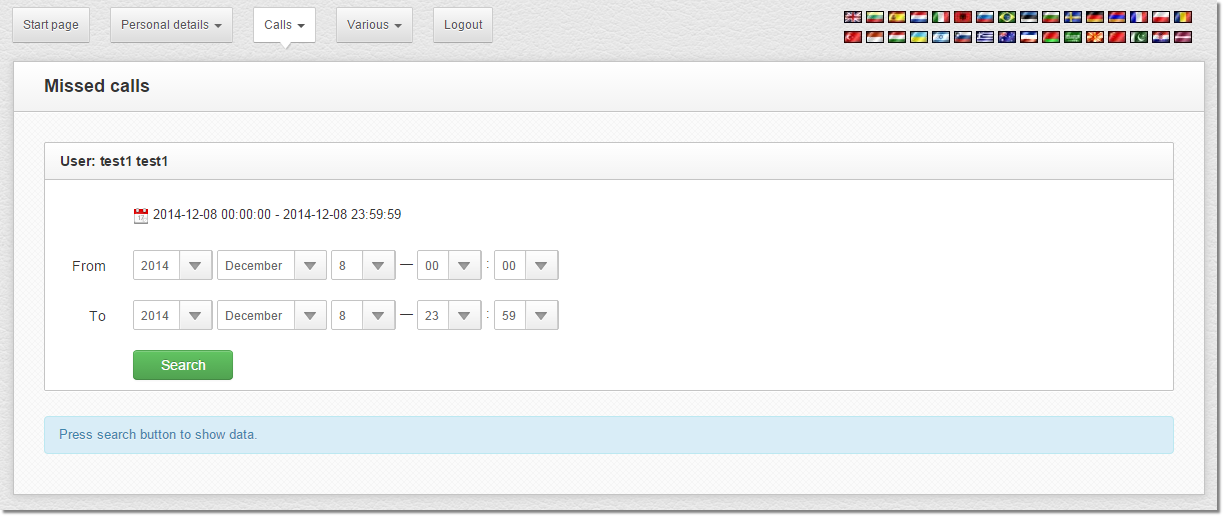
Other information sources about MOR
