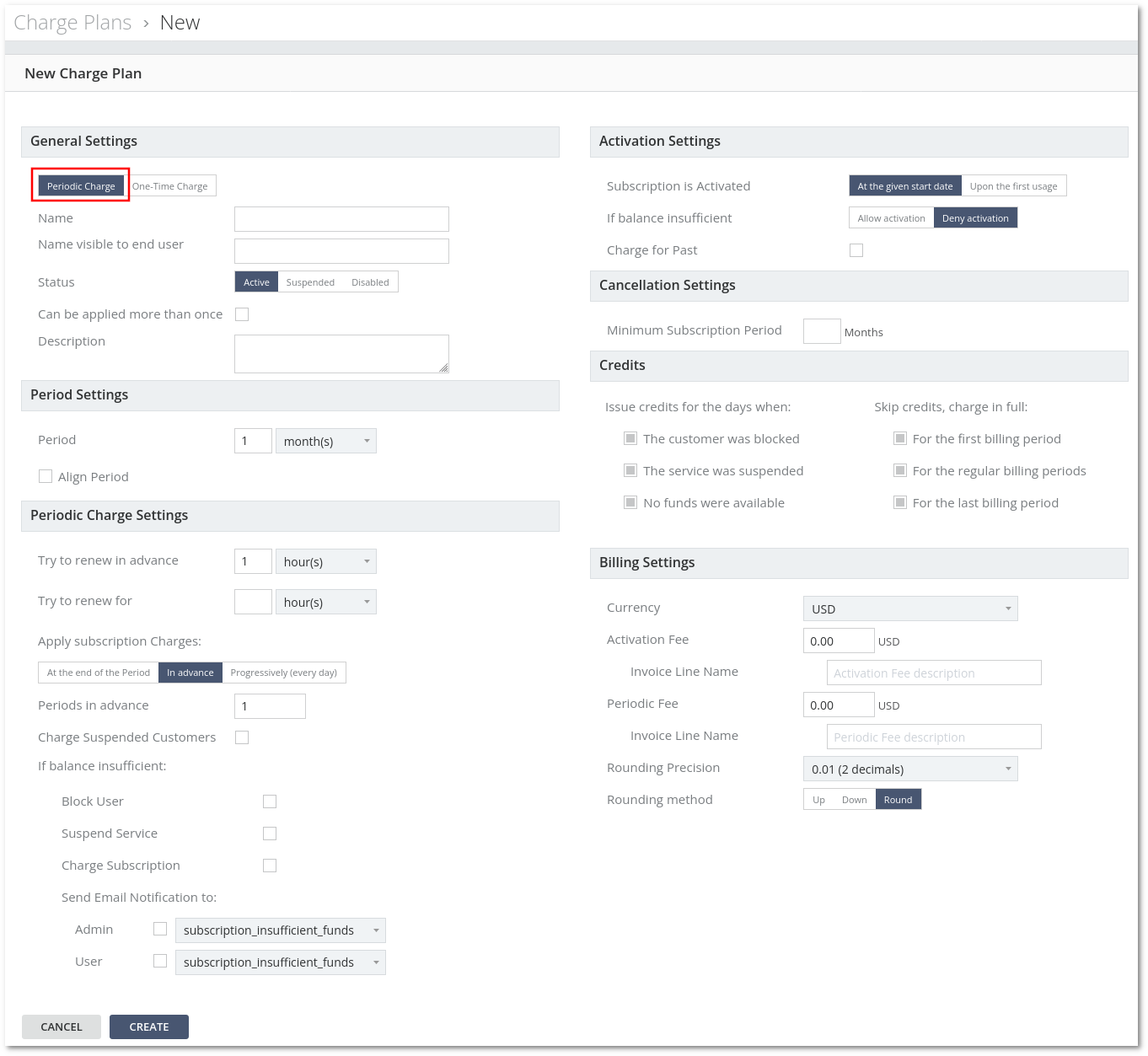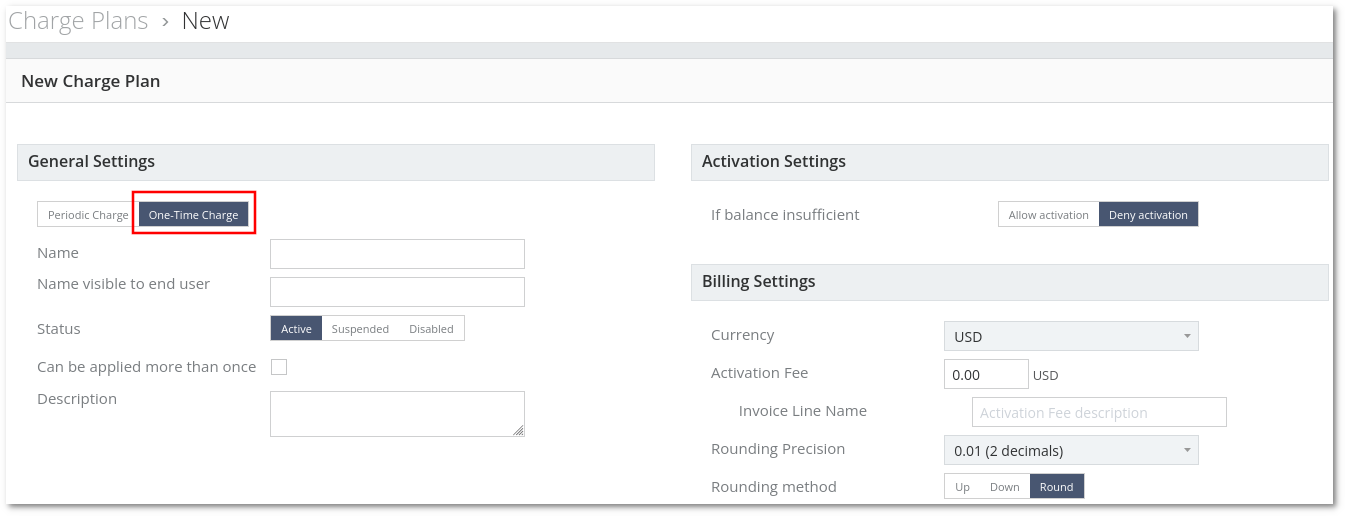Difference between revisions of "M4 Charge Plans"
| Line 29: | Line 29: | ||
* '''Charge Plan Name''' - name of the Charge Plan. | * '''Charge Plan Name''' - name of the Charge Plan. | ||
* '''Charge Plan Name visible to end User''' - the name of Charge Plan that will be visible to end User. | * '''Charge Plan Name visible to end User''' - the name of Charge Plan that will be visible to end User. | ||
* '''Can be applied more than once''' - if set, Charge Plan can be applied more than once. Default: '''No'''. | * '''Can be applied more than once''' - if set, Charge Plan can be applied more than once. Default: '''No'''. | ||
* '''Description''' - description of the Charge Plan. | * '''Description''' - description of the Charge Plan. | ||
<br> | <br> | ||
===Period Settings=== | ===Period Settings=== | ||
* '''Period''' - the period can be in day(s), week(s), month(s) or year(s). | * '''Period''' - the period can be in day(s), week(s), month(s) or year(s). | ||
Revision as of 13:09, 4 January 2023
FUNCTIONALITY IS IN THE DEVELOPMENT STAGE
Description
Charge Plan is a set of options that determines HOW MUCH and HOW we will charge for some service. Charge Plan is a template for Subscriptions.
Usage
Go to ACCOUNTING –> Subscriptions –> Charge Plans:
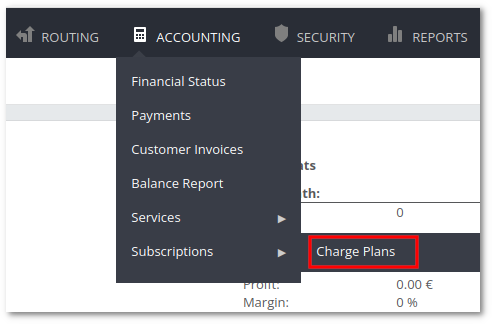
Here you can see the list of Charge Plans and create a new Charge Plan.

Charge Plan Settings
The Charge Plan can be a Periodic Charge or One-Time Charge.
Charge Plan Settings for Periodic Charge
General Settings
- Charge Plan Name - name of the Charge Plan.
- Charge Plan Name visible to end User - the name of Charge Plan that will be visible to end User.
- Can be applied more than once - if set, Charge Plan can be applied more than once. Default: No.
- Description - description of the Charge Plan.
Period Settings
- Period - the period can be in day(s), week(s), month(s) or year(s).
- Align to Customer Billing Period - Align Period.
- Full charge First Period (do not prorate) - charge the full amount on the first period. For example, if the Charge Plan price is 10 EUR, the period is monthly, and it has been applied on the 27th of May, with this option enabled, May will be charged for the full 10 EUR. With the option disabled May month will be charged for (31-27)/31 * 10 = 1.29 EUR.
- Full charge Last Period (do not prorate) - same logic as above, but for Last Period.
Periodic Charge Settings
- Try to renew in advance - hour(s) or days(s) in advance to try renewing Charge Plan for a User.
- Try to renew for - hours(s) or days(s) which we will try to renew Charge Plan.
- Apply subscription Charges: - how to apply subscription Charges. Available Options:
- At the end of the Period.
- In advance.
- Periods in advance - how many periods charge in advance. Default: 1.
- Progressively (every day).
- Charge Suspended Customers - at the time of applying subscription Charges, should we charge a Suspended Customer (User)? Default: No.
- If balance insufficient:
- Block User - yes or no.
- Suspend Service - yes or no.
- Charge Subscription - yes or no.
Note: Profit loss is possible if all three options are unchecked.
- Send Email Notification to:
- Admin
- User
- Send Email Notification to:
Activation Settings
- Subscription is Activated - either on At the given start date or Upon the first usage.
- If balance insufficient - either Allow activation or Deny activation.
- Charge for Past – charge subscription for past dates. Example:
Periodic Charge: Subscription Activation Start Period 2022.01.01, but added on 25.01.2022. With the selected option subscription should be charged for the past.
Cancellation Settings
- Minimum Subscription Period - a period in months for which Customer will be charged if the subscription is canceled earlier.
- Early Cancellation Penalty - either Fixed (enter manual value) or Remaining Subscription charges.
Credits
- Issue credits for the days when: - select any combination (one, few, all, none) of the bellow:
- The customer was blocked.
- The service was suspended.
- No funds were available.
- Skip credits, charge in full: - select any combination (one, few, all, none) of the bellow:
- For the first billing period.
- For the regular billing periods.
- For the last billing period.
Billing Settings
NOTE: Billing Settings in the Charge Plan are applied only to Flat Rate Plan and Custom Service Subscriptions. DID Billing Settings in the DID Subscription comes from DID Buying and Selling Pricing Groups.
In other words - Billing Settings in the Charge Plan will not be applied to the DID Subscriptions.
- Currency - one of the active currencies in the system.
- Activation Fee - fee for a Charge Plan activation.
- Invoice Line Name - name in Invoice for a Activation Fee.
- Periodic Fee - Periodic Charge Plan Fee.
- Invoice Line Name - name in Invoice for a Periodic Fee.
- Rounding Precision - rounding precision in decimals.
- Rounding method - available options:
- Up- round to higher value. If the precision is 2 decimals 5.377xxxxxx will be rounded to 5.38.
- Down - round to lover value. If precision is 2 decimals 5.377xxxxxx will be rounded to 5.37.
- Round - round to nearest value using simple rounding logic. If precision is 2 decimals 5.355 will be rounded to 5.36, and 5.354 will be rounded to 5.35).
Charge Plan Settings for One-Time Charge
General Settings
Same settings as in General Settings for Periodic Charge.
Activation Settings
- If balance insufficient - either Allow activation or Deny activation.
Billing Settings
The same as Billing Settings for Periodic Charge, only Periodic Fee option is not available.