Difference between revisions of "Statement Of Account"
From Kolmisoft Wiki
Jump to navigationJump to search
| Line 1: | Line 1: | ||
=Where to find Statement Of Account?= | =Where to find Statement Of Account?= | ||
To access Statement Of Account please go to Users list and press SOE icon [[image:soe_icon.png]]. | Functionality is available in MOR. To access Statement Of Account please go to Users list and press SOE icon [[image:soe_icon.png]]. | ||
Only Admin and Reseller are able to access | Only Admin and Reseller are able to access SOA data. | ||
<br> | <br> | ||
[[File:Soe_icon_users.png]] | [[File:Soe_icon_users.png]] | ||
| Line 10: | Line 10: | ||
=Statement Of Account page= | =Statement Of Account page= | ||
After pressing | After pressing SOA icon [[image:soe_icon.png]] you will be forwarded to SOA page. | ||
<br><br> | <br><br> | ||
[[File:SOA1.png]] | [[File:SOA1.png]] | ||
Revision as of 13:17, 17 June 2019
Where to find Statement Of Account?
Functionality is available in MOR. To access Statement Of Account please go to Users list and press SOE icon ![]() .
.
Only Admin and Reseller are able to access SOA data.
![]()
Statement Of Account page
After pressing SOA icon ![]() you will be forwarded to SOA page.
you will be forwarded to SOA page.
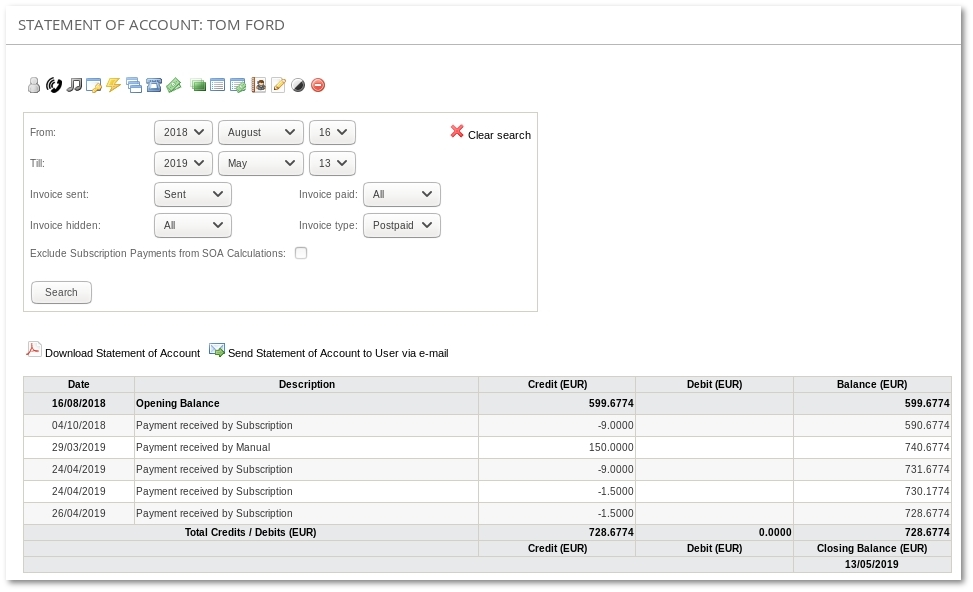
- Press Download Statement of Account or Send Statement of Account to User via e-mail to Download or Send Statement of Account via e-mail.
- Filter invoices that should be included into SOA: Invoice Sent (Any, Sent, Not sent), Invoice Paid (All, Yes, No), Invoice Hidden (All, Yes, No), Invoice type (All, Postpaid, Prepaid).
- It is possible change Address lines for Statement of Account in PDF at "Settings -> Functionality -> Statement of Account".
How to send SOA automatically?
- It is possible to set Statement of Account to be sent to e-mail automatically.
To do so, Cron Actions should be created.
Please visit Cron Actions page for more information.
Custom SOA values for users
In each User's edit page, you can set custom values for Opening Balance and Beginning From: date. More information available in Users Details Page
