Difference between revisions of "Statement Of Account"
From Kolmisoft Wiki
Jump to navigationJump to search
| Line 15: | Line 15: | ||
<br> | <br> | ||
*Press '''Download Statement of Account''' or '''Send Statement of Account to User via [http://wiki.kolmisoft.com/index.php/Email_variables#Statement_of_Account| e-mail]''' to Download or Send '''Statement of Account''' via e-mail. | *Press '''Download Statement of Account''' or '''Send Statement of Account to User via [http://wiki.kolmisoft.com/index.php/Email_variables#Statement_of_Account| e-mail]''' to Download or Send '''Statement of Account''' via e-mail. | ||
*It is possible change Address lines for Statement of Account in PDF at "Settings -> Functionality -> [ | *It is possible change Address lines for Statement of Account in PDF at "Settings -> Functionality -> [http://wiki.kolmisoft.com/index.php/Configuration_from_GUI#Statement_of_Account| Statement of Account]". | ||
=How to send SOA automatically?= | =How to send SOA automatically?= | ||
Revision as of 15:05, 29 January 2019
Where to find Statement Of Account?
To access Statement Of Account please go to Users list and press SOE icon ![]() .
.
Only Admin and Reseller are able to access SOE data.
![]()
Statement Of Account page
After pressing SOE icon ![]() you will be forwarded to SOE page.
you will be forwarded to SOE page.
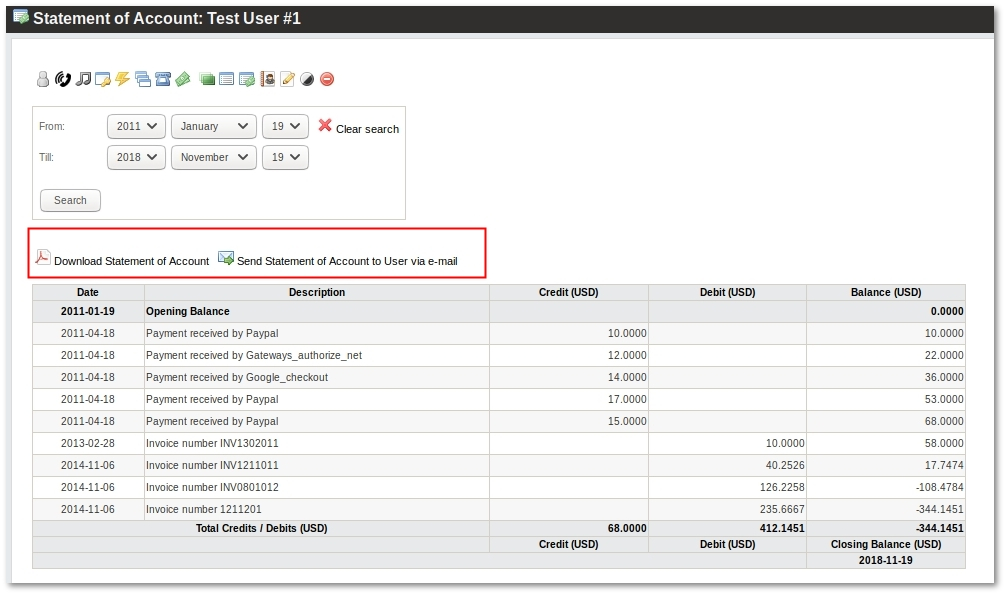
- Press Download Statement of Account or Send Statement of Account to User via e-mail to Download or Send Statement of Account via e-mail.
- It is possible change Address lines for Statement of Account in PDF at "Settings -> Functionality -> Statement of Account".
How to send SOA automatically?
- It is possible to set Statement of Account to be sent to e-mail automatically.
To do so, Cron Actions should be created.
Please visit Cron Actions page for more information.
Custom SOA values for users
In each User's edit page, you can set custom values for Opening Balance and Beginning From: date. More information available in Users Details Page
