Difference between revisions of "Authorization by PIN"
| (6 intermediate revisions by 5 users not shown) | |||
| Line 3: | Line 3: | ||
This function is for customers who can dial an access number and enter their device PIN number in order to get a dial tone and enter a destination number. It is used in some countries to get cheaper calls abroad. | This function is for customers who can dial an access number and enter their device PIN number in order to get a dial tone and enter a destination number. It is used in some countries to get cheaper calls abroad. | ||
The algorithm for the Authorization by PIN dial plan is seen in the following image: | The algorithm for the Authorization by [http://wiki.kolmisoft.com/index.php/What_is_PIN PIN] dial plan is seen in the following image: | ||
<br><br> | <br><br> | ||
[[Image:auth_by_pin_schema.png]] | [[Image:auth_by_pin_schema.png]] | ||
<br><br> | <br><br> | ||
=Usage= | =Usage= | ||
| Line 22: | Line 23: | ||
Here you can see list of all Dial Plans | Here you can see list of all Dial Plans | ||
<br><br> | <br><br> | ||
[[File: | [[File:DialPlan111.png]] | ||
[[File:DialPlan222.png]] | |||
<br><br> | <br><br> | ||
First, in the main '''Dial Plan''' window, click on [[Image:icon_add.png]] '''New Dial Plan''' and enter values to create/edit an Authorization by PIN Dial Plan: | First, in the main '''Dial Plan''' window, click on [[Image:icon_add.png]] '''New Dial Plan''' and enter values to create/edit an Authorization by PIN Dial Plan: | ||
<br><br> | <br><br> | ||
[[Image: | [[Image:DialPlan444.png]] | ||
<br><br> | <br><br> | ||
IMPORTANT! If you will check the '''Use ANI?''' field, it will create a different type of Dial Plan – [[Authorization by ANI]]. | IMPORTANT! If you will check the '''Use ANI?''' field, it will create a different type of Dial Plan – [[Authorization by ANI]]. | ||
| Line 33: | Line 35: | ||
* '''Ask Number/PIN (times)''' – how many times the user can try to enter the PIN. | * '''Ask Number/PIN (times)''' – how many times the user can try to enter the PIN. | ||
* '''Ask destination (times)''' – how many times the user can try to enter the destination. | * '''Ask destination (times)''' – how many times the user can try to enter the destination. | ||
* '''Tell balance before entering destination''' – allows, before destination is entered, user to hear his balance. | |||
* '''Tell balance after entering destination''' – allows, after destination is entered, user to hear his balance. | * '''Tell balance after entering destination''' – allows, after destination is entered, user to hear his balance. | ||
<!---This functionality is available from MOR 9---> | <!---This functionality is available from MOR 9---> | ||
| Line 38: | Line 41: | ||
Enable this setting if you want to save it: | Enable this setting if you want to save it: | ||
* '''Use Calling Card''' – allows to use [[Calling Card Dial Plan]]. | * '''Use Calling Card''' – allows to use [[Calling Card Dial Plan]]. | ||
* '''Default Device''' – | * '''Default Device''' – this option is available when Use ANI? option is checked, that means just in [[Authorization_by_ANI#Default_device | Authorization by ANI]] Dial Plan. | ||
* '''[[End IVR Type |End IVR]]''' | * '''[[End IVR Type |End IVR]]''' | ||
| Line 47: | Line 50: | ||
To edit created Dial Plan, click on [[image:icon_edit.png]] icon in Dial Plans list page. | To edit created Dial Plan, click on [[image:icon_edit.png]] icon in Dial Plans list page. | ||
<br><br> | <br><br> | ||
==Assign DID to Dial Plan== | ==Assign DID to Dial Plan== | ||
| Line 53: | Line 57: | ||
[[Image:dialplan3.png]] | [[Image:dialplan3.png]] | ||
<br><br> | <br><br> | ||
'''NOTE:''' If you want assign more | '''NOTE:''' If you want to assign more than one DID you can use [[DID_Management#DID_bulk_management | DID bulk management]] | ||
In the main DIDs window we see that this DID is now pointing to our Dial Plan: | In the main DIDs window we see that this DID is now pointing to our Dial Plan: | ||
| Line 66: | Line 70: | ||
* [[Dial Plans]] | * [[Dial Plans]] | ||
* [[DID Management]] | * [[DID Management]] | ||
* [[I have a problem with Authorization by PIN]] | |||
Latest revision as of 09:13, 28 December 2017
Description
This function is for customers who can dial an access number and enter their device PIN number in order to get a dial tone and enter a destination number. It is used in some countries to get cheaper calls abroad.
The algorithm for the Authorization by PIN dial plan is seen in the following image:
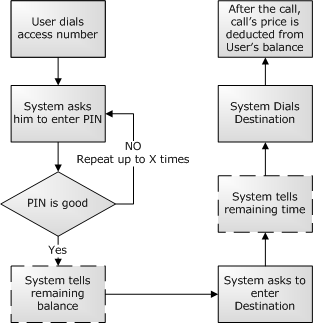
Usage
The main steps to configure this functionality are:
- Create an appropriate Dial Plan.
- Assign a DID to this Dial Plan.
Create
Go to SETTINGS -> Billing -> DIDs -> Dial Plans
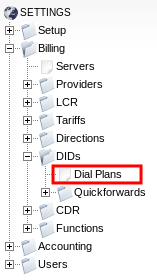
Here you can see list of all Dial Plans
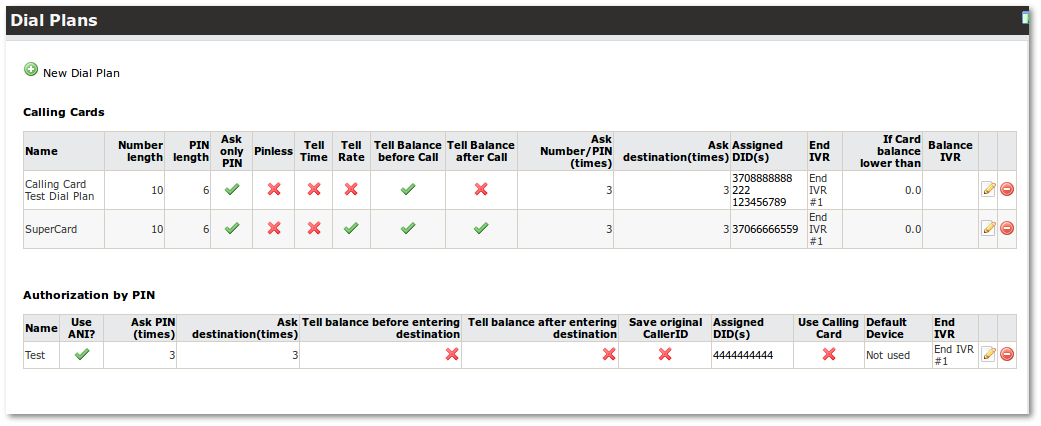
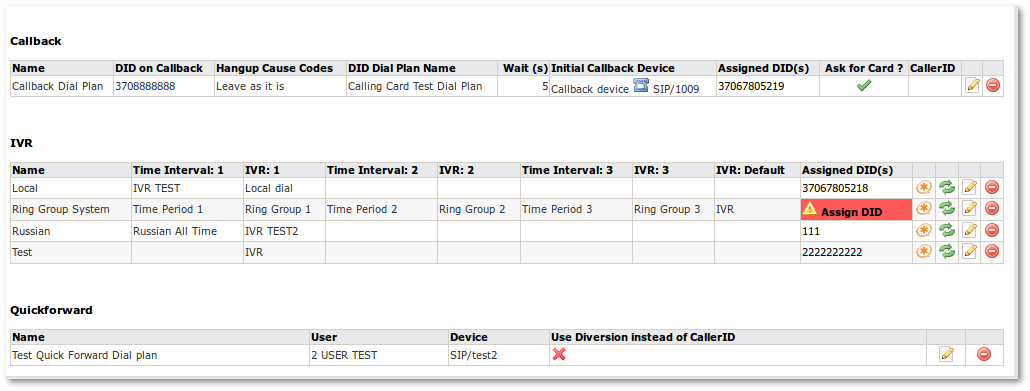
First, in the main Dial Plan window, click on ![]() New Dial Plan and enter values to create/edit an Authorization by PIN Dial Plan:
New Dial Plan and enter values to create/edit an Authorization by PIN Dial Plan:

IMPORTANT! If you will check the Use ANI? field, it will create a different type of Dial Plan – Authorization by ANI.
- Ask Number/PIN (times) – how many times the user can try to enter the PIN.
- Ask destination (times) – how many times the user can try to enter the destination.
- Tell balance before entering destination – allows, before destination is entered, user to hear his balance.
- Tell balance after entering destination – allows, after destination is entered, user to hear his balance.
- Save original CallerID – sometimes the CallerID of the original Caller is changed by the CallerID set in MOR. To see the real CallerID in CDR, it can be saved in the CallerID Name field.
Enable this setting if you want to save it:
- Use Calling Card – allows to use Calling Card Dial Plan.
- Default Device – this option is available when Use ANI? option is checked, that means just in Authorization by ANI Dial Plan.
- End IVR
Click on ![]() to create this dial plan. The first step is complete – we have created our dial plan:
to create this dial plan. The first step is complete – we have created our dial plan:

To edit created Dial Plan, click on ![]() icon in Dial Plans list page.
icon in Dial Plans list page.
Assign DID to Dial Plan
Now we need to assign a DID to this Dial Plan. To do this, in the DIDs edit window we assign the selected DID to the Dial Plan:
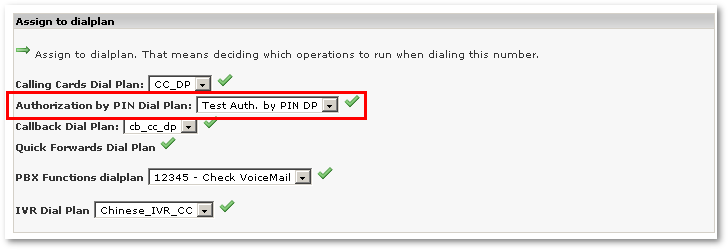
NOTE: If you want to assign more than one DID you can use DID bulk management
In the main DIDs window we see that this DID is now pointing to our Dial Plan:
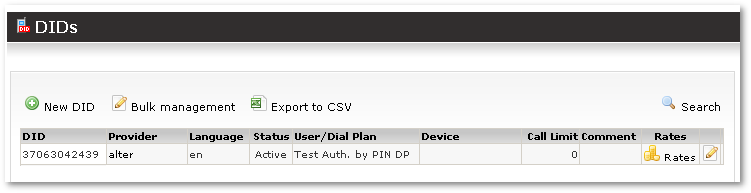
That's it. Very simple. Now, dialing 37063042439, we reach our Dial Plan. Here we hear a message that asks us to enter our device PIN. If the PIN is correct, we can dial the desired destination.
