Difference between revisions of "M4 Calls List"
| Line 25: | Line 25: | ||
Using the "Export to PDF" icon you can export your currently displayed calls into PDF | Using the "Export to PDF" icon you can export your currently displayed calls into PDF | ||
<br><br> | |||
== Additional columns == | |||
Admin can add additional columns in Calls list by selecting settings in '''MAINTENANCE -> Settings -> Visual ''' tab. | |||
<br><br> | |||
[[File:M2 last calls settings.png]] | |||
<br><br> | <br><br> | ||
=Call Info= | =Call Info= | ||
In '''REPORTS –> Calls List''' page there is an icon [[Image:icon_callinfo.png]] which is leading to page where is more detailed [[M2 Call Info|Call info]]. | In '''REPORTS –> Calls List''' page there is an icon [[Image:icon_callinfo.png]] which is leading to page where is more detailed [[M2 Call Info|Call info]]. | ||
Revision as of 18:56, 7 February 2017
Description
REPORTS –> Calls List shows the most recent calls in the system. It is used in Troubleshooting.
Last Calls search is available both for users and administrators.
You can make search by User, Origination Points, call Status, Hangup Couse, Termination Points, Source or Destination.
Search usage
Destination field allows to search by Exact destination, by first digits and by matching pattern.
Examples:
- 370123 will return all calls where number is "370123";
- 370% will return all calls where number begins with "370";
- %70% will return all calls where number contains "70".
CSV
Using the "Export to CSV" icon you can export your currently displayed calls into CSV
Using the "Export to PDF" icon you can export your currently displayed calls into PDF
Additional columns
Admin can add additional columns in Calls list by selecting settings in MAINTENANCE -> Settings -> Visual tab.
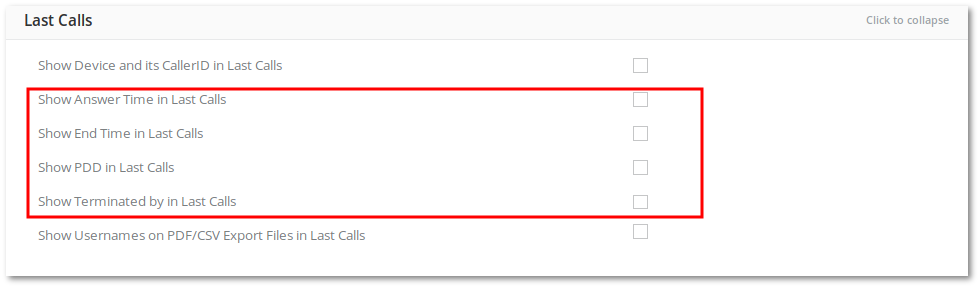
Call Info
In REPORTS –> Calls List page there is an icon ![]() which is leading to page where is more detailed Call info.
which is leading to page where is more detailed Call info.
