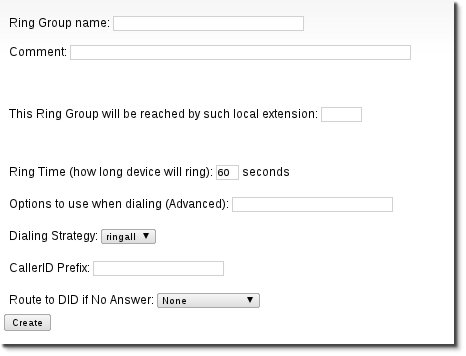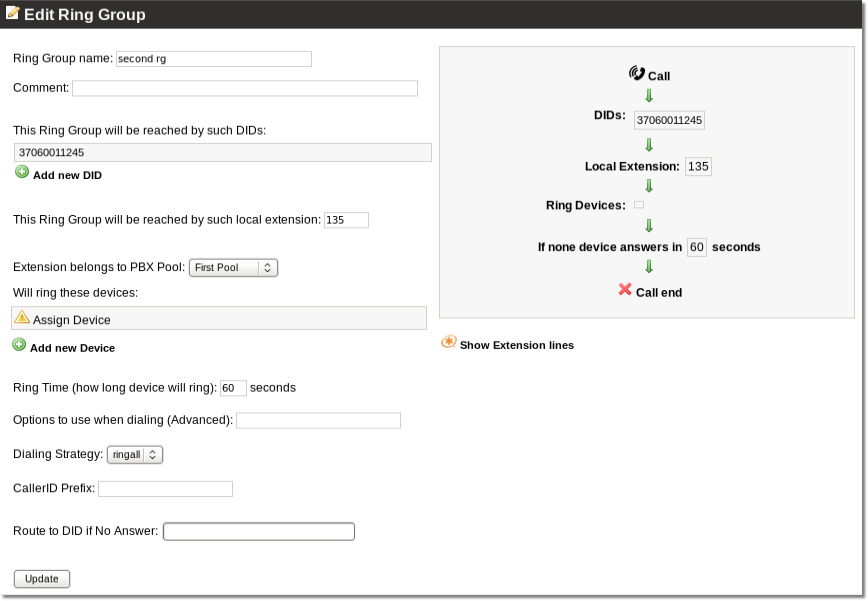Difference between revisions of "Ring-Groups"
From Kolmisoft Wiki
Jump to navigationJump to search
| Line 46: | Line 46: | ||
==How to add device to a Ring Group?== | ==How to add device to a Ring Group?== | ||
[[File:Ring_groups_3.png]] | [[File:Ring_groups_3.png]] | ||
<br> | |||
* '''This Ring Group will be reached by such DIDs:''' Click on the [[File:Add_did_rg.png]] to assign a DID number that will be used to call this Ring Group. | * '''This Ring Group will be reached by such DIDs:''' Click on the [[File:Add_did_rg.png]] to assign a DID number from a drop down menu that will be used to call this Ring Group; | ||
* '''Will ring these devices:''' Click on the [[Add_device_rg.png]] and choose [[Users | users]] with their [[Devices | devices]] which will be used in this Ring Group; | |||
Revision as of 07:34, 5 August 2011
This feature is available starting from MOR 11
About
A ring group acts like any other Asterisk extension number except it rings a collection of Asterisk extensions which you specify. If you dial a ring group number, it will ring all of the Asterisk extensions associated with that ring group.
Currently supported Dialing Strategies
Currently MOR supports these Dialing Strategies:
- ringall
What is needed to setup a Ring Group?
- At least one DID number, you can get one from DIDWW
Where to find Ring Groups?
Ring Groups currently are available only for admin and can be found in SETTINGS -> Billing -> DIDs -> PBX functions -> Ring Groups:
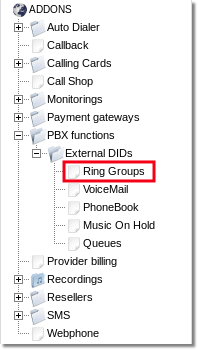
How to create a new Ring Group?
1. Go to: SETTINGS -> Billing -> DIDs -> PBX functions -> Ring Groups
3. New Ring Group setup will appear:
- Ring Group name: enter your Ring Group name here, for example "Sales ring group";
- Comment: (optional) enter your Ring Group description, for example "This is my Sales Ring group";
- This Ring Group will be reached by such local extension: Enter an extension, that will be used to dial this ring group
locally. Remember not to duplicate your extensions!;
- Ring Time (how long device will ring): Define how many seconds to ring the group of devices (default is 60 seconds);
- Options to use when dialing (Advanced): !!!ATTENTION!!! Do not use this field if you are not sure what you are doing.
This field allows you to enter more advanced Dialing options. More information can be found here;
- Dialing Strategy: Choose the ring strategy from the drop down list;
- CallerID Prefix: Define what callerID prefix should be added for the incoming call. For example, if your ring group is used for sales department, you can add a "sales" CallerID name;
- Route to DID if No Answer: Choose a DID number from the drop down list, to which route the call if none of the ring group devices answer the call.
How to add device to a Ring Group?
- This Ring Group will be reached by such DIDs: Click on the
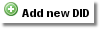 to assign a DID number from a drop down menu that will be used to call this Ring Group;
to assign a DID number from a drop down menu that will be used to call this Ring Group; - Will ring these devices: Click on the Add_device_rg.png and choose users with their devices which will be used in this Ring Group;