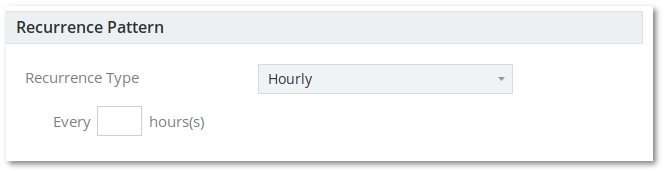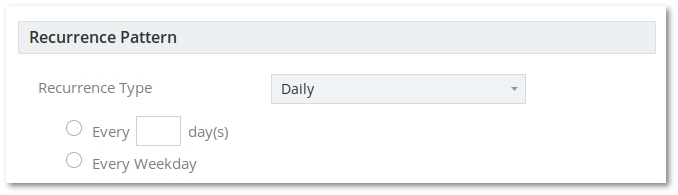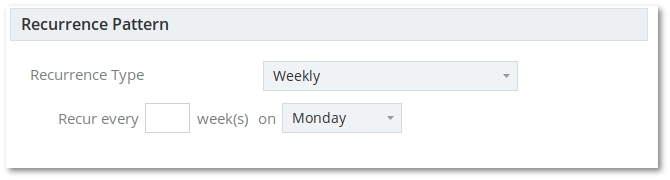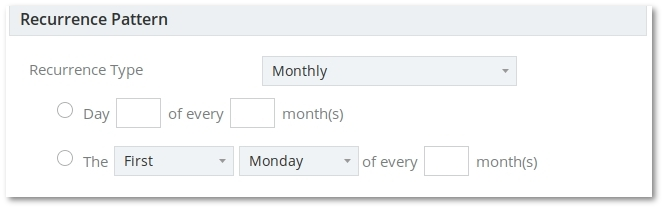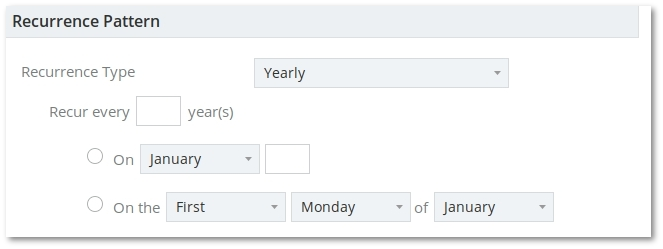Difference between revisions of "M4 Aggregates Auto Export"
From Kolmisoft Wiki
Jump to navigationJump to search
m (Admin moved page M2 Aggregates Auto Export to M4 Aggregates Auto Export) |
|||
| Line 3: | Line 3: | ||
Go to '''REPORTS –> Aggregate –> Auto Export''' | Go to '''REPORTS –> Aggregate –> Auto Export''' | ||
<br><br> | <br><br> | ||
Here you are able to | Here you are able to set up your Auto Export settings. | ||
<br><br> | <br><br> | ||
[[File:Auto export.png]] | [[File:Auto export.png]] | ||
| Line 12: | Line 12: | ||
*'''Export active From''' - Auto - emails for Aggregate Template start time. | *'''Export active From''' - Auto - emails for Aggregate Template start time. | ||
*'''Export active Till''' - Auto - emails for Aggregate Template end time. | *'''Export active Till''' - Auto - emails for Aggregate Template end time. | ||
*'''Email send time''' - choose time to send Aggregates Auto Export email. If Recurrence Pattern is set to '''Hourly''', then '''Email send time''' is ignored. | *'''Email send time''' - choose the time to send Aggregates Auto Export email. If Recurrence Pattern is set to '''Hourly''', then '''Email send time''' is ignored. | ||
*'''Template''' - choose a Template which | *'''Template''' - choose a Template which M4 will use to send Auto Exports. You can create a template in '''REPORTS –> Aggregate –> Templates'''. | ||
*'''User''' - choose a User | *'''User''' - choose a User who will receive the report email. Registration Address Email in User settings should be entered in this case. | ||
*'''Email''' - choose email with will receive report. It is possible to add many emails dividing them with comma | *'''Email''' - choose the email with will receive the report. It is possible to add many emails dividing them with comma signs, for example email1, email2, email3 | ||
<br><br> | <br><br> | ||
==Aggregate Date== | ==Aggregate Date== | ||
*'''Aggregates Period''' - choose an Aggregate Period for last N Days, Months or Years. You will receive email for chosen period. | *'''Aggregates Period''' - choose an Aggregate Period for the last N Days, Months, or Years. You will receive an email for the chosen period. | ||
<br><br> | <br><br> | ||
==Recurrence Pattern== | ==Recurrence Pattern== | ||
| Line 59: | Line 59: | ||
<br><br> | <br><br> | ||
*'''Every X year(s)''' - Send report every '''X''' year(s). | *'''Every X year(s)''' - Send report every '''X''' year(s). | ||
*'''On January-December Y day of month''' - Send report according to selected month and selected day of the month (1-31). | *'''On January-December Y day of the month''' - Send report according to selected month and selected day of the month (1-31). | ||
*'''On the First-Fifth Monday-Sunday of January-December''' - Send report according to selected day of the week of particular month. | *'''On the First-Fifth Monday-Sunday of January-December''' - Send report according to selected day of the week of a particular month. | ||
Latest revision as of 13:58, 29 November 2022
Auto Export
Go to REPORTS –> Aggregate –> Auto Export
Here you are able to set up your Auto Export settings.
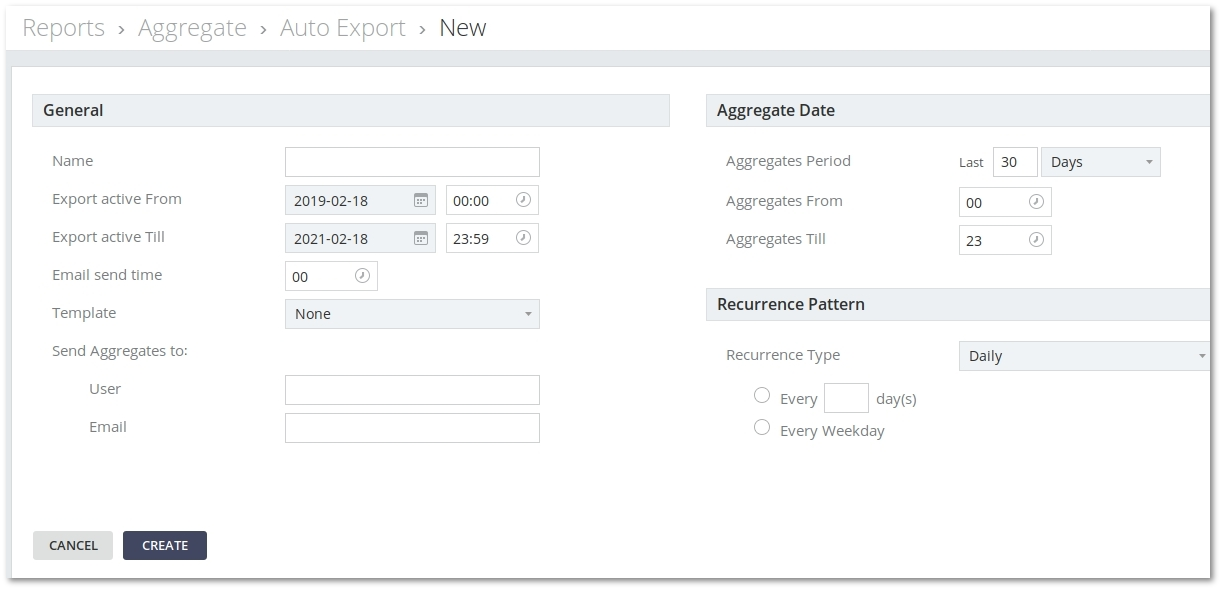
General
- Name - Choose a form Name.
- Export active From - Auto - emails for Aggregate Template start time.
- Export active Till - Auto - emails for Aggregate Template end time.
- Email send time - choose the time to send Aggregates Auto Export email. If Recurrence Pattern is set to Hourly, then Email send time is ignored.
- Template - choose a Template which M4 will use to send Auto Exports. You can create a template in REPORTS –> Aggregate –> Templates.
- User - choose a User who will receive the report email. Registration Address Email in User settings should be entered in this case.
- Email - choose the email with will receive the report. It is possible to add many emails dividing them with comma signs, for example email1, email2, email3
Aggregate Date
- Aggregates Period - choose an Aggregate Period for the last N Days, Months, or Years. You will receive an email for the chosen period.
Recurrence Pattern
Choose Recurrence Pattern to send reports. Possible options are Hourly, Daily, Weekly, Monthly, Yearly. If Recurrence Pattern is set to Hourly, then Email send time is ignored.
Recurrence Type Hourly
- Every X hour(s) - Send report every X hour(s).
Recurrence Type Daily
- Every X day(s) - Send report every X day(s).
- Every Weekday - Send report every weekday (every working day).
Recurrence Type Weekly
- Recur every X week(s) on Monday-Sunday - Send report every X week(s) on selected day of the week.
Recurrence Type Monthly
- Day X of every Y month(s) - Send report every X (1-31) day(s) every Y month(s).
- The First-Fifth Monday-Sunday of every X month(s) - Send report according to selected day of the week every X month(s).
Recurrence Type Yearly
- Every X year(s) - Send report every X year(s).
- On January-December Y day of the month - Send report according to selected month and selected day of the month (1-31).
- On the First-Fifth Monday-Sunday of January-December - Send report according to selected day of the week of a particular month.