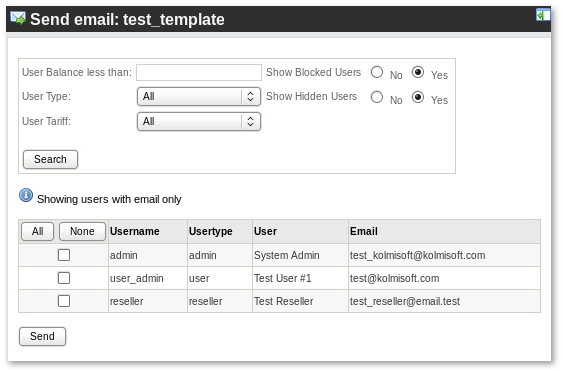Emails
What are Emails?
This function is used to send emails to your clients. It can be used to send commercials, notes about service unavailability or anything else – maybe Christmas greetings!
Where I can find Emails?
This function can be found in SETTINGS –> Setup –> Emails:
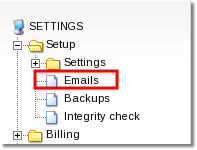
Here you see emails which are templates for emails about various system messages.
- registration_confirmation_for_user - User will get after he registers new account via Online registration.
- registration_confirmation_for_admin - Admin will get after new User is registered.
- cyberplat_announce - will be sent after CuberPlat payment will be made.
- invoices - customer will get his Invoice files when they are will be sent manually.
- calling_cards_data_to_paypal - will be sent after card_from_group_sell API method usege if email address will be given.
- warning_balance_email - User will get when balance becomes lower than Warning balance.
- recording_new - will be sent after new recording is created.
- recording_delete - will be sent after recording is deleted.
- block_when_no_balance - will be sent after account is blocked due insufficient balance.
- payment_notification_integrations - will be sent after MOR has received a payment notification from PayPal Standard which requires a confirmation in order to complete the transaction.
- payment_notification_regular - will be sent after MOR has received a payment notification from Payment Gateway which requires a confirmation in order to complete the transaction.
- password_reminder - will be sent after MOR has received a User password reminder request.
- warning_balance_email_local - Admin or/and Accountant gets warning when Users' balance becomes lower than Warning balance.
- server_low_free_space - will be sent when free space is to low in some of Servers. Information about the Server and the remaining free space will be provided.
- device_changes_announcement - will be sent after each modification of Device if "Inform when Devices are created or updated" is checked in Various settings tab.
- cdr_export_success - will be sent after CDR export.
- cdr_export_error - will be sent if CDR export would end with error.
- sms
- db_replication_broken - will be sent if DB replication is broken.
- daily_balance_limit - will be sent a warning daily balance email to admin. Used by Daily Balance Limit.
- registration_confirmation_for_admin_gui - will be sent GUI registration confirmation for admin.
- registration_confirmation_for_user_gui - will be ent GUI registration confirmation for user.
- manual_payment_email - will be sent email after Manual/API payment.
- manual_payment_email_for_user - will be sent email to user after Manual/API payment.
- statement_of_account_pdf_email_for_user - Statement of Account Report
- recordings_space_warning - Recordings Space Warning
- auto_aggregate_report - Auto - emails for Aggregate Templates
- fax2email - used by Fax2Email.
- daily_balance_limit_acc - will be sent a warning daily balance email to the accountant. Used by Daily Balance Limit.
- daily_balance_limit_user - will be sent a warning daily balance email to the user. Used by Daily Balance Limit.
Next is how to ![]() edit email. Creating email and editing it are very similar processes. Here is how to edit:
edit email. Creating email and editing it are very similar processes. Here is how to edit:
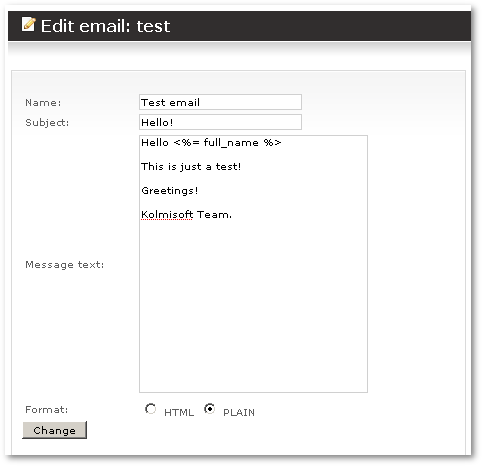
The Name and Subject fields are simple. The most important field is Message text. Here you enter message for the user. Also, you can use the following variables here:
<%= server_ip %> - Server IP where your users should register their SIP/IAX2 devices. <%= device_type %> - Used on user registration - shows the device type the user has selected. <%= device_username %> - Used on user registration - shows the device's username. <%= device_password %> - Used on user registration - shows device's password. <%= login_url %> - GUI login url. <%= login_username %> - User's username to login to GUI. <%= login_password %> - User's password to login to GUI. <%= username %> - same as login_username. <%= first_name %> - First name of the user. <%= last_name %> - Last name of the user. <%= full_name %> - First name and last name of the user.
Click on Change to save any of these variables.
Full list of MOR supported email variables can be found HERE
In the main window (SETTINGS –> Setup –> Emails), you can press on ![]() icon to select to which recipients to send this email:
icon to select to which recipients to send this email:
Note: only custom templates created by administrator can be sent using this feature.
Additional Notes
- Emails sending must be enabled to use this functionality
- Full list of MOR supported email variables can be found HERE