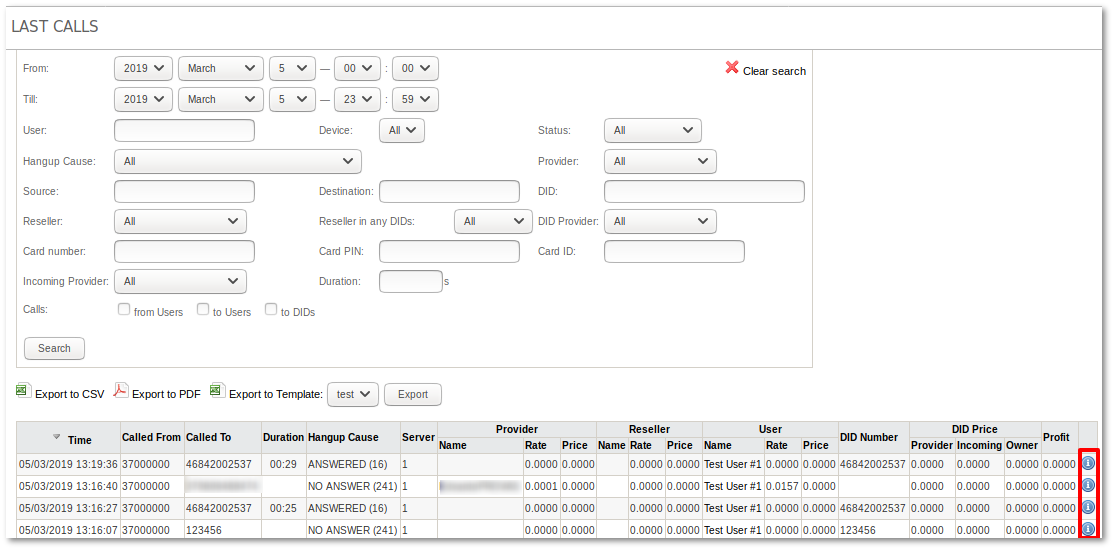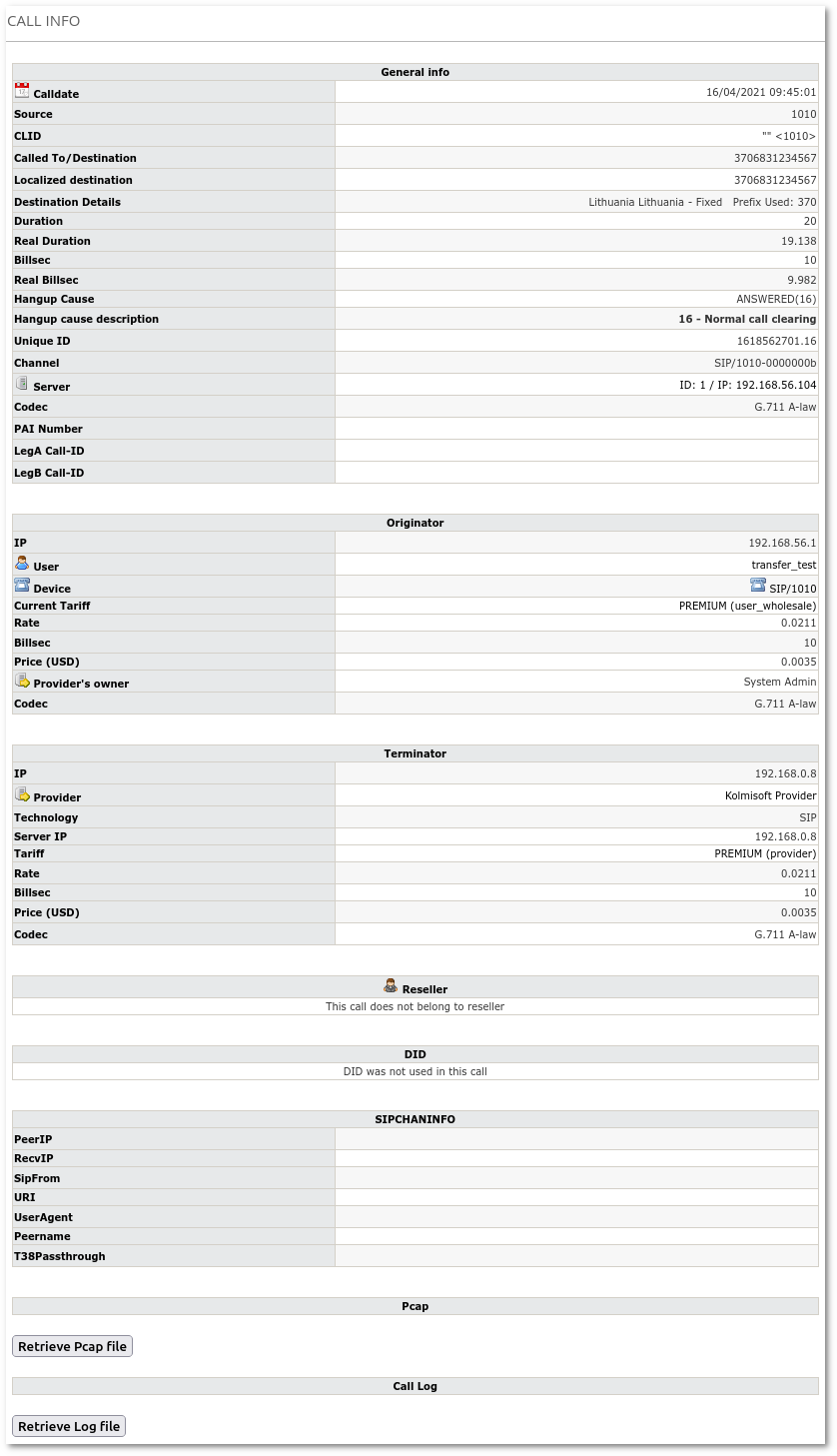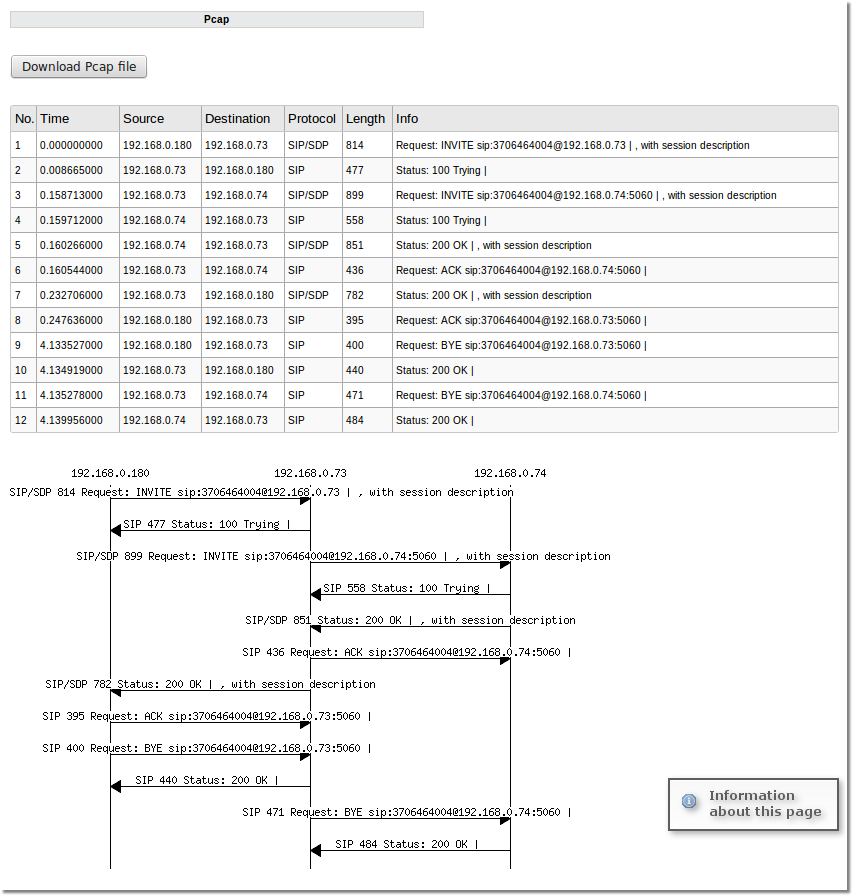Call Info
This window gives detailed info about the call.
It can be accessed from Last Calls page by clicking on the icon ![]() near the call:
near the call:
A new window opens with detailed call info:
Call Log
This feature is useful for troubleshooting Calls. It shows Asterisk Log for specific Call and highlights errors and warnings.
Note: Asterisk logs are deleted after 14 days so old Calls may not have log available.
Note: This functionality is only available for the System Admin and Accountats with a Call Tracing Usage Read permission (by enabling this permission Accountants are allowed to see financial and Provider information present in Call Log)
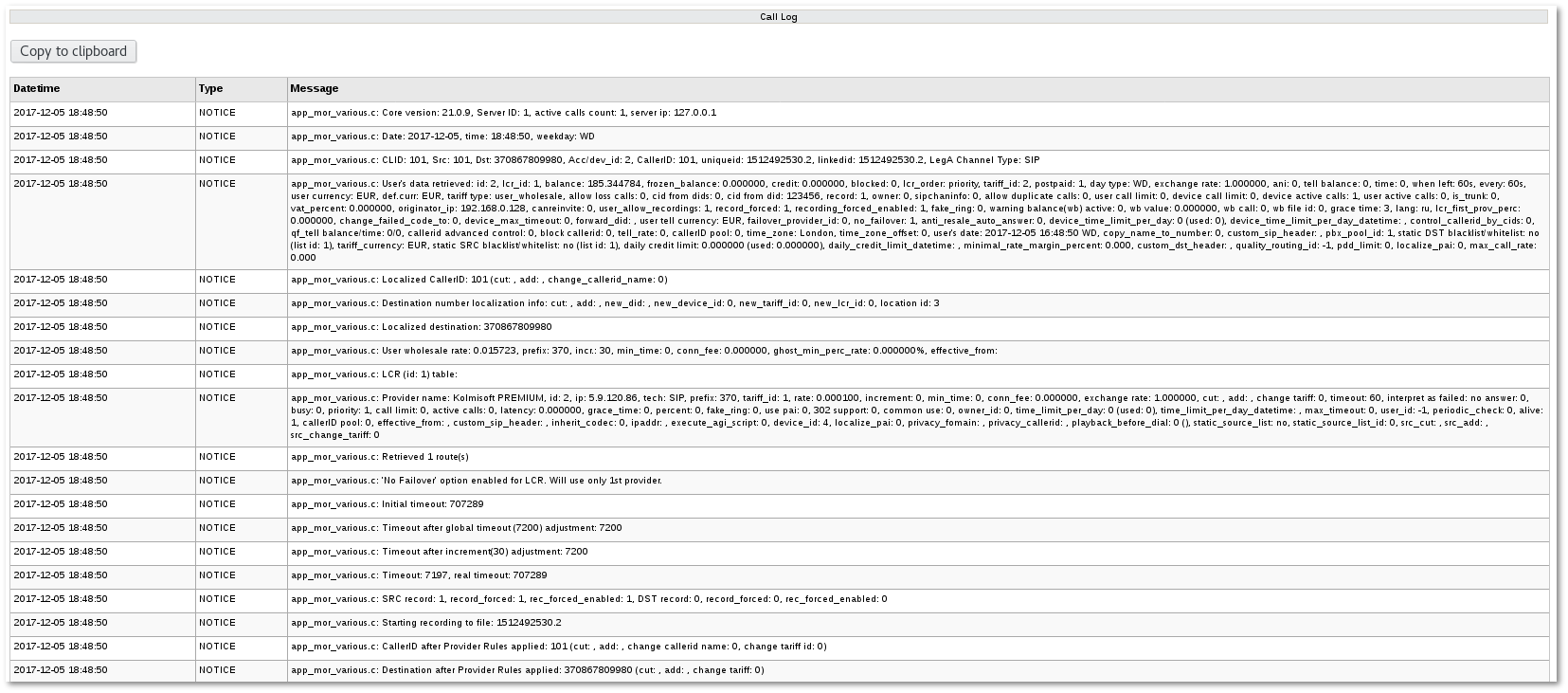
PCAP file/data
Background process records pcap files for every call. Later it is very easy to retrieve pcap file for exact call from Call Info page.
Press on the Download PCAP file button and if you have Wireshark installed - it will open the pcap file in the Wireshark.
Note: pcap file takes up to 10kb of data. By default it is reserved 1Gb of HDD space for pcap files. Approximately it is enough for 100.000 calls. Older files are deleted when space limit is reached. HDD space limit can be increased if necessary.
Note: This functionality is only available for the System Admin and Accountats with a Call Tracing Usage Read permission (by enabling this permission Accountants are allowed to see Provider information present in PCAP files)
Limitations:
- Only SIP calls can be retrieved
- Only UDP protocol is supported
- Only calls sent/received to/from Providers are captured
- Sometimes PCAP file does not appear - please create Support Ticket (TT) in such case. More info
QUESTION: How pcap files are managed to not fill HDD?
Special script runs at set intervals to delete the oldest files. 1Gb HDD space is reserved by default for pcap files.
If you want to change this value, edit /etc/mor/system.conf file. In file you will see column:
# pcap settings pcap_enabled=1 # how much MB to reserve for pcap files # default 1000 pcap_hdd_reserved_space=1000
Change 1000 to your preferred value, for example, 5000 and save file. After this pcap hdd reserved space will become 5gb.
Implementation details
Pcap files are captured using pcapsipdump program and captured files are stored in /var/log/mor directory. Pcapsipdump process in ps output look like this:
/usr/src/mor/x7/scripts/pcapsipdump -U -i em1 -d /var/log/mor/pcap -v 1 -B 256MiB -R none