Call Flow
Description
Call Flow is set of rules on how a call should behave when it is trying to reach a device. From MOR X4 PBX addon is required for Call Flow functionality.
A call has several States as:
- Before Call – call has not reached device.
- Call – call to device is in progress.
- Answered – call was answered.
- No Answer – call was not answered and ended after timeout.
- Busy – callee was busy.
- Failed – call to device failed.
The possible actions are:
- Empty
- Forward
- Voicemail
- Fax detect (only for the Before Call state)
Usage
Go to SETTINGS –> Users –> Devices
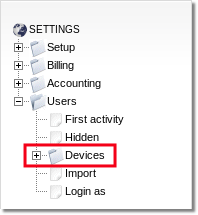
Call Flow can be reached by clicking ![]() Call Flow link in Devices list or Details:
Call Flow link in Devices list or Details:
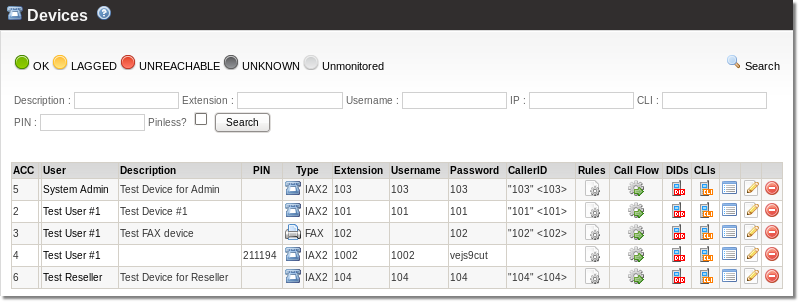
When you reach Call Flow window, you are able to manage actions for states: Before Call, No Answer, Busy and Failed.
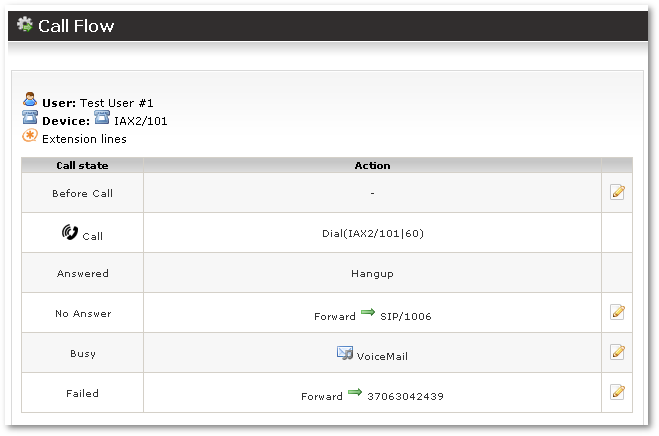
Actions
Empty
Empty – means no action should be taken. It is the default in most cases.
Forward
Forward to
Call can be forwarded to Local device or External number:
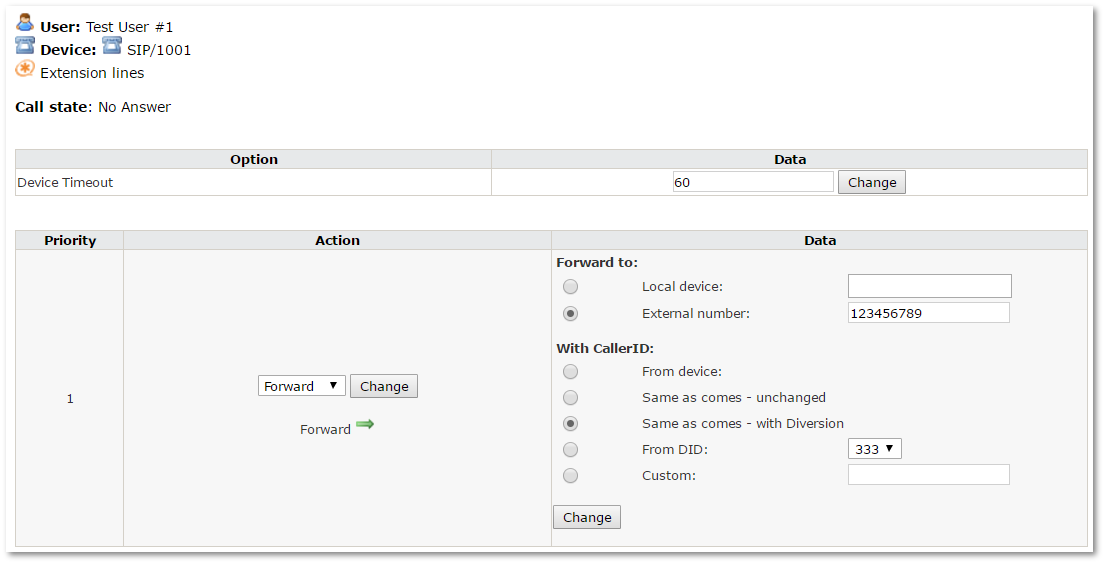
Device Timeout is only available in the No Answer state. It decides for how long a device should ring before the system decides that it is unreachable (when to activate the No Answer state).
The system owner (admin) can select any device he likes. If a user edits his devices' Call Flow, he can only select his own devices.
Using the "forward" action it is easy to implement:
- Unconditional forward – when forward is used in the Before Call state.
- Forward on no answer/busy/failed – when forward is used in No Answer, Busy or Failed states.
CallerID options
The following options are available to manage CallerID for a forwarded call:
- From device - puts CallerID for the device that is forwarding the call.
- Same as comes - unchanged - leaves the CallerID as it comes from the original caller.
- From DID - selects a CallerID from available DIDs.
- Custom - enters any CallerID.
Forwarding example
Let's make a chain of forwards: when someone calls to a device (extension) and until the device timeout there is no answer the call is forwarded to another device, if there is still no answer then forwared to the next extension.
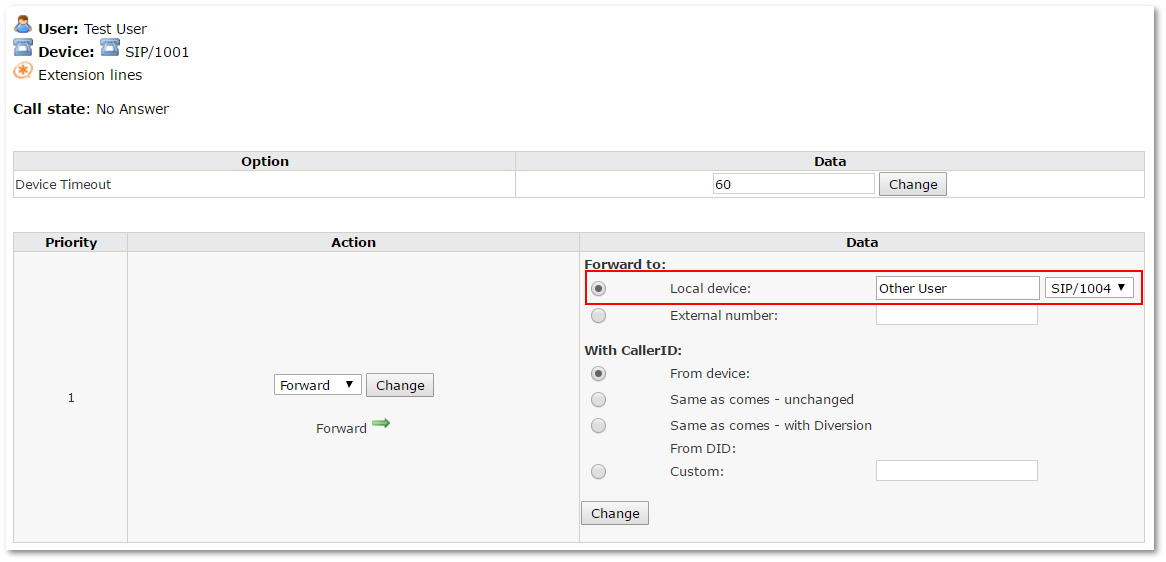
In Forward to select the second extension. Then go to Devices main page and make the same call flow to that second extension just in Forward to select the third extension:
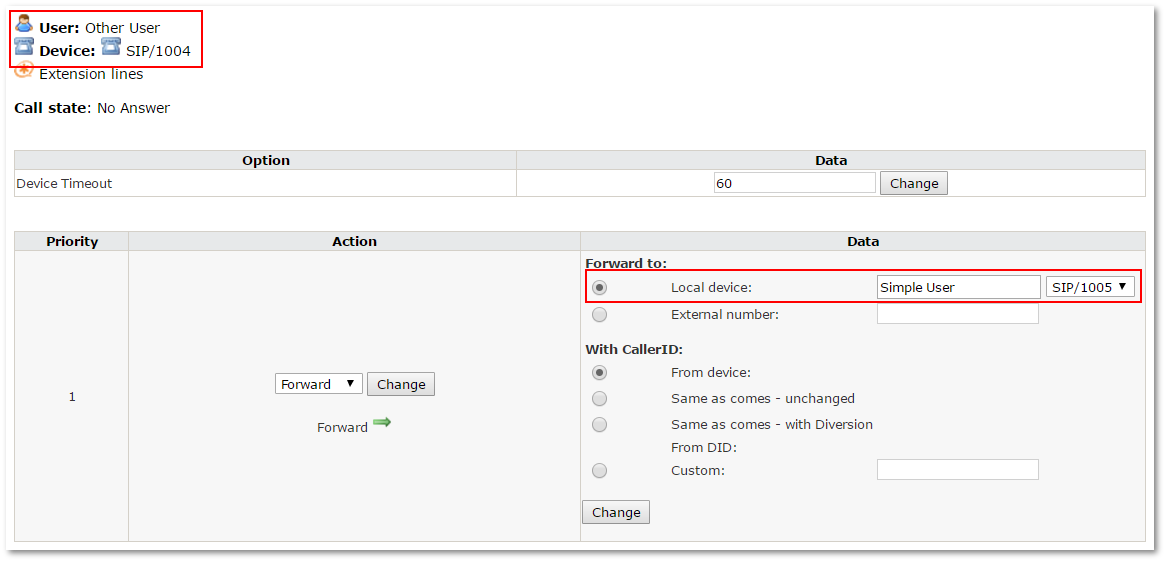
the parameters of ringing before forwarding can be changed in /etc/asterisk/indications.conf in this line of an appropriate nation's block:
ringing tone 440+480Hz 1 sec. on ,2 sec. off
on - length of tone
off - length of pause between two tones.
Voicemail
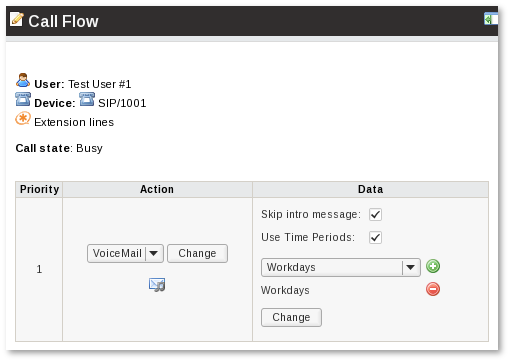
This action sends the call directly to voicemail. It's simple. Put in Before Call, and if a call never reaches a device, it will go directly to voicemail.
You can put it in the No Answer/Busy/Failed state to achieve a different functionality.
Voicemail options (only in No Answer/Busy/Failed states):
- Skip intro message - when checked, skips intro message "please leave your message after the tone". This is useful when user has recorded his own custom voicemail intro message.
Fax detect
This action can be set ONLY in the Before Call state and only if a Fax device is enabled in Settings:
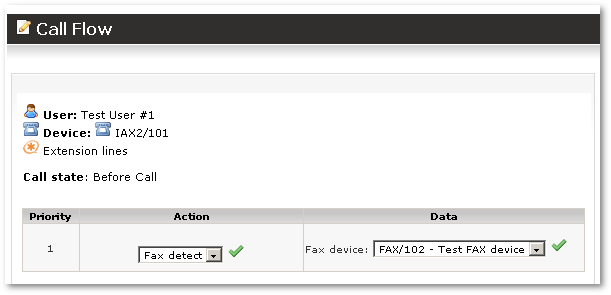
You can select only a FAX device to route the call if a Fax is detected. MOR will use fax detection when this action is set.
If a fax is detected, it routes calls to the set fax device. Otherwise, they go to the basic device.
NOTE: Fax over VoIP is not reliable and this setting should be used only for testing.
NOTE: Do not add Devices with Fax Detect to Ring group. Ring group will not work correctly in this case.
Change Forward action by Call
Starting from MOR X6 it is possible to change Forward action by calling to special extensions:
- *72 Call Forward All Activate - User will be prompted to enter a number where Calls should be forwarded unconditionally. Call state Before will be set with External number.
- *73 Call Forward All Deactivate - Disables unconditional forward.
- *52 Call Forward No Answer/Unavailable Activate - User will be prompted to enter a number where Calls should be forwarded when Device or Callee is unreachable. Call state No Answer will be set with External number.
- *53 Call Forward No Answer/Unavailable Deactivate - Disables No Answer forward.
- *90 Call Forward Busy Activate - User will be prompted to enter a number where Calls should be forwarded when Device is busy. Call state Busy will be set with External number.
- *91 Call Forward Busy Deactivate - Disables Busy forward.
Note that in all cases External number is set. If you want to forward to Device then enter DID when you are prompted to enter forwarding number and assigned that DID to Device.
