Destinations Groups
Description
In order to make use of destinations and managing prices easier, destinations are grouped. It means that one price applies for a group of destinations, rather than for destinations separately (a group can contain one destination also).
Who can configure and use destinations?
- Destinations Groups are only used by users. It does not affect providers, because providers need to have very exact rates for each destination.
Usage
Go to SETTINGS –> Billing –> Directions –> Groups:
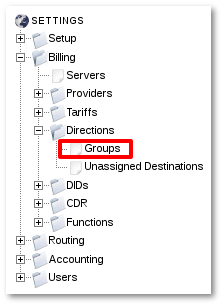
Here you can see the list of already created Destinations Groups.
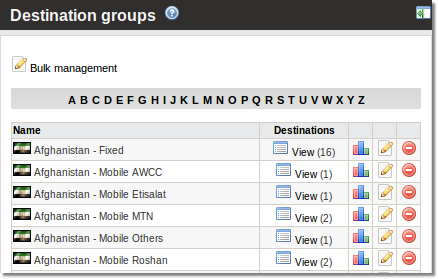
You can add new destination by clicking ![]() New destination group.
New destination group.
How to add a destination group manually
To add a destination group manually go to SETTINGS -> Billing -> Directions. Scroll down the list of existing destination groups and click ![]() New direction:
New direction:
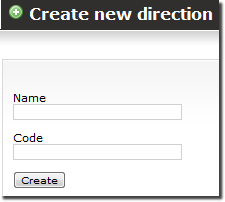
Enter the name and direction code. Click Create. New direction has been created. Now you need to fill it with destinations. Click on ![]() Destinations and then click
Destinations and then click ![]() New destination. You will see the following window:
New destination. You will see the following window:
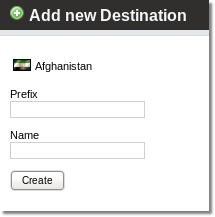
Enter destination's prefix, select the code (MOB - mobile, FIX - fixed, NGN - non geographical number), enter the name and click Create. Now you can find it in Destinations Groups.
NOTE: A destination can belong to only one group at a time.
HINT: If you want to split a Destination Group, remove all Destinations from it, delete the old Destination Group, and create new ones. Then add the removed Destinations to the newly created Destination groups.
