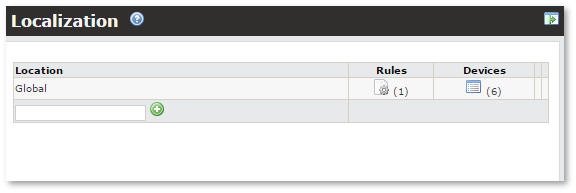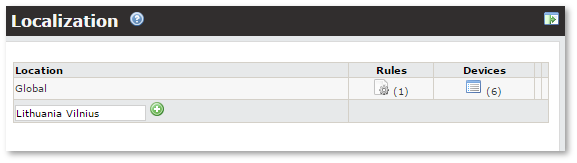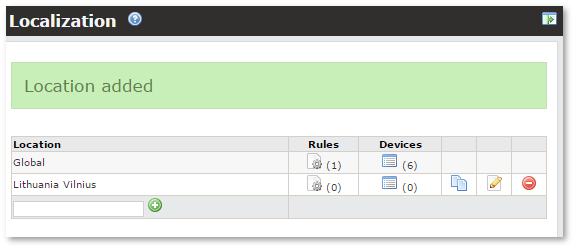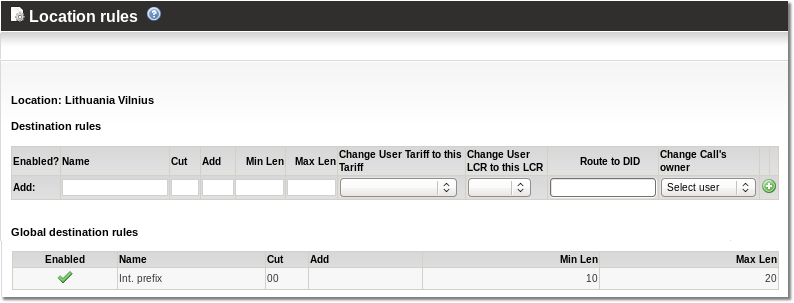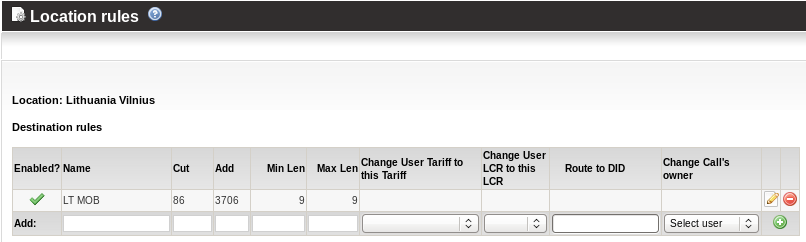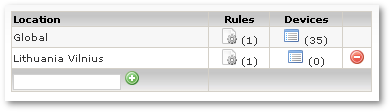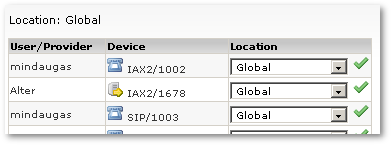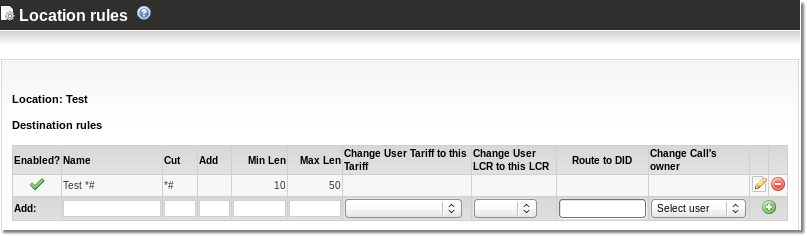Localization
Description
Localization transforms received number to E.164 format number.
The main idea of localization is: No matter how the user dials the number (destination), when localized it should be in E.164 format.
Localization has nothing in common with numbers you send to providers. It operates with numbers received from the caller.
Depends on the location of the user (or his device), it is often important to allow users to dial differently formated numbers to reach a destination. For this purpose, each device has a field Location, which describes the physical location of the device and provides rules for how th3 device can dial a destination. In other words each device IS in (or belongs to) some Location where specific dialing rules apply.
Location describes where a caller IS - not where he is calling to!
By default, a device has the location 'Global'. Global rules apply to ALL devices. If a user belongs to some other location and his dialed destination has some rule for his destination, then global rules are not activated – they have a lower priority in location rules.
You can access Localization settings in SETTINGS –> Billing –> Functions –> Localization.
In the main window you can see available Locations:
At first there is only the Global location. You can't delete this location. It's the default for all devices.
You can add a new Location by entering this Location's name in the field at the bottom of the table:
In the Rules column, click the ![]() icon to access Location's rules:
icon to access Location's rules:
The following settings should be explained for rules:
- Name – just for informational purposes.
- Cut – what prefix should be cut from the number.
- Add – what prefix should be added to the number.
- Min Len – the minimum length of number to which the rule is being applied.
- Max Len – the maximum length of number to which the rule is being applied.
- Change User Tariff to this Tariff - which Tariff to apply when this rule is applied. It is used in special cases, for example here. Leave this empty in most cases.
- Change User LCR to this LCR - which LCR to apply when this rule is applied. It is used in special cases, example here. Leave this empty in most cases.
- Route to DID – allows to route calls to DID according to localization rules.
- Change Call's owner - changes the owner of the call depending on the incoming tech prefix.
When you have entered all the necessary values (Cut or Add can be left empty), click ![]() .
.
For example:
- The normal Lithuania MOB prefix is: 3706.
- The user's device is located in Vilnius, Lithuania (displayed as "Lithuania Vilnius").
- By current Lithuanian regulations, the local customer can dial 9-digit numbers starting with 86 to reach Mobile subscribers.
To describe this situation, we create the following rule:
Rules can be enabled or disabled by clicking the ![]() icon or
icon or ![]() in the Enabled? column.
in the Enabled? column.
Now, in the main Localization window:
click on ![]() in the Devices column to access Devices in Global Location:
in the Devices column to access Devices in Global Location:
Here all Devices with a selected location are listed. Choose other locations for the selected Device and click on ![]() icon to activate this change. The device will be assigned to the selected Location.
icon to activate this change. The device will be assigned to the selected Location.
NOTE: It's possible to change a device's Location in the Device settings (SETTINGS –> Users –> Devices).
Now our device belongs to Location "Lithuania Vilnius". And if we dial a mobile number in the Lithuanian format, for example 863042438, MOR cuts 86 (leaving 3042438) and adds 3706. The result is: 37063042438, which is E.164 compatible and can be billed correctly by MOR.
NOTE: make sure that after localization your number is always E.164 compatible. Call Tracing can help you do this.
NOTE: you cannot delete rule if it is assigned to device.
Special cases
Cut everything till Hash
With rule Cut: *# it is possible to cut everything till # (# included) in the dialed destination:
For example:
- Dialed number: 1aaaaaaaaa#37063042439
- After Localization: 37063042439
Please note that if Dialed number will be #37063042439, call will not go through, because MOR rejects destinations with # in front of it.
This function can be used in fancy MNP (Mobile Number Portability) schemes and perhaps elsewhere.
NOTE: The Add value still can be used to add any value after Cut is used on the Destination.
Reseller localizations
Reseller is not using admin's global localization rules. Instead now he can copy the rules and modify them according to his needs. All new created resellers have those global rules copied automatically from admin. This feature can be disabled by admin in Reseller Settings.
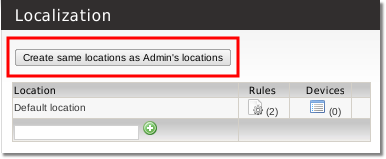
IMPORTANT: Fields "Change User Tariff to this Tariff" and "Change User LCR to this LCR" will not be copied.
"Default location" does not act as "Global location" on reseller's account. Only the rules set in the device's settings will be applied.
Route to DID
Admin and Reseller PRO users are allowed to route calls to DID according to localization rules.

Start typing the DID number and you will see all the DIDs that start with that number. If the DID you need is not there, enter more digits - only first 20 DIDs starting with that number is shown.
Change owner of call depending on incoming prefix
It is now possible to change the owner of the call depending on the incoming tech prefix.
- Open the localization menu to find the "Change Call's Owner" field.
- Enter the incoming prefix that needs to be cut in the "Cut" section.
- Afterwards, choose a user from the drop down list and the device to which the call should be assigned.
- This feature is available also for resellers.
- Admin can assign the call to ANY user on the system (even to those that do not belong to admin).