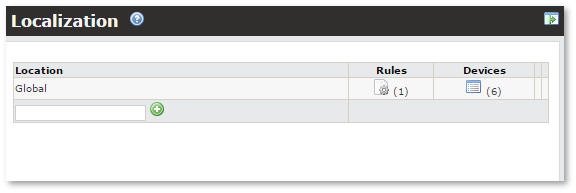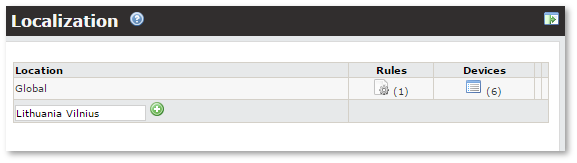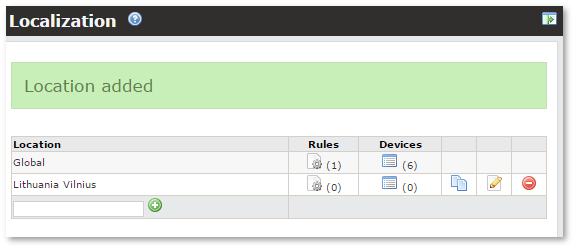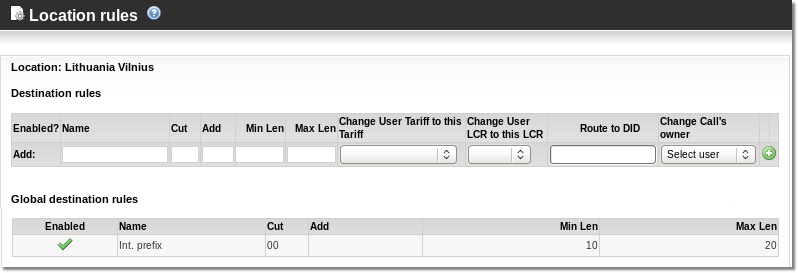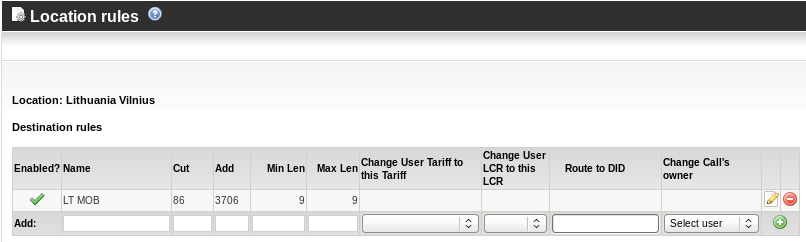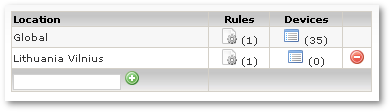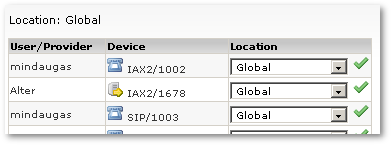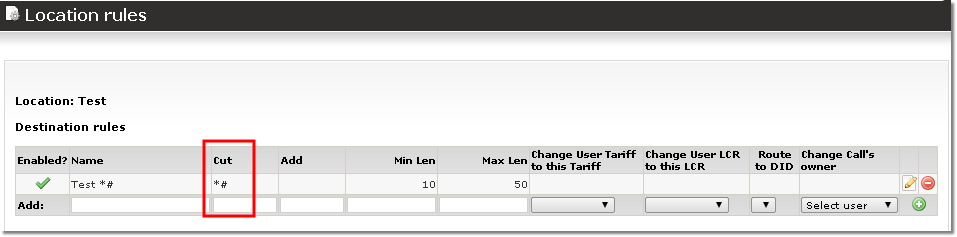Difference between revisions of "Localization"
| Line 47: | Line 47: | ||
For example: | For example: | ||
* The normal Lithuania MOB prefix is: 3706. | * The normal Lithuania MOB prefix is: 3706. | ||
* The user's device is located in Lithuania | * The user's device is located in Vilnius, Lithuania. | ||
* By current Lithuanian regulations, the local customer can dial 9-digit numbers starting with 86 to reach Mobile subscribers. | * By current Lithuanian regulations, the local customer can dial 9-digit numbers starting with 86 to reach Mobile subscribers. | ||
| Line 54: | Line 54: | ||
[[Image:localization5.png]] | [[Image:localization5.png]] | ||
Rules can be enabled or disabled | Rules can be enabled or disabled by clicking the [[Image:check.png]] icon or [[Image:cross.png]] in the '''Enabled?''' column. | ||
* [[Image:edit.png]]- This icon | * [[Image:edit.png]]- This icon allows you to edit the details of the rule. | ||
* [[Image:cross.png]]- This icon | * [[Image:cross.png]]- This icon allows you to delete the rule. | ||
Now in the main '''Localization''' window: | Now, in the main '''Localization''' window: | ||
[[Image:localization6.png]] | [[Image:localization6.png]] | ||
click on [[Image:view.png]] in the '''Devices''' column to access '''Devices''' in Global '''Location''': | |||
[[Image:localization7.png]] | [[Image:localization7.png]] | ||
Here all Devices with selected location are listed. Choose other | Here all Devices with a selected location are listed. Choose other locations for the selected Device and click on [[Image:check.png]] icon to activate this change. The device will be assigned to the selected Location. | ||
[[Image:localization8.png]] | [[Image:localization8.png]] | ||
'''NOTE''': It's possible to change | '''NOTE''': It's possible to change a device's Location in the Device settings ('''SETTINGS – Users – Devices'''). | ||
Now our device belongs to Location Lithuania Vilnius. And if we dial mobile number in Lithuanian format for example: | Now our device belongs to Location Lithuania Vilnius. And if we dial a mobile number in the Lithuanian format, for example 863042438, MOR cuts 86 (leaving 3042438) and adds 3706. The result is: 37063042438, which is E.164 compatible and can be billed correctly by MOR. | ||
'''NOTE''': make sure that after localization your number is always E.164 compatible. [[Call Tracing]] can help you do this. | |||
'''NOTE''': make sure that after localization your number always | |||
| Line 83: | Line 81: | ||
== Cut everything till Hash == | == Cut everything till Hash == | ||
''This option is available starting from [[MOR_9_documentation | MOR 9]]'' | ''This option is available starting from [[MOR_9_documentation | MOR 9]]''. | ||
With rule '''Cut: *#''' it is possible to cut everything till # (# included) in the dialed destination: | With rule '''Cut: *#''' it is possible to cut everything till # (# included) in the dialed destination: | ||
| Line 97: | Line 95: | ||
<br> | <br> | ||
NOTE: '''Add''' value still can be used to add any value after '''Cut''' is used on the Destination. | NOTE: The '''Add''' value still can be used to add any value after '''Cut''' is used on the Destination. | ||
Revision as of 23:22, 2 May 2010
Description
Localization transforms received number to E.164 format number.
The main idea of localization: No matter how the user dials the number (destination), when localized it should be in E.164 format.
Localization has nothing in common with numbers you send to providers. It operates with numbers received from the caller.
Depends on the location of the user (or his device), it is often important to allow users to dial differently formated numbers to reach a destination. For this purpose, each device has a field Location, which describes the physical location of the device and provides rules for how th3 device can dial a destination. In other words each device IS in (or belongs to) some Location where specific dialing rules apply.
Location describes where a caller IS - not where he is calling to!
By default, a device has the location 'Global'. Global rules apply to ALL devices. If a user belongs to some other location and his dialed destination has some rule for his destination, then global rules are not activated – they have a lower priority in location rules.
You can access Localization settings in SETTINGS – Billing – Functions – Localization.
In the main window you can see available Locations:
At first there is only the Global location. You can't delete this location. It's the default for all devices.
You can add a new Location by entering this Location's name in the field at the bottom of the table:
In the Rules column, click the ![]() icon to access Location's rules:
icon to access Location's rules:
The following settings should be explained for rules:
- Name – just for informational purposes.
- Cut – what prefix should be cut from the number.
- Add – what prefix should be added to the number.
- Min Len – the minimum length of number to which the rule is being applied.
- Max Len – the maximum length of number to which the rule is being applied.
- Tariff - which Tariff to apply when this rule is applied. It is used in special cases, for example here. Leave this empty in most cases.
- LCR - which LCR to apply when this rule is applied. It is used in special cases, example here. Leave this empty in most cases.
When you have entered all the necessary values (Cut or Add can be left empty), click ![]() .
.
For example:
- The normal Lithuania MOB prefix is: 3706.
- The user's device is located in Vilnius, Lithuania.
- By current Lithuanian regulations, the local customer can dial 9-digit numbers starting with 86 to reach Mobile subscribers.
To describe this situation, we create the following rule:
Rules can be enabled or disabled by clicking the ![]() icon or
icon or ![]() in the Enabled? column.
in the Enabled? column.
Now, in the main Localization window:
click on ![]() in the Devices column to access Devices in Global Location:
in the Devices column to access Devices in Global Location:
Here all Devices with a selected location are listed. Choose other locations for the selected Device and click on ![]() icon to activate this change. The device will be assigned to the selected Location.
icon to activate this change. The device will be assigned to the selected Location.
NOTE: It's possible to change a device's Location in the Device settings (SETTINGS – Users – Devices).
Now our device belongs to Location Lithuania Vilnius. And if we dial a mobile number in the Lithuanian format, for example 863042438, MOR cuts 86 (leaving 3042438) and adds 3706. The result is: 37063042438, which is E.164 compatible and can be billed correctly by MOR.
NOTE: make sure that after localization your number is always E.164 compatible. Call Tracing can help you do this.
Special cases
Cut everything till Hash
This option is available starting from MOR 9.
With rule Cut: *# it is possible to cut everything till # (# included) in the dialed destination:
Example:
- Dialed number: 1aaaaaaaaa#37063042439
- After Localization: 37063042439
This function can be used in fancy MNP (Mobile Number Portability) schemes and maybe elsewhere.
NOTE: The Add value still can be used to add any value after Cut is used on the Destination.