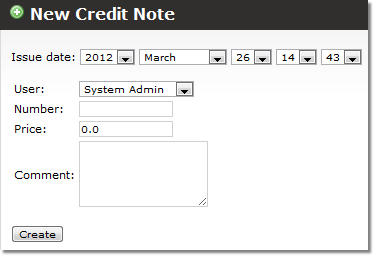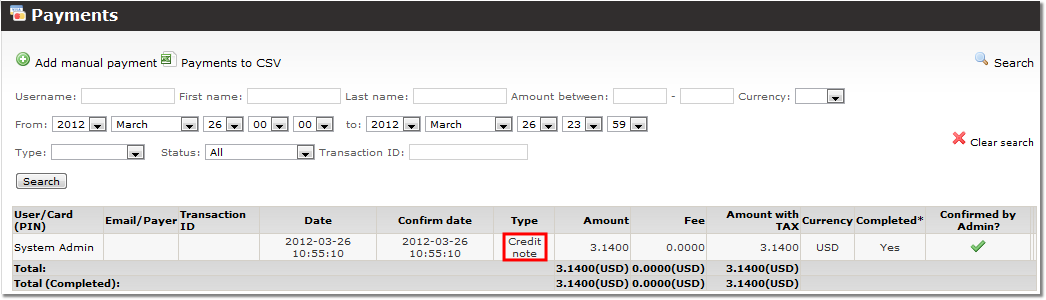Difference between revisions of "Credit notes"
(→About) |
(→About) |
||
| Line 1: | Line 1: | ||
=About= | =About= | ||
<!---This functionality will be available in MOR 12---> | <!---This functionality will be available in MOR 12---> | ||
When Credit Note is created, it appears in the Credit Notes list, but the User balance does not get change yet. When Credit Note is marked as Paid, then the User balance gets Increased by the Amount specified in the Credit Note. If, after that Credit Note same Credit Note is Paid is un-marked, then User balance gets decreased again. | |||
It is also possible to add a negative amount to the Credit Note. In such a case when it is marked as Paid, the User balance is decreased. | |||
<br><br> | <br><br> | ||
Revision as of 13:35, 20 November 2020
About
When Credit Note is created, it appears in the Credit Notes list, but the User balance does not get change yet. When Credit Note is marked as Paid, then the User balance gets Increased by the Amount specified in the Credit Note. If, after that Credit Note same Credit Note is Paid is un-marked, then User balance gets decreased again. It is also possible to add a negative amount to the Credit Note. In such a case when it is marked as Paid, the User balance is decreased.
Create Credit notes
To create a Credit note go to SETTINGS block -> Accounting -> Credit notes:
Click Create credit note. You will see this window:
Issue day - by default it is the day credit note was created. But you can choose different date.
User - select a user from dropdown for which you are making this credit note.
Number - same as with invoices, you can enter any symbol or symbols here.
Price - enter price without tax you want to transfer to user.
Comment - your comment.
Click Create.
A user whom you made and paid a credit note will see this in his Payments: