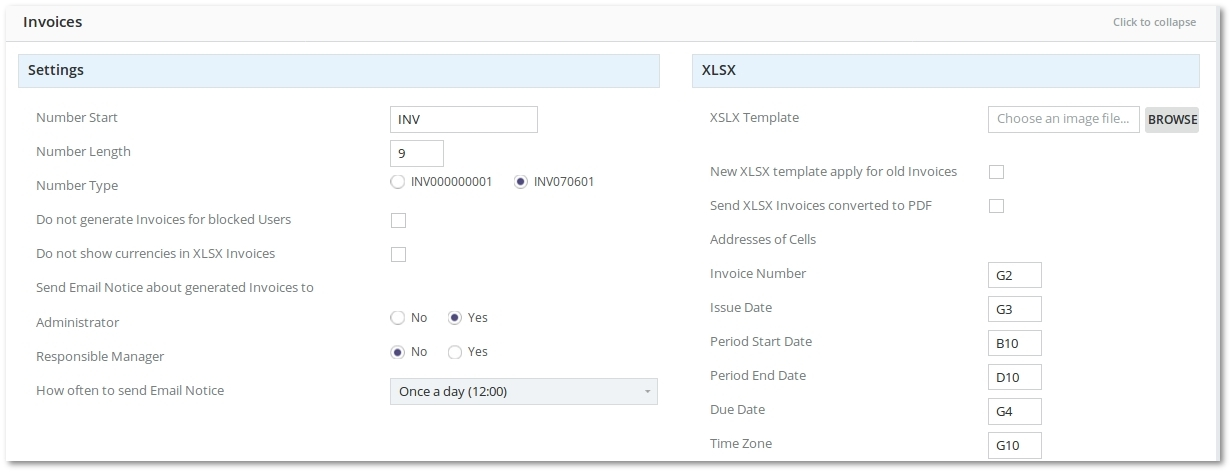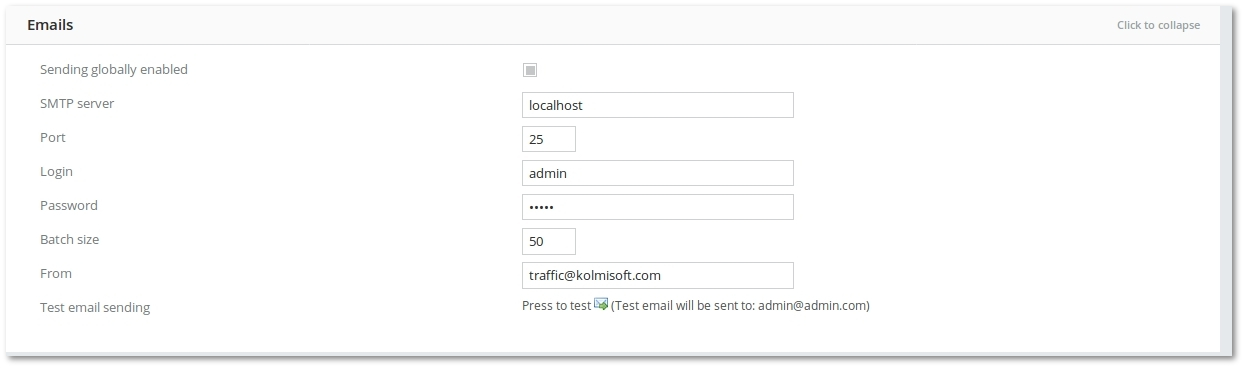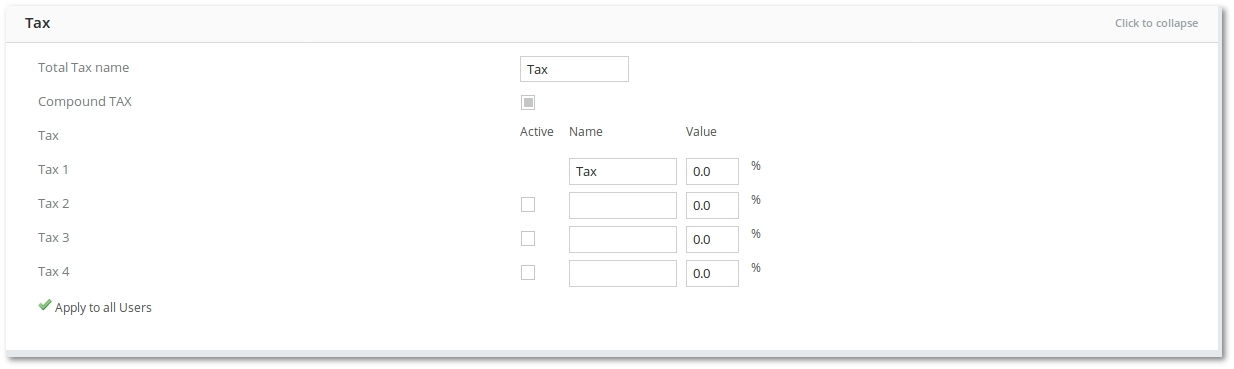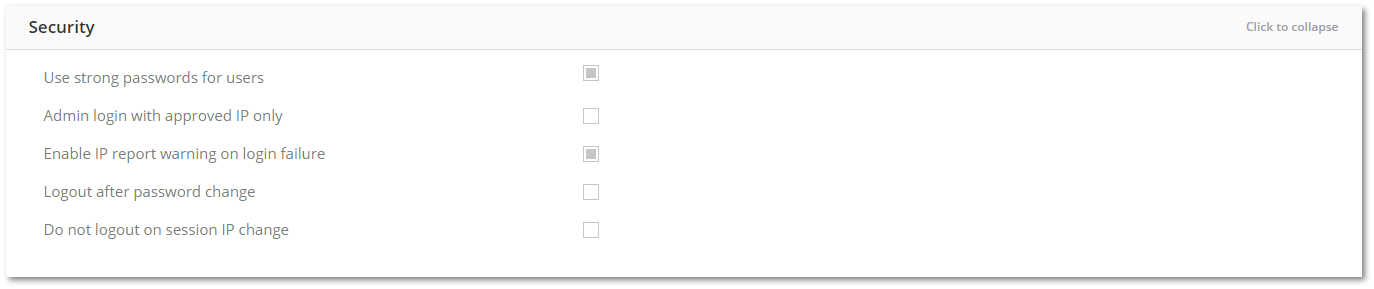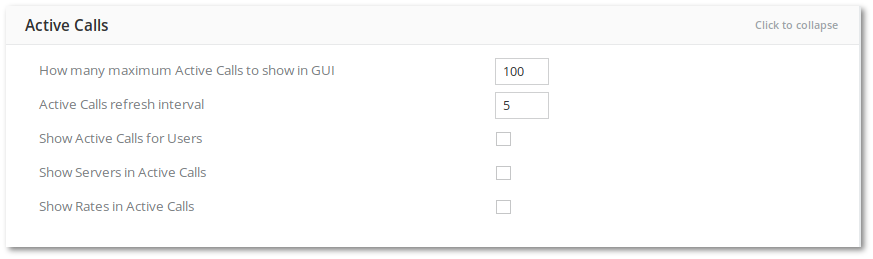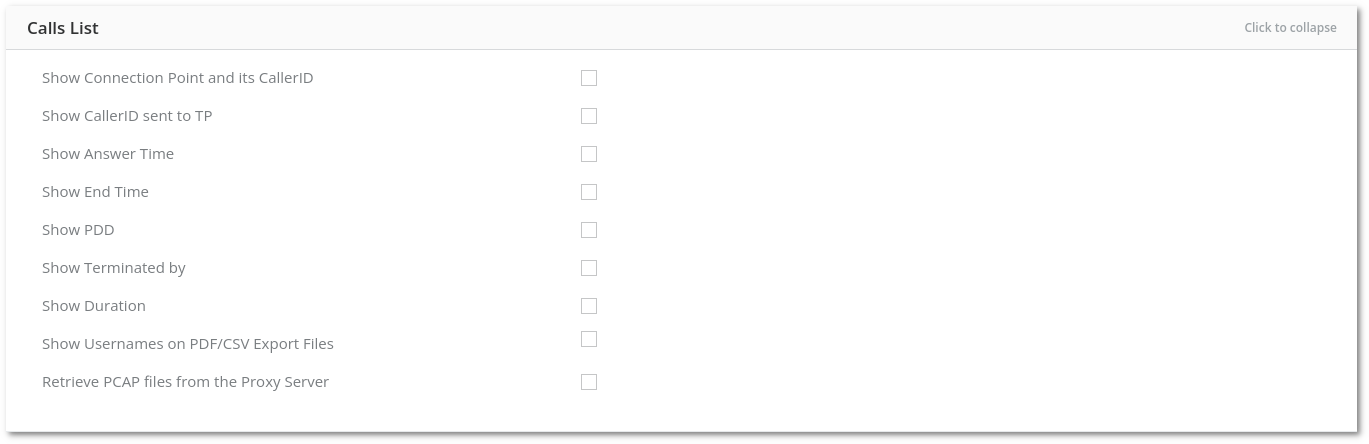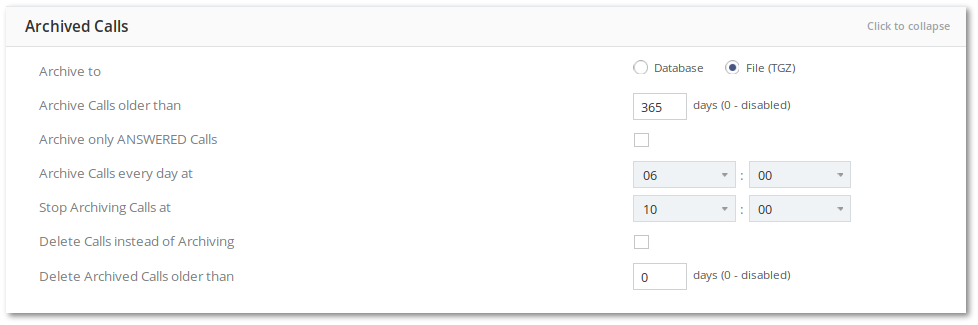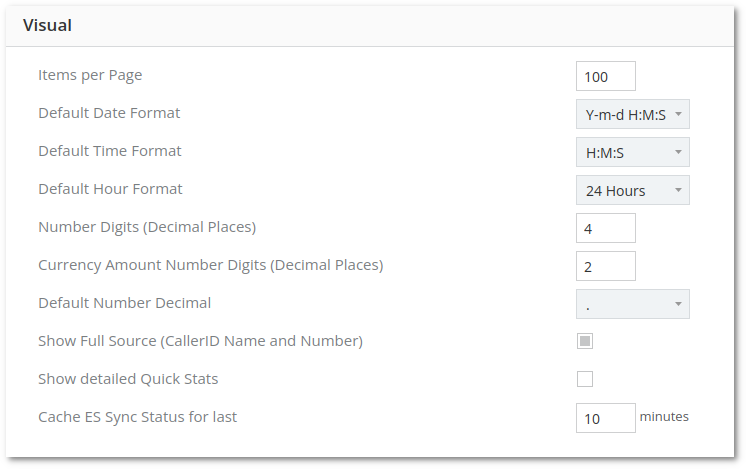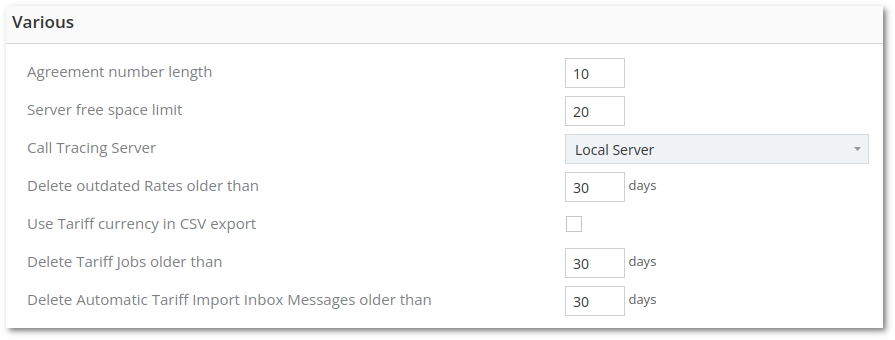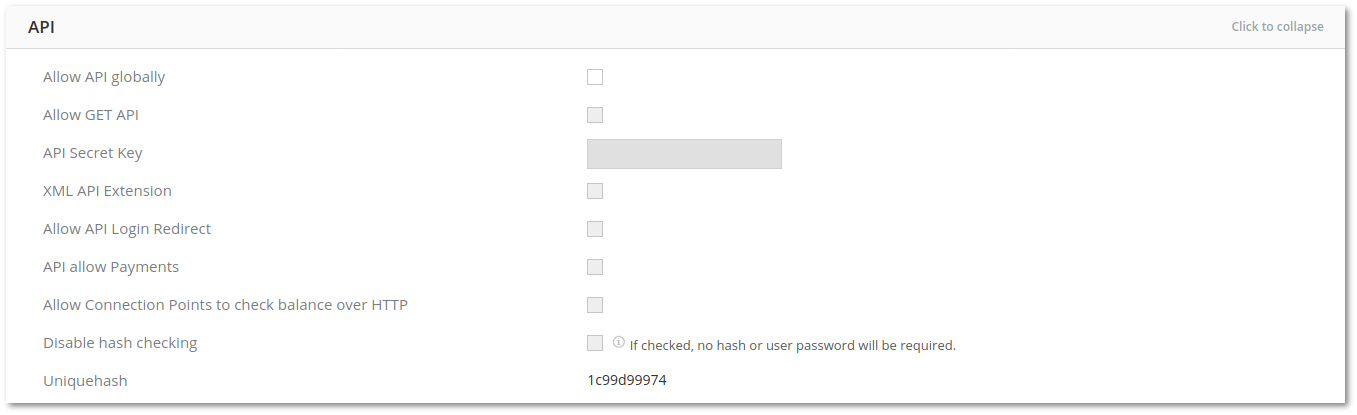Difference between revisions of "M4 Settings"
| Line 3: | Line 3: | ||
Just click on each point to expand. | Just click on each point to expand. | ||
<br><br> | <br><br> | ||
=Invoices= | =Invoices= | ||
<br><br> | <br><br> | ||
| Line 21: | Line 20: | ||
<br><br> | <br><br> | ||
=Emails= | =Emails= | ||
<br><br> | |||
[[File:M2 Invoices.jpg]] | [[File:M2 Invoices.jpg]] | ||
<br><br> | <br><br> | ||
| Line 34: | Line 34: | ||
P.S. Remember to set admin's e-mail in admin's personal settings. Without this test email sending will not work! | P.S. Remember to set admin's e-mail in admin's personal settings. Without this test email sending will not work! | ||
<br><br> | <br><br> | ||
=Tax= | |||
<br><br> | <br><br> | ||
[[File:M2 Tax.jpg]] | [[File:M2 Tax.jpg]] | ||
<br><br> | <br><br> | ||
*Settings are explained here: [[Multi-Tax system]] | *Settings are explained here: [[Multi-Tax system]] | ||
<br><br> | <br><br> | ||
= | =Security= | ||
<br><br> | <br><br> | ||
[[File:M2_settings_security.png]] | |||
<br><br> | <br><br> | ||
* '''Use strong passwords for users''' | |||
* '''Admin login with approved IP only''' | |||
* '''Enable IP report warning on login failure''' | |||
* '''Logout after password change''' | |||
<br><br> | <br><br> | ||
=Active Calls= | |||
<br><br> | <br><br> | ||
[[File:M2_settings_active_calls.png]] | |||
[[File: | |||
<br><br> | <br><br> | ||
* '''How many maximum [[Active_Calls|Active Calls]] to show in GUI''' – how many [[Active_Calls| Active Calls]] to show in GUI | * '''How many maximum [[Active_Calls|Active Calls]] to show in GUI''' – how many [[Active_Calls| Active Calls]] to show in GUI | ||
* '''[[Active_Calls| Active Calls]] refresh interval''' – [[Active_Calls|Active Calls]] refresh interval in seconds | * '''[[Active_Calls| Active Calls]] refresh interval''' – [[Active_Calls|Active Calls]] refresh interval in seconds | ||
* '''Show [[Active_Calls|Active Calls]] for Users''' – tick if you want to allow users to see [[Active_Calls|Active Calls]] | * '''Show [[Active_Calls|Active Calls]] for Users''' – tick if you want to allow users to see [[Active_Calls|Active Calls]] | ||
* '''Show Servers in [[Active_Calls|Active Calls]]''' | * '''Show Servers in [[Active_Calls|Active Calls]]''' | ||
* '''Show | * '''Show Servers in [[Active_Calls|Active Calls]]''' | ||
* '''Show | * '''Show Rates in [[Active_Calls|Active Calls]]''' . | ||
<br><br> | |||
* ''' | =Last Calls= | ||
<br><br> | |||
[[File:M2_settings_last_calls.png]] | |||
<br><br> | |||
* '''Show Device and it's CallerID in Last Calls''' – shows additional column in [[Last Calls]] page with Device and its CallerID information. Click to reach that Device settings page.. | |||
* '''Show Answer Time in Last Calls''' | |||
* '''Show End Time in Last Calls''' | |||
* '''Show PDD in Last Calls''' | |||
* '''Show Terminated by in Last Calls''' | |||
* '''Show Usernames on PDF/CSV Export Files in Last Calls''' – if checked, when particular User in Last Calls page search is selected, Last Calls PDF/CSV file name will be composed also from Name of selected User. If you are looking for All Users, no User Name will be used. (Name of User will be shown in Name of CSV/PDF file). | |||
<br><br> | <br><br> | ||
=Calls Dashboard= | =Calls Dashboard= | ||
<br><br> | |||
[[File:M2 Call Dashboard.jpg]] | [[File:M2 Call Dashboard.jpg]] | ||
<br | <br><br> | ||
In the System Settings several adjustments can be made in order to customize the Calls Dashboard. | In the System Settings several adjustments can be made in order to customize the Calls Dashboard. | ||
*'''Calls Dashboard refresh interval''': how often the statistics are updated (a positive integer representing minutes).<br/> | *'''Calls Dashboard refresh interval''': how often the statistics are updated (a positive integer representing minutes).<br/> | ||
| Line 103: | Line 86: | ||
More information about [[M2 Calls Dashboard]] | More information about [[M2 Calls Dashboard]] | ||
<br><br> | <br><br> | ||
=Calls= | =Archived Calls= | ||
[[File:M2 | <br><br> | ||
[[File:M2 settings archived calls.png]] | |||
* '''Archive to''' - choose where to store Archived Calls. By default Archived Calls are stored in another MySQL table ''m2.calls_old''. You can also choose to store Archived Calls in compressed CSV files by selecting ''File (TGZ)'' option.<br> | * '''Archive to''' - choose where to store Archived Calls. By default Archived Calls are stored in another MySQL table ''m2.calls_old''. You can also choose to store Archived Calls in compressed CSV files by selecting ''File (TGZ)'' option.<br> | ||
* '''Archive Calls older than''' – this is the number of days. When Call is older than the number you set, it will be archived and moved to Archived Calls.<br> | * '''Archive Calls older than''' – this is the number of days. When Call is older than the number you set, it will be archived and moved to Archived Calls.<br> | ||
| Line 116: | Line 100: | ||
<br><br> | <br><br> | ||
=Visual= | =Visual= | ||
[[File:M2 | <br><br> | ||
[[File:M2 settings visual.png]] | |||
* '''Items per page''' – the number of items to display per one page | * '''Items per page''' – the number of items to display per one page | ||
* '''[[Global_date_format| Default date format]]''' – System default date format | * '''[[Global_date_format| Default date format]]''' – System default date format | ||
| Line 126: | Line 111: | ||
* '''Default Number Decimal''' – with this option you can set default number decimal for all GUI | * '''Default Number Decimal''' – with this option you can set default number decimal for all GUI | ||
* '''Show Calls statistics to User for last''' – number of Calls statistics to show in days. For example, if you enter 5 days, users will only see 5 days old calls, they will not be able to check older calls. | * '''Show Calls statistics to User for last''' – number of Calls statistics to show in days. For example, if you enter 5 days, users will only see 5 days old calls, they will not be able to check older calls. | ||
* '''Show Detailed Quick Stats''' - shows detailed Quick Stats on main page. | * '''Show Detailed Quick Stats''' - shows detailed Quick Stats on main page. | ||
* '''Cache ES Sync Status for last''' - caches ES Sync status for last X minutes. If value 0 is entered, then ES Sync Status will be changed with every refresh. | * '''Cache ES Sync Status for last''' - caches ES Sync status for last X minutes. If value 0 is entered, then ES Sync Status will be changed with every refresh. | ||
<br><br> | <br><br> | ||
=Various= | |||
<br><br> | |||
[[File:M2 settings various.png]] | |||
<br><br> | |||
*'''Agreement number length''' – number length in digits. | |||
*'''Change ANSWER to FAILED if HGC not equal to 16 for Users''' – changes the Hangupcause for users in call reports from Answered to Failed if Hangupcause is not 16. | |||
* '''Server free space limit''' | |||
* '''Call Tracing Server''' | |||
* '''Delete outdated Rates older than''' | |||
<br><br> | |||
=API= | |||
<br><br> | |||
[[File:M2 settings api.png]] | |||
<br><br> | |||
<br><br> | |||
=Backups= | |||
<br><br> | |||
[[File:M2 settings backups.png]] | |||
<br><br> | |||
If Run Backup according below schedule is checked, the following settings become active: | |||
*'''Exclude Archived Calls table''' – archived calls will not be present in the backup (calls_old table will be ignored). | |||
*'''Month''' – in which month backup should be made. | |||
*'''Day of every month''' – which day of every month backup should be made. | |||
*'''Day of week''' – which day of the week backup should be made. | |||
*'''Hour''' – which hour backup should be made. | |||
*'''Keep on local server''' – how many backups to keep on the server. The system deletes the oldest one if the limit is reached. | |||
*'''Don't start backup if disk space less than''' – checks disk space before making an auto backup. | |||
<br><br> | |||
=CSV Settings= | |||
<br><br> | |||
[[File:M2 settings csvsettings.png]] | |||
<br><br> | |||
<br><br> | |||
=Server Load= | =Server Load= | ||
[[File:M2 | <br><br> | ||
[[File:M2 settings serverload.png]] | |||
<br><br> | |||
<br> | <br> | ||
Settings for GUI Server and Database Server | Settings for GUI Server and Database Server | ||
* '''HDD utilisation higher than''' – Percentage of CPU time during which I/O requests were issued to the device (bandwidth utilization for the device) | * '''HDD utilisation higher than''' – Percentage of CPU time during which I/O requests were issued to the device (bandwidth utilization for the device). | ||
* '''CPU General Load higher than''' – CPU General load higher than – Percentage of the CPU for user processes | * '''CPU General Load higher than''' – CPU General load higher than – Percentage of the CPU for user processes. | ||
* '''CPU Load Stats 1 higher than''' – average load | * '''CPU Load Stats 1 higher than''' – average load per one minute on the system | ||
* '''CPU MySQL process higher than''' – Percentage of the CPU for MySQL process | * '''CPU MySQL process higher than''' – Percentage of the CPU for MySQL process | ||
* '''CPU Ruby process higher than''' – Percentage of the CPU for Ruby process | |||
<br> | <br> | ||
* '''Delete Server Load Stats older than''' – deletes internal servers load statistics older than defined number of days. | * '''Delete Server Load Stats older than''' – deletes internal servers load statistics older than defined number of days. | ||
<br> | <br> | ||
<br><br> | |||
=Privacy= | |||
<br><br> | |||
[[File:M2 settings gdpr.png]] | |||
<br><br> | |||
<br><br> | |||
Revision as of 07:29, 26 September 2018
To change M2 Settings, go to MAINTENANCE - Settings
Just click on each point to expand.
Invoices
- Number start – how the invoice number should start.
- Number length – the length in digits AFTER Number Start – e.g. Number Start is not counted into this length. This value is active only for first number type.
- Number type – select more appropriate number format.
XLSX
XLSX file to export an Invoice is made from your own XLSX format template and information from Invoices main window.
Example of template can be downloaded here.
When you already have a template for example with all data of your company, with drawn tables and so on, you need to define where should be shown the dynamic information of invoice. To do that you just need to define cell address in correct format.
Emails
- Sending globally enabled – if this is checked, you will be able to use Mass Mailing and the system will send emails upon user registration.
- SMTP server – hostname of the server.
- Port – port of SMTP server.
- Login – username to your SMTP server.
- Password – password to your SMTP server.
- Batch size – value for Mass Mailing, or how many emails to send at once.
- From – email address to put into From: field in email. Acceptable formats are: example@email.com or John Smith <example@email.com>.
- Test email sending – save settings and press this to test email sending. Do not forget to save settings first!
P.S. Remember to set admin's e-mail in admin's personal settings. Without this test email sending will not work!
Tax
- Settings are explained here: Multi-Tax system
Security
- Use strong passwords for users
- Admin login with approved IP only
- Enable IP report warning on login failure
- Logout after password change
Active Calls
- How many maximum Active Calls to show in GUI – how many Active Calls to show in GUI
- Active Calls refresh interval – Active Calls refresh interval in seconds
- Show Active Calls for Users – tick if you want to allow users to see Active Calls
- Show Servers in Active Calls
- Show Servers in Active Calls
- Show Rates in Active Calls .
Last Calls
- Show Device and it's CallerID in Last Calls – shows additional column in Last Calls page with Device and its CallerID information. Click to reach that Device settings page..
- Show Answer Time in Last Calls
- Show End Time in Last Calls
- Show PDD in Last Calls
- Show Terminated by in Last Calls
- Show Usernames on PDF/CSV Export Files in Last Calls – if checked, when particular User in Last Calls page search is selected, Last Calls PDF/CSV file name will be composed also from Name of selected User. If you are looking for All Users, no User Name will be used. (Name of User will be shown in Name of CSV/PDF file).
Calls Dashboard
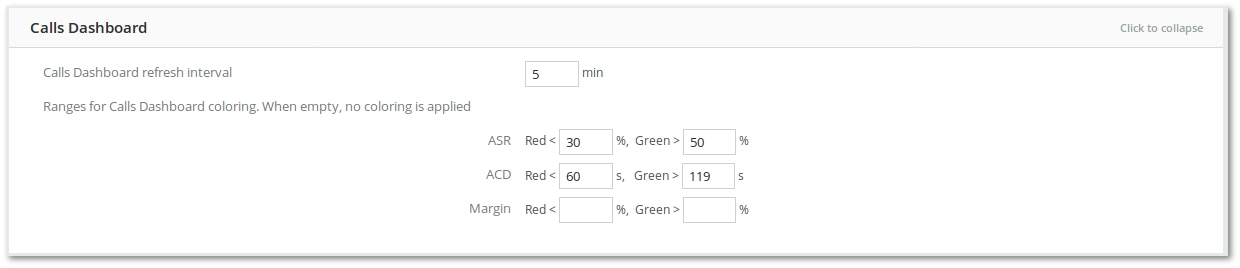
In the System Settings several adjustments can be made in order to customize the Calls Dashboard.
- Calls Dashboard refresh interval: how often the statistics are updated (a positive integer representing minutes).
- ASR: as in the example, when lower than 30%, the cells will be colored red, greater than 50% value will result in the green color. Everything between will be set to yellow (only integers are allowed).
- ACD: as in the example, when lower than 60 seconds, the cells will be colored red, greater than 119 seconds value will result in the green color. Everything between will be set to yellow (only integers are allowed).
- Margin: as in the example, no coloring will be applied on Margin cells.
Note: partial coloring is also possible. For example when the ASR is set to Red < 30 and Green > is left blank, only red coloring will be present for the ASR cells.
More information about M2 Calls Dashboard
Archived Calls
- Archive to - choose where to store Archived Calls. By default Archived Calls are stored in another MySQL table m2.calls_old. You can also choose to store Archived Calls in compressed CSV files by selecting File (TGZ) option.
- Archive Calls older than – this is the number of days. When Call is older than the number you set, it will be archived and moved to Archived Calls.
- Archive only ANSWERED calls – check to archive only answered Calls. Failed, Busy and No Answer Calls will be deleted.
- Archive Calls every day at – when archiving process should be started? Call archiving requires a lot of system resources therefore it is advisable to start archiving when call traffic is low.
- Stop Archiving Calls at – when archiving process should be stopped? If is advisable to stop archiving before call traffic is increased. If time is not specified, Call archiving will be stopped when all Calls are archived.
- Delete Calls instead of Archiving - if you don't need Calls older than X days, you can delete them instead of archive.
- Delete Archived Calls older than - this is the number of days. When archived Call is older than the number you set, it will be deleted.
NOTE: you can check the completion of calls archiving process and other information in Background Tasks.
Visual
- Items per page – the number of items to display per one page
- Default date format – System default date format
- Default Time Format – System default time format
- Number digits – how many digits to display after a comma
- Hide device passwords for users – do not display device passwords for users
- Show Full Source (CallerID Name and Number)
- Show user_billsec for Users instead of billsec – shows user_billsec instead of billsec in Users invoices and last calls. Notice that Billsec shows real Call duration, user_billsec shows Call duration after minimal time or increment applied. For example, if user tariff has 60 sec minimal time and user made a Call for 20 sec, then billsec will show 20 sec and user_billsec will show 60 sec (minimal time is applied).
- Default Number Decimal – with this option you can set default number decimal for all GUI
- Show Calls statistics to User for last – number of Calls statistics to show in days. For example, if you enter 5 days, users will only see 5 days old calls, they will not be able to check older calls.
- Show Detailed Quick Stats - shows detailed Quick Stats on main page.
- Cache ES Sync Status for last - caches ES Sync status for last X minutes. If value 0 is entered, then ES Sync Status will be changed with every refresh.
Various
- Agreement number length – number length in digits.
- Change ANSWER to FAILED if HGC not equal to 16 for Users – changes the Hangupcause for users in call reports from Answered to Failed if Hangupcause is not 16.
- Server free space limit
- Call Tracing Server
- Delete outdated Rates older than
API
Backups
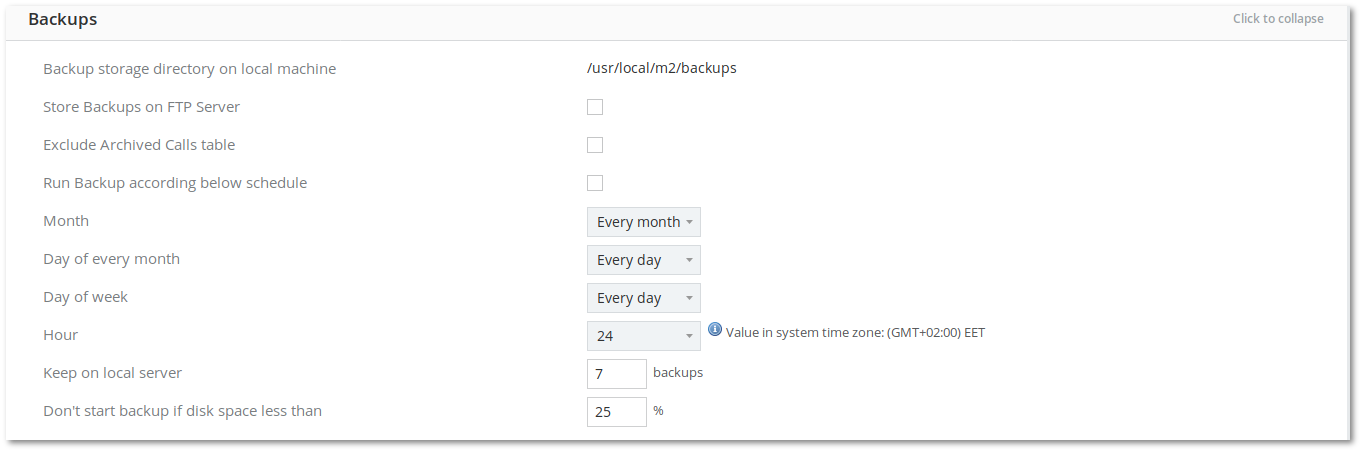
If Run Backup according below schedule is checked, the following settings become active:
- Exclude Archived Calls table – archived calls will not be present in the backup (calls_old table will be ignored).
- Month – in which month backup should be made.
- Day of every month – which day of every month backup should be made.
- Day of week – which day of the week backup should be made.
- Hour – which hour backup should be made.
- Keep on local server – how many backups to keep on the server. The system deletes the oldest one if the limit is reached.
- Don't start backup if disk space less than – checks disk space before making an auto backup.
CSV Settings
Server Load
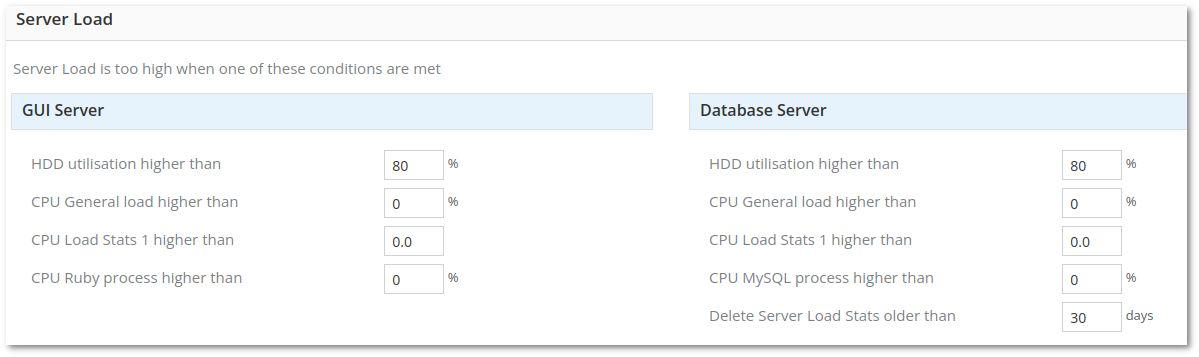
Settings for GUI Server and Database Server
- HDD utilisation higher than – Percentage of CPU time during which I/O requests were issued to the device (bandwidth utilization for the device).
- CPU General Load higher than – CPU General load higher than – Percentage of the CPU for user processes.
- CPU Load Stats 1 higher than – average load per one minute on the system
- CPU MySQL process higher than – Percentage of the CPU for MySQL process
- CPU Ruby process higher than – Percentage of the CPU for Ruby process
- Delete Server Load Stats older than – deletes internal servers load statistics older than defined number of days.