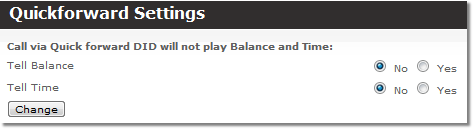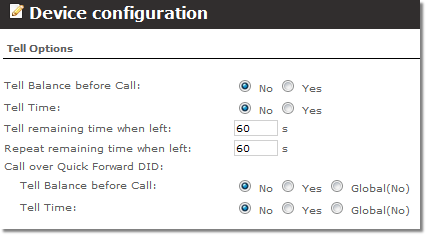Difference between revisions of "Quick Forwards"
| Line 65: | Line 65: | ||
== Tell Balance/Tell Time == | == Tell Balance/Tell Time == | ||
By default calls via Quick forward DID will not play Balance and Time. If you want it to go to '''SETTINGS''' -> '''Billing''' -> '''DIDs''' -> '''Quickforward Settings'''. You will see this window: | By default calls via Quick forward DID will not play Balance and Time. If you want it to go to '''SETTINGS''' -> '''Billing''' -> '''DIDs''' -> '''Quickforwards''' -> '''Quickforward Settings'''. You will see this window: | ||
Revision as of 13:31, 3 July 2012
About
Some DIDs can be assigned to Quick Forwards functionality. When this is done, each user can enter a different number to be forwarded when he calls a DID.
The main advantage of this function is to use a limited number of DIDs to allow different users to call these DIDs and be forwarded to different numbers (which are assigned by users).
Example
We have several DIDs assigned to Quick Forwards functionality:
- 1111111111.
- 2222222222.
We have two users with these CallerIDs:
- User A with CallerID 8888888888.
- User B with CallerID 9999999999.
User A sets his forwards:
- From DID 1111111111 forward to 3333333333.
- From DID 2222222222 forward to 4444444444.
User B sets his forwards:
- From DID 1111111111 forward to 5555555555.
- From DID 2222222222 forward to 6666666666.
- When User A dials DID 1111111111, his CallerID (8888888888) is checked, the user is recognized, and the call is automatically forwarded to number 3333333333.
- When User A dials DID 2222222222, his CallerID (8888888888) is checked, the user is recognized, and the call is automatically forwarded to number 4444444444.
- When User B dials DID 1111111111, his CallerID (9999999999) is checked, the user is recognized, and the call is automatically forwarded to number 5555555555.
- When User B dials DID 2222222222, his CallerID (9999999999) is checked, the user is recognized, and the call is automatically forwarded to number 6666666666
IMPORTANT: Correct CallerIDs should be set for users in order for them to be recognized them. Only the system administrator can do this.
- If the system doesn't recognize the caller, it asks for a PIN number of the device to be entered.
- If a user is dialing a DID that has not been assigned a Forward Number, the user is asked to enter such a number.
The user can manipulate his Quick Forwards in his menu. He needs to log in to GUI to change numbers.
Quick forwards based on diversion number
This functionality is available from MOR 12
By default quick forwards are based on CallerID but you can change it to be based on user's diversion number. But diversion field can be used instead of CallerID. It comes in a SIP packet and points at the device which forwarded a call before it got into a system. for example, if you put a forward to system's DID on your cellphone and X calls you by default system will catch Xs CallerID, which is not in the system, so it will ask for PIN. Meanwhile if quick forwards are based on diversion system will see that the call belongs to you and it will act respectively.
Moreover, Default Device allows not to bill the user who calls to that DID but bill an other user instead. To see why it is useful here's another example: let's assume that calling to DID costs the same as calling to a premium rate line. When you call to such a line you pay at once. MORs owner gets payment from DIDs provider (which itself gets it from the user). Quick forwards based on diversion allows creating such services where user does not have to pay for anything, i.e. forwards for him are "free" because he pays for a DID.
To make such a dial plan go to SETTINGS -> Billing -> DIDs -> Dial Plans. Click New dial plan, you have to create a Quick Forward dial plan:
Select Use Diversion instead of CallerID and click ![]() .
.
Why is the Quick Forwards window empty?
The window may be empty because one or more DIDs should be assigned to Quick Forwards before calls can be forwarded.
Tell Balance/Tell Time
By default calls via Quick forward DID will not play Balance and Time. If you want it to go to SETTINGS -> Billing -> DIDs -> Quickforwards -> Quickforward Settings. You will see this window:
Select Tell Balance: and/or Tell Time: and click Change.
Tell Time/Tell Balance options also can be found in device's edit window:
Here you can also select Global. Value (Yes or No) in the brackets depends on what is selected in quickforward settings. In this example there is Global (No) to both options because in quickforward settings both Tell Time and Tell Balance are set to No.